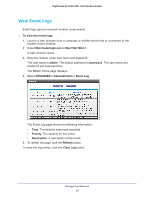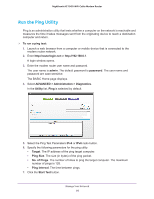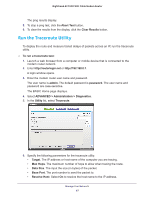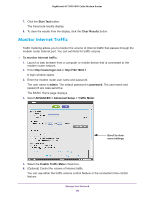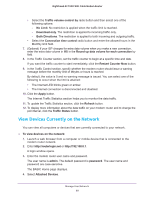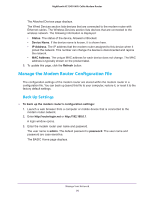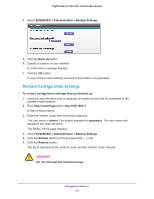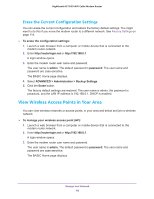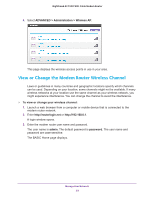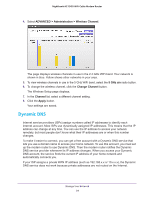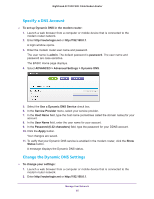Netgear C7000-1AZNAS User Manual - Page 90
Manage the Modem Router Configuration File, Back Up Settings
 |
View all Netgear C7000-1AZNAS manuals
Add to My Manuals
Save this manual to your list of manuals |
Page 90 highlights
Nighthawk AC1900 WiFi Cable Modem Router The Attached Devices page displays. The Wired Devices section lists devices that are connected to the modem router with Ethernet cables. The Wireless Devices section lists devices that are connected to the wireless network. The following information is displayed: • Status. The status of the device, Allowed or Blocked. • Device Name. If the device name is known, it is shown here. • IP Address. The IP address that the modem router assigned to this device when it joined the network. This number can change if a device is disconnected and rejoins the network. • MAC Address. The unique MAC address for each device does not change. The MAC address is typically shown on the product label. 5. To update this page, click the Refresh button. Manage the Modem Router Configuration File The configuration settings of the modem router are stored within the modem router in a configuration file. You can back up (save) this file to your computer, restore it, or reset it to the factory default settings. Back Up Settings To back up the modem router's configuration settings: 1. Launch a web browser from a computer or mobile device that is connected to the modem router network. 2. Enter http://routerlogin.net or http://192.168.0.1. A login window opens. 3. Enter the modem router user name and password. The user name is admin. The default password is password. The user name and password are case-sensitive. The BASIC Home page displays. Manage Your Network 90