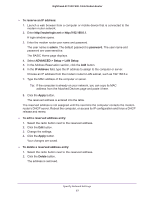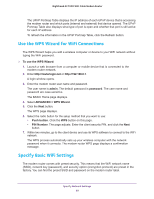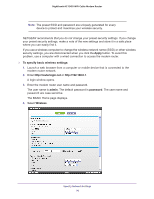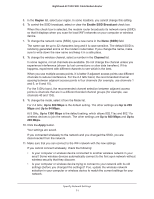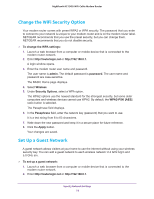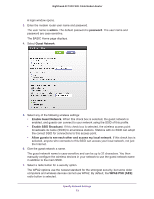Netgear C7000-1AZNAS User Manual - Page 71
Region, Enable SSID Broadcast, Name SSID, Channel, Up to 600 Mbps, Up to 289, Up to, Apply
 |
View all Netgear C7000-1AZNAS manuals
Add to My Manuals
Save this manual to your list of manuals |
Page 71 highlights
Nighthawk AC1900 WiFi Cable Modem Router 5. In the Region list, select your region. In some locations, you cannot change this setting. 6. To control the SSID broadcast, select or clear the Enable SSID Broadcast check box. When this check box is selected, the modem router broadcasts its network name (SSID) so that it displays when you scan for local WiFi networks on your computer or wireless device. 7. To change the network name (SSID), type a new name in the Name (SSID) field. The name can be up to 32 characters long and it is case-sensitive. The default SSID is randomly generated and is on the modem router label. If you change the name, make sure to write down the new name and keep it in a safe place. 8. To change the wireless channel, select a number in the Channel list. In some regions, not all channels are available. Do not change the channel unless you experience interference (shown by lost connections or slow data transfers). If this happens, experiment with different channels to see which is the best. When you use multiple access points, it is better if adjacent access points use different channels to reduce interference. For the 2.4 GHz band, the recommended channel spacing between adjacent access points is four channels (for example, use channels 1 and 5, or 6 and 10). For the 5 GHz band, the recommended channel selection between adjacent access points is channels that are in a different bonded channel groups (for example, use channels 40 and 153). 9. To change the mode, select it from the Mode list. For 2.4 GHz, Up to 600 Mbps is the default setting. The other settings are Up to 289 Mbps and Up to 54 Mbps. At 5 GHz, Up to 1300 Mbps is the default setting, which allows 802.11ac and 802.11a wireless devices to join the network. The other settings are Up to 600 Mbps and Up to 289 Mbps. 10. Click the Apply button. Your settings are saved. If you connected wirelessly to the network and you changed the SSID, you are disconnected from the network. 11. Make sure that you can connect to the WiFi network with the new settings. If you cannot connect wirelessly, check the following: • Is your computer or wireless device connected to another wireless network in your area? Some wireless devices automatically connect to the first open network without wireless security that they discover. • Is your computer or wireless device trying to connect to your network with its old settings (before you changed the settings)? If so, update the wireless network selection in your computer or wireless device to match the current settings for your network. Specify Network Settings 71