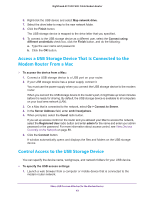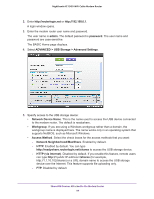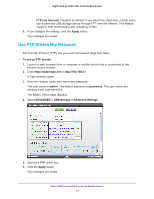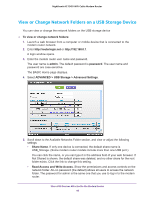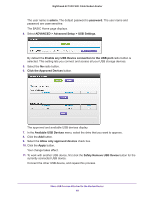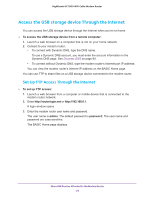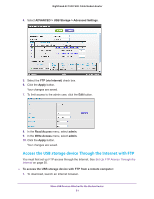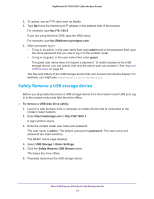Netgear C7000-1AZNAS User Manual - Page 47
Add a Network Folder on a USB storage device, Total Space and Free Space
 |
View all Netgear C7000-1AZNAS manuals
Add to My Manuals
Save this manual to your list of manuals |
Page 47 highlights
Nighthawk AC1900 WiFi Cable Modem Router • Folder Name. Full path of the network folder. • Volume Name. Volume name from the storage device (either USB storage device or HDD). • Total Space and Free Space. Show the current utilization of the storage device. Add a Network Folder on a USB storage device You can add network folders on the USB storage device. To add a network folder: 1. Launch a web browser from a computer or mobile device that is connected to the modem router network. 2. Enter http://routerlogin.net or http://192.168.0.1. A login window opens. 3. Enter the modem router user name and password. The user name is admin. The default password is password. The user name and password are case-sensitive. The BASIC Home page displays. 4. Select ADVANCED > ReadySHARE. The USB Storage (Advanced Settings) page displays. 5. Click the Create Network Folder button. If this page does not display, your web browser might be blocking pop-ups. If it is, change the browser settings to allow pop-ups. 6. In the USB Device menu, select the USB storage device. 7. Click the Browse button and in the Folder field, select the folder. 8. In the Share Name field, type the name of the share. 9. In the Read Access menu and the Write Access menu, select the settings that you want. Share USB Devices Attached to the Modem Router 47