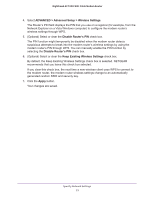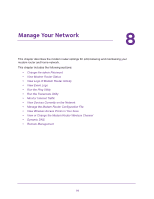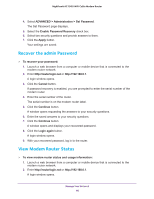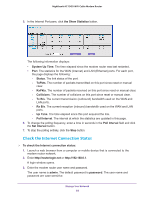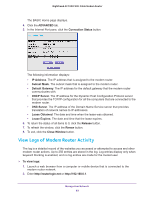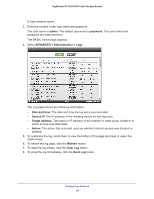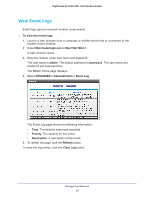Netgear C7000-1AZNAS User Manual - Page 80
Recover the admin Password, View Modem Router Status, ADVANCED > Administration > Set Password
 |
View all Netgear C7000-1AZNAS manuals
Add to My Manuals
Save this manual to your list of manuals |
Page 80 highlights
Nighthawk AC1900 WiFi Cable Modem Router 4. Select ADVANCED > Administration > Set Password. The Set Password page displays. 5. Select the Enable Password Recovery check box. 6. Select two security questions and provide answers to them. 7. Click the Apply button. Your settings are saved. Recover the admin Password To recover your password: 1. Launch a web browser from a computer or mobile device that is connected to the modem router network. 2. Enter http://routerlogin.net or http://192.168.0.1. A login window opens. 3. Click the Cancel button. If password recovery is enabled, you are prompted to enter the serial number of the modem router. 4. Enter the serial number of the router. The serial number is on the modem router label. 5. Click the Continue button. A window opens requesting the answers to your security questions. 6. Enter the saved answers to your security questions. 7. Click the Continue button. A window opens and displays your recovered password. 8. Click the Login again button. A login window opens. 9. With your recovered password, log in to the router. View Modem Router Status To view modem router status and usage information: 1. Launch a web browser from a computer or mobile device that is connected to the modem router network. 2. Enter http://routerlogin.net or http://192.168.0.1. A login window opens. Manage Your Network 80