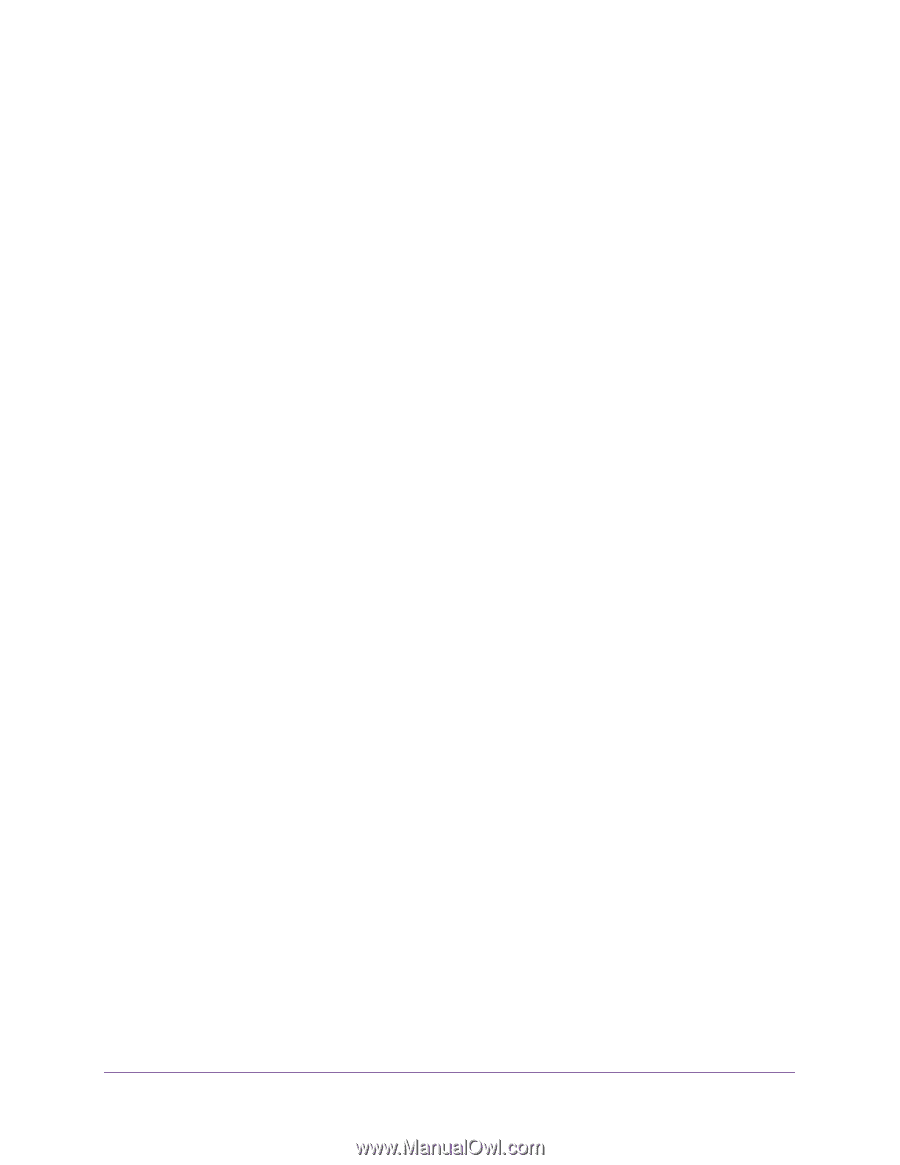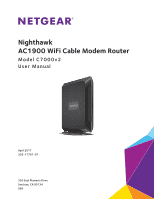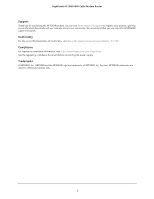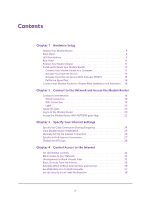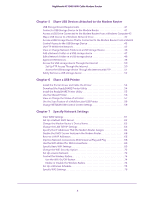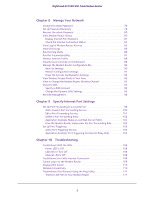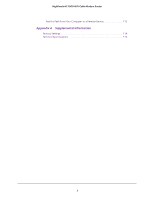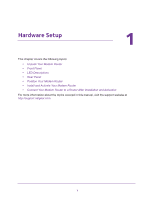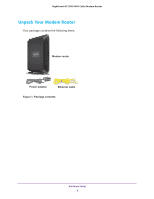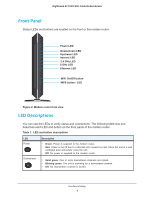4
Nighthawk AC1900
WiFi
Cable
Modem
Router
Chapter 5
Share USB Devices Attached to the Modem Router
USB Storage Device Requirements. . . . . . . . . . . . . . . . . . . . . . . . . . . . . . . . . . . . . 41
Connect a USB Storage Device to the Modem Router . . . . . . . . . . . . . . . . . . . . 41
Access a USB Drive Connected to the Modem Router From a Windows Computer42
Map a USB Device to a Windows Network Drive . . . . . . . . . . . . . . . . . . . . . . . . . 42
Access a USB Storage Device That Is Connected to the Modem Router From a Mac43
Control Access to the USB Storage Device . . . . . . . . . . . . . . . . . . . . . . . . . . . . . . 43
Use FTP Within the Network . . . . . . . . . . . . . . . . . . . . . . . . . . . . . . . . . . . . . . . . . . 45
View or Change Network Folders on a USB Storage Device. . . . . . . . . . . . . . . . 46
Add a Network Folder on a USB storage device . . . . . . . . . . . . . . . . . . . . . . . . . . 47
Edit a Network Folder on a USB storage device . . . . . . . . . . . . . . . . . . . . . . . . . . 48
Approve USB Devices . . . . . . . . . . . . . . . . . . . . . . . . . . . . . . . . . . . . . . . . . . . . . . . . 48
Access the USB storage device Through the Internet . . . . . . . . . . . . . . . . . . . . . 50
Set Up FTP Access Through the Internet. . . . . . . . . . . . . . . . . . . . . . . . . . . . . . 50
Access the USB storage device Through the Internet with FTP. . . . . . . . . . . 51
Safely Remove a USB storage device. . . . . . . . . . . . . . . . . . . . . . . . . . . . . . . . . . . 52
Chapter 6
Share a USB Printer
Install the Printer Driver and Cable the Printer. . . . . . . . . . . . . . . . . . . . . . . . . . . 54
Download the ReadySHARE Printer Utility . . . . . . . . . . . . . . . . . . . . . . . . . . . . . . 54
Install the ReadySHARE Printer Utility . . . . . . . . . . . . . . . . . . . . . . . . . . . . . . . . . . 55
Use the Shared Printer . . . . . . . . . . . . . . . . . . . . . . . . . . . . . . . . . . . . . . . . . . . . . . . 56
View or Change the Status of a Printer . . . . . . . . . . . . . . . . . . . . . . . . . . . . . . . . . 57
Use the Scan Feature of a Multifunction USB Printer . . . . . . . . . . . . . . . . . . . . . 58
Change NETGEAR USB Control Center Settings . . . . . . . . . . . . . . . . . . . . . . . . . . 59
Chapter 7
Specify Network Settings
View WAN Settings . . . . . . . . . . . . . . . . . . . . . . . . . . . . . . . . . . . . . . . . . . . . . . . . . . 61
Set Up a Default DMZ Server . . . . . . . . . . . . . . . . . . . . . . . . . . . . . . . . . . . . . . . . . 62
Change the Modem Router’s Device Name. . . . . . . . . . . . . . . . . . . . . . . . . . . . . . 63
Change the LAN TCP/IP Settings . . . . . . . . . . . . . . . . . . . . . . . . . . . . . . . . . . . . . . 63
Specify the IP Addresses That the Modem Router Assigns . . . . . . . . . . . . . . . . 64
Disable the DHCP Server Feature in the Modem Router. . . . . . . . . . . . . . . . . . . 66
Reserve LAN IP Addresses . . . . . . . . . . . . . . . . . . . . . . . . . . . . . . . . . . . . . . . . . . . . 66
Improve Network Connections With Universal Plug and Play . . . . . . . . . . . . . . 68
Use the WPS Wizard for WiFi Connections . . . . . . . . . . . . . . . . . . . . . . . . . . . . . . 69
Specify Basic WiFi Settings . . . . . . . . . . . . . . . . . . . . . . . . . . . . . . . . . . . . . . . . . . . 69
Change the WiFi Security Option . . . . . . . . . . . . . . . . . . . . . . . . . . . . . . . . . . . . . . 72
Set Up a Guest Network. . . . . . . . . . . . . . . . . . . . . . . . . . . . . . . . . . . . . . . . . . . . . . 72
Control the Wireless Radios. . . . . . . . . . . . . . . . . . . . . . . . . . . . . . . . . . . . . . . . . . . 74
Use the WiFi On/Off Button . . . . . . . . . . . . . . . . . . . . . . . . . . . . . . . . . . . . . . . . 74
Enable or Disable the Wireless Radios . . . . . . . . . . . . . . . . . . . . . . . . . . . . . . . . 74
Set Up a Wireless Schedule . . . . . . . . . . . . . . . . . . . . . . . . . . . . . . . . . . . . . . . . . . . 75
Specify WPS Settings . . . . . . . . . . . . . . . . . . . . . . . . . . . . . . . . . . . . . . . . . . . . . . . . 76