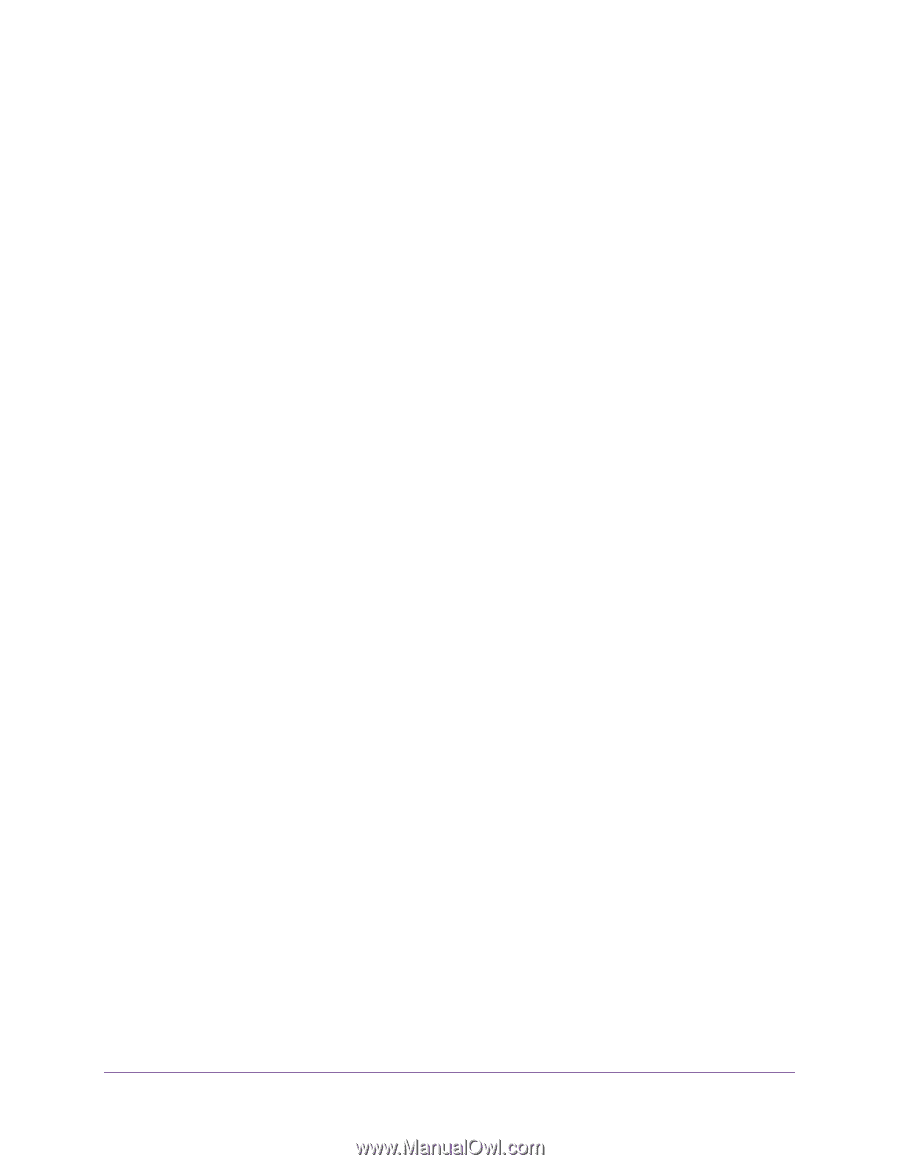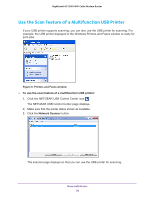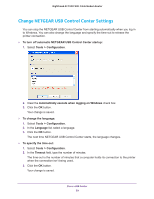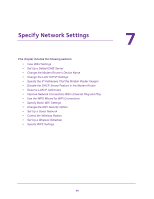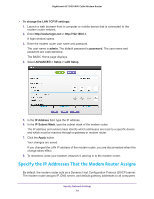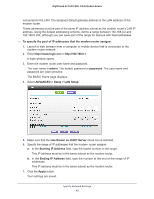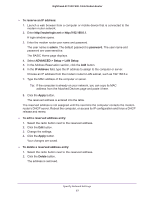Netgear C7000-1AZNAS User Manual - Page 63
Change the Modem Router’s Device Name, Change the LAN TCP/IP Settings
 |
View all Netgear C7000-1AZNAS manuals
Add to My Manuals
Save this manual to your list of manuals |
Page 63 highlights
Nighthawk AC1900 WiFi Cable Modem Router 5. Select the Default DMZ Server check box. 6. Type the IP address. 7. Click the Apply button. Your change takes effect. Change the Modem Router's Device Name The modem router's device name is C7000v2. This device name displays in file manager when you browse your network. To change the modem router's device name: 1. Launch a web browser from a computer or mobile device that is connected to the modem router network. 2. Enter http://routerlogin.net or http://192.168.0.1. A login window opens. 3. Enter the modem router user name and password. The user name is admin. The default password is password. The user name and password are case-sensitive. The BASIC Home page displays. 4. Select ADVANCED > Setup > LAN Setup. 5. In the Device Name field, type a new name. 6. Click the Apply button. Your change is saved. Change the LAN TCP/IP Settings The modem router is preconfigured to use private IP addresses on the LAN side and to act as a DHCP server. The modem router's default LAN IP configuration is as follows: • LAN IP address. 192.168.0.1 • Subnet mask. 255.255.255.0 These addresses are part of the designated private address range for use in private networks and are suitable for most applications. If your network requires a different IP addressing scheme, you can change these settings. You might want to change these settings if you need a specific IP subnet that one or more devices on the network use, or if you use competing subnets with the same IP scheme. Specify Network Settings 63