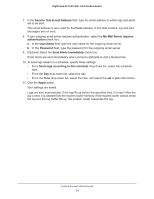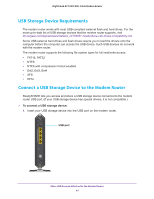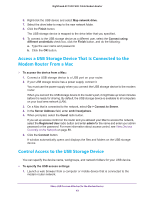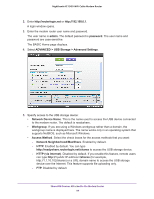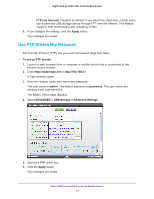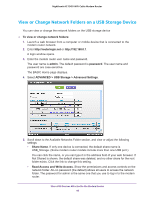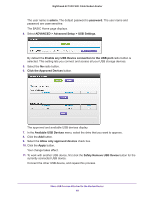Netgear C7000-1AZNAS User Manual - Page 44
admin, password, ADVANCED > USB Storage >, Advanced Settings, Network Device Name, Workgroup,
 |
View all Netgear C7000-1AZNAS manuals
Add to My Manuals
Save this manual to your list of manuals |
Page 44 highlights
Nighthawk AC1900 WiFi Cable Modem Router 2. Enter http://routerlogin.net or http://192.168.0.1. A login window opens. 3. Enter the modem router user name and password. The user name is admin. The default password is password. The user name and password are case-sensitive. The BASIC Home page displays. 4. Select ADVANCED > USB Storage > Advanced Settings. 5. Specify access to the USB storage device: • Network Device Name. This is the name used to access the USB device connected to the modem router. The default is readyshare. • Workgroup. If you are using a Windows workgroup rather than a domain, the workgroup name is displayed here. The name works only in an operating system that supports NetBIOS, such as Microsoft Windows. • Access Method. Select the check boxes for the access methods that you want: - Network Neighborhood/MacShare. Enabled by default. - HTTP. Enabled by default. You can type http://readyshare.routerlogin.net/shares to access the USB storage device. - HTTP (via Internet). Disabled by default. If you enable this feature, remote users can type http:///shares (for example, http://1.1.10.102/shares) or a URL domain name to access the USB storage device over the Internet. This feature supports file uploading only. - FTP. Disabled by default. Share USB Devices Attached to the Modem Router 44