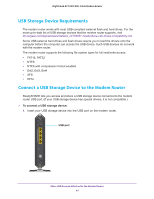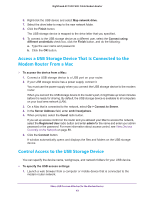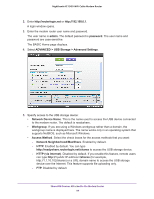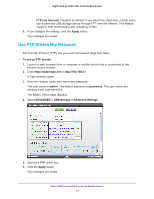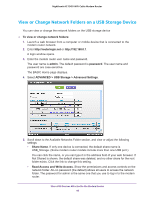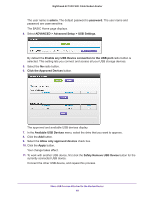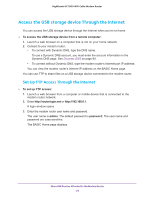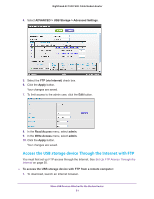Netgear C7000-1AZNAS User Manual - Page 46
View or Change Network Folders on a USB Storage Device, To view or change network folders, admin
 |
View all Netgear C7000-1AZNAS manuals
Add to My Manuals
Save this manual to your list of manuals |
Page 46 highlights
Nighthawk AC1900 WiFi Cable Modem Router View or Change Network Folders on a USB Storage Device You can view or change the network folders on the USB storage device To view or change network folders: 1. Launch a web browser from a computer or mobile device that is connected to the modem router network. 2. Enter http://routerlogin.net or http://192.168.0.1. A login window opens. 3. Enter the modem router user name and password. The user name is admin. The default password is password. The user name and password are case-sensitive. The BASIC Home page displays. 4. Select ADVANCED > USB Storage > Advanced Settings. 5. Scroll down to the Available Networks Folder section, and view or adjust the following settings: • Share Name. If only one device is connected, the default share name is USB_Storage. (Some modem router models include more than one USB port.) You can click the name, or you can type it in the address field of your web browser. If Not Shared is shown, the default share was deleted, and no other share for the root folder exists. Click the link to change this setting. • Read Access and Write Access. Show the permissions and access controls on the network folder. All-no password (the default) allows all users to access the network folder. The password for admin is the same one that you use to log in to the modem router. Share USB Devices Attached to the Modem Router 46