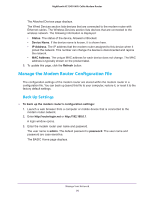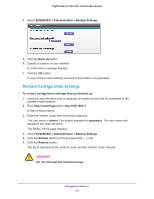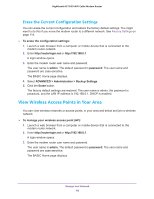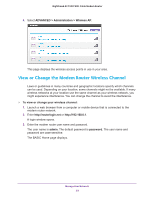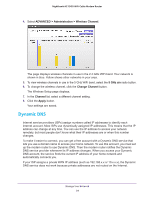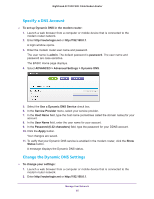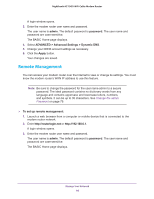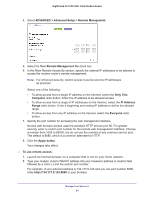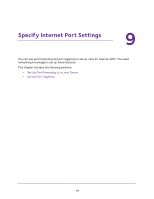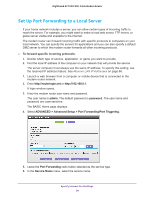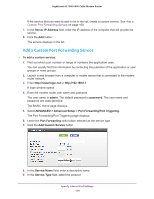Netgear C7000-1AZNAS User Manual - Page 95
Specify a DNS Account, Change the Dynamic DNS Settings
 |
View all Netgear C7000-1AZNAS manuals
Add to My Manuals
Save this manual to your list of manuals |
Page 95 highlights
Nighthawk AC1900 WiFi Cable Modem Router Specify a DNS Account To set up Dynamic DNS in the modem router: 1. Launch a web browser from a computer or mobile device that is connected to the modem router network. 2. Enter http://routerlogin.net or http://192.168.0.1. A login window opens. 3. Enter the modem router user name and password. The user name is admin. The default password is password. The user name and password are case-sensitive. The BASIC Home page displays. 4. Select ADVANCED > Advanced Settings > Dynamic DNS. 5. Select the Use a Dynamic DNS Service check box. 6. In the Service Provider menu, select your service provider. 7. In the Host Name field, type the host name (sometimes called the domain name) for your account. 8. In the User Name field, enter the user name for your account. 9. In the Password (6-32 characters) field, type the password for your DDNS account. 10. Click the Apply button. Your changes are saved. 11. To verify that your Dynamic DNS service is enabled in the modem router, click the Show Status button. A message displays the Dynamic DNS status. Change the Dynamic DNS Settings To change your settings: 1. Launch a web browser from a computer or mobile device that is connected to the modem router network. 2. Enter http://routerlogin.net or http://192.168.0.1. Manage Your Network 95