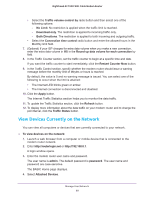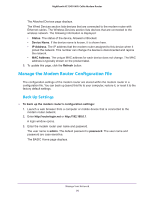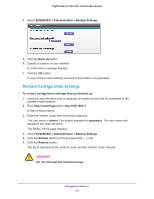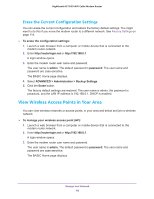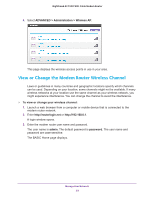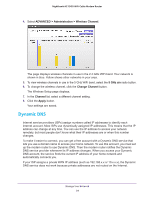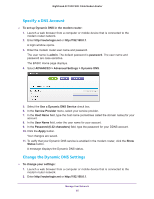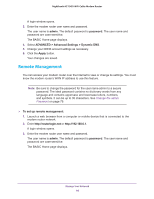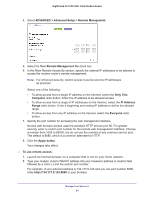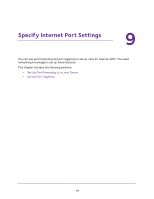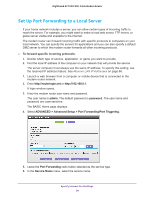Netgear C7000-1AZNAS User Manual - Page 94
Dynamic DNS, ADVANCED > Administration > Wireless Channel, GHz a/n, Change Channel, Channel
 |
View all Netgear C7000-1AZNAS manuals
Add to My Manuals
Save this manual to your list of manuals |
Page 94 highlights
Nighthawk AC1900 WiFi Cable Modem Router 4. Select ADVANCED > Administration > Wireless Channel. The page displays wireless channels in use in the 2.4 GHz WiFi band. Your network is shown in blue. Yellow shows other networks in your area. 5. To view wireless channels in use in the 5 GHz WiFi band, select the 5 GHz a/n radio button. 6. To change the wireless channel, click the Change Channel button. The Wireless Setup page displays. 7. In the Channel list, select a different channel setting. 8. Click the Apply button. Your settings are saved. Dynamic DNS Internet service providers (ISPs) assign numbers called IP addresses to identify each Internet account. Most ISPs use dynamically assigned IP addresses. This means that the IP address can change at any time. You can use the IP address to access your network remotely, but most people don't know what their IP addresses are or when this number changes. To make it easier to connect, you can get a free account with a Dynamic DNS service that lets you use a domain name to access your home network. To use this account, you must set up the modem router to use Dynamic DNS. Then the modem router notifies the Dynamic DNS service provider whenever its IP address changes. When you access your Dynamic DNS account, the service finds the current IP address of your home network and automatically connects you. If your ISP assigns a private WAN IP address (such as 192.168.x.x or 10.x.x.x), the Dynamic DNS service does not work because private addresses are not routed on the Internet. Manage Your Network 94