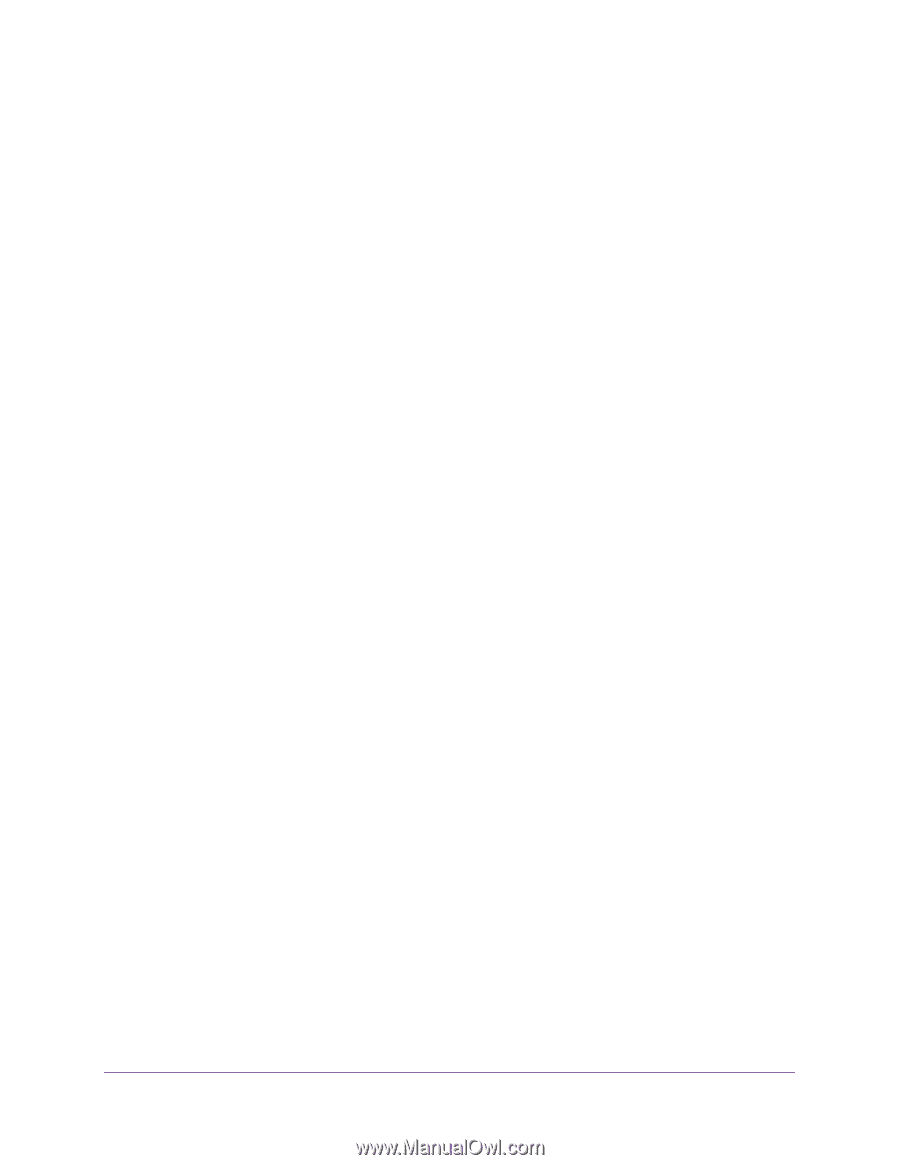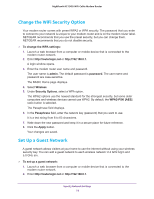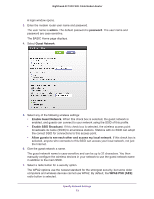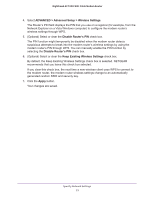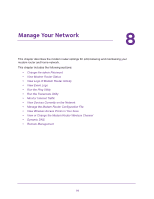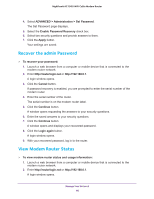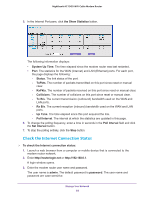Netgear C7000-1AZNAS User Manual - Page 77
ADVANCED > Advanced Setup > Wireless Settings, Disable Router's PIN
 |
View all Netgear C7000-1AZNAS manuals
Add to My Manuals
Save this manual to your list of manuals |
Page 77 highlights
Nighthawk AC1900 WiFi Cable Modem Router 4. Select ADVANCED > Advanced Setup > Wireless Settings. The Router's PIN field displays the PIN that you use on a registrar (for example, from the Network Explorer on a Vista Windows computer) to configure the modem router's wireless settings through WPS. 5. (Optional) Select or clear the Disable Router's PIN check box. The PIN function might temporarily be disabled when the modem router detects suspicious attempts to break into the modem router's wireless settings by using the modem router's PIN through WPS. You can manually enable the PIN function by selecting the Disable Router's PIN check box. 6. (Optional) Select or clear the Keep Existing Wireless Settings check box. By default, the Keep Existing Wireless Settings check box is selected. NETGEAR recommends that you leave this check box selected. If you clear this check box, the next time a new wireless client uses WPS to connect to the modem router, the modem router wireless settings change to an automatically generated random SSID and security key. 7. Click the Apply button. Your changes are saved. Specify Network Settings 77