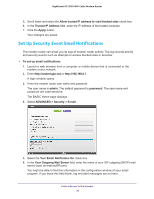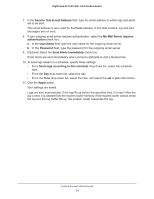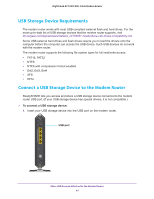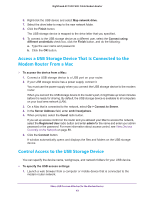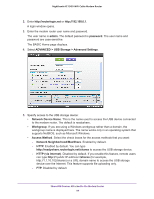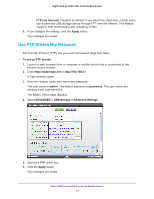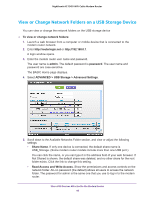Netgear C7000-1AZNAS User Manual - Page 43
Access a USB Storage Device That Is Connected to the Modem Router From a Mac
 |
View all Netgear C7000-1AZNAS manuals
Add to My Manuals
Save this manual to your list of manuals |
Page 43 highlights
Nighthawk AC1900 WiFi Cable Modem Router 6. Right-click the USB device and select Map network drive. 7. Select the drive letter to map to the new network folder. 8. Click the Finish button. The USB storage device is mapped to the drive letter that you specified. 9. To connect to the USB storage device as a different user, select the Connect using different credentials check box, click the Finish button, and do the following: a. Type the user name and password. b. Click the OK button. Access a USB Storage Device That Is Connected to the Modem Router From a Mac To access the device from a Mac: 1. Connect a USB storage device to a USB port on your router. 2. If your USB storage device has a power supply, connect it. You must use the power supply when you connect the USB storage device to the modem router. When you connect the USB storage device to the router's port, it might take up to two minutes before it is ready for sharing. By default, the USB storage device is available to all computers on your local area network (LAN). 3. On a Mac that is connected to the network, select Go > Connect to Server. 4. In the Server Address field, enter smb://readyshare. 5. When prompted, select the Guest radio button. If you set up access control on the router and you allowed your Mac to access the network, select the Registered User radio button and enter admin for the name and enter your admin password or the password. For more information about access control, see View Devices Currently on the Network on page 89. 6. Click the Connect button. A window automatically opens and displays the files and folders on the USB storage device. Control Access to the USB Storage Device You can specify the device name, workgroups, and network folders for your USB device. To specify the USB access settings: 1. Launch a web browser from a computer or mobile device that is connected to the modem router network. Share USB Devices Attached to the Modem Router 43