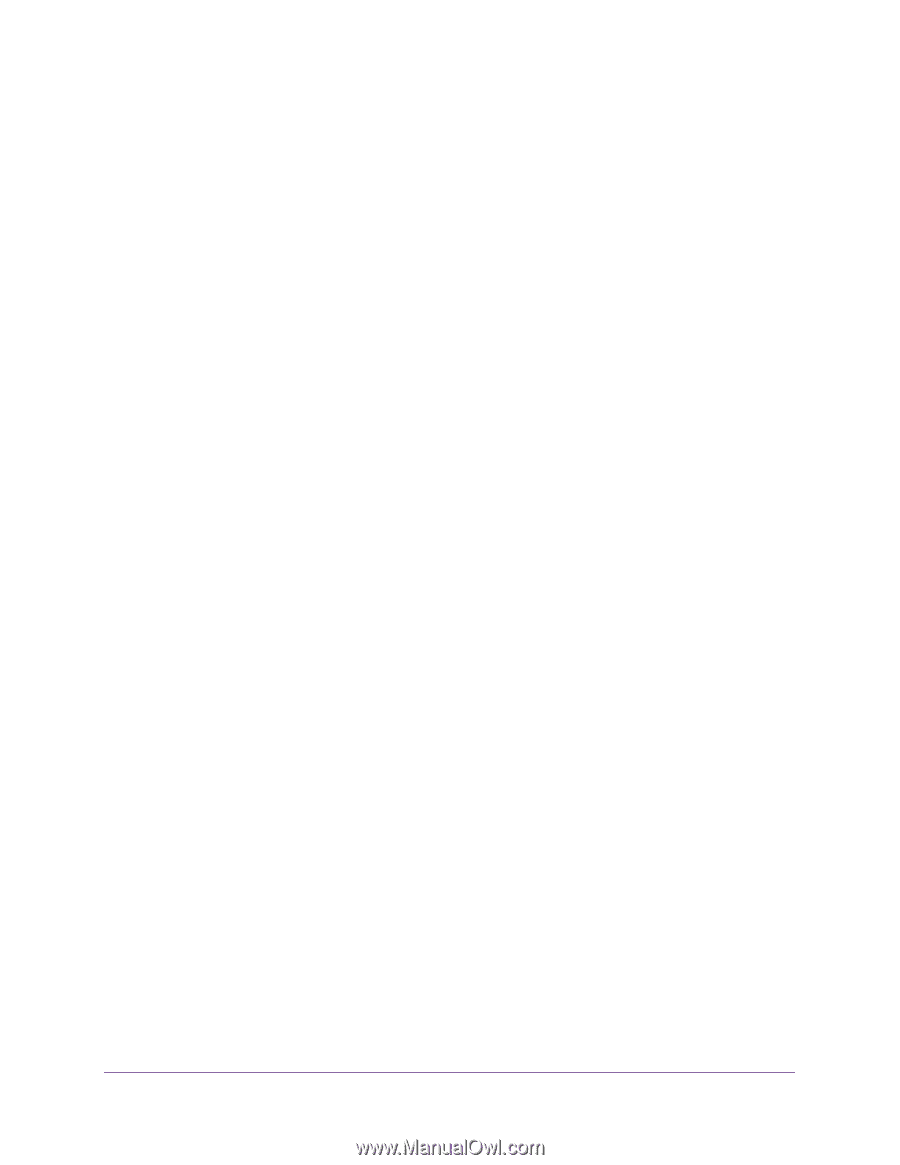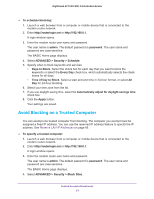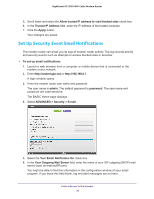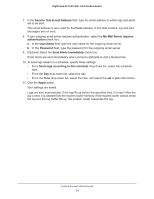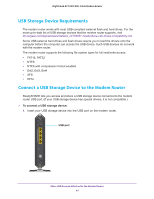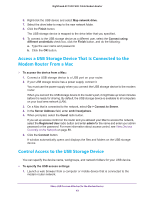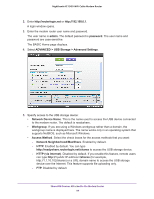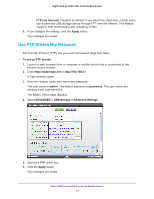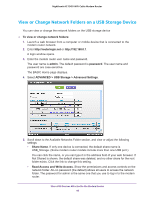Netgear C7000-1AZNAS User Manual - Page 42
Access a USB Drive Connected to the Modem Router From a Windows Computer, Map a USB Device to
 |
View all Netgear C7000-1AZNAS manuals
Add to My Manuals
Save this manual to your list of manuals |
Page 42 highlights
Nighthawk AC1900 WiFi Cable Modem Router 2. If your USB storage device has a power supply, connect it. You must use the power supply when you connect the USB storage device to the modem router. When you connect the USB storage device to the modem router USB port, it might take up to two minutes before it is ready for sharing. By default, the USB storage device is available to all computers on your local area network (LAN). Access a USB Drive Connected to the Modem Router From a Windows Computer To access a USB storage device from a Windows computer: 1. Connect a USB storage device to a USB port on your router. 2. If your USB storage device uses a power supply, connect it. You must use the power supply when you connect the USB storage device to the modem router. When you connect the USB storage device to the modem router's port, it might take up to two minutes before it is ready for sharing. By default, the USB storage device is available to all computers on your local area network (LAN). 3. Select Start > Run. 4. Enter \\readyshare in the dialog box. 5. Click the OK button. A window automatically opens and displays the files and folders on the USB storage device. Map a USB Device to a Windows Network Drive To map a USB device to a Windows network drive: 1. Connect a USB storage device to a USB port on the router. 2. If your USB storage device has a power supply, connect it. You must use the power supply when you connect the USB storage device to the modem router. When you connect the USB storage device to the router's port, it might take up to two minutes before it is ready for sharing. By default, the device is available to all computers on your local area network (LAN). 3. Select Start > Run. 4. Enter \\readyshare in the dialog box. 5. Click the OK button. Share USB Devices Attached to the Modem Router 42