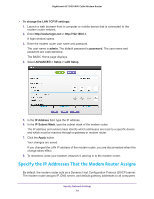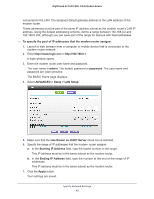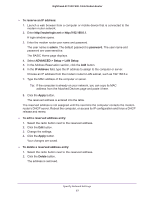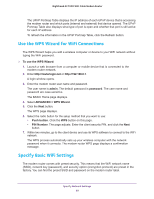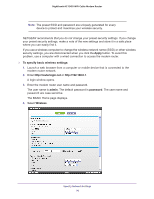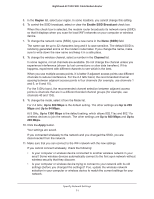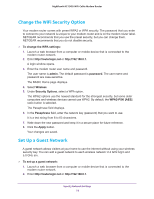Netgear C7000-1AZNAS User Manual - Page 67
IP Address, To delete a reserved address entry
 |
View all Netgear C7000-1AZNAS manuals
Add to My Manuals
Save this manual to your list of manuals |
Page 67 highlights
Nighthawk AC1900 WiFi Cable Modem Router To reserve an IP address: 1. Launch a web browser from a computer or mobile device that is connected to the modem router network. 2. Enter http://routerlogin.net or http://192.168.0.1. A login window opens. 3. Enter the modem router user name and password. The user name is admin. The default password is password. The user name and password are case-sensitive. The BASIC Home page displays. 4. Select ADVANCED > Setup > LAN Setup. 5. In the Address Reservation section, click the Add button. 6. In the IP Address field, type the IP address to assign to the computer or server. Choose an IP address from the modem router's LAN subnet, such as 192.168.0.x. 7. Type the MAC address of the computer or server. Tip: If the computer is already on your network, you can copy its MAC address from the Attached Devices page and paste it here. 8. Click the Apply button. The reserved address is entered into the table. The reserved address is not assigned until the next time the computer contacts the modem router's DHCP server. Reboot the computer, or access its IP configuration and force a DHCP release and renew. To edit a reserved address entry: 1. Select the radio button next to the reserved address. 2. Click the Edit button. 3. Change the settings. 4. Click the Apply button. Your changes are saved. To delete a reserved address entry: 1. Select the radio button next to the reserved address. 2. Click the Delete button. The address is removed. Specify Network Settings 67