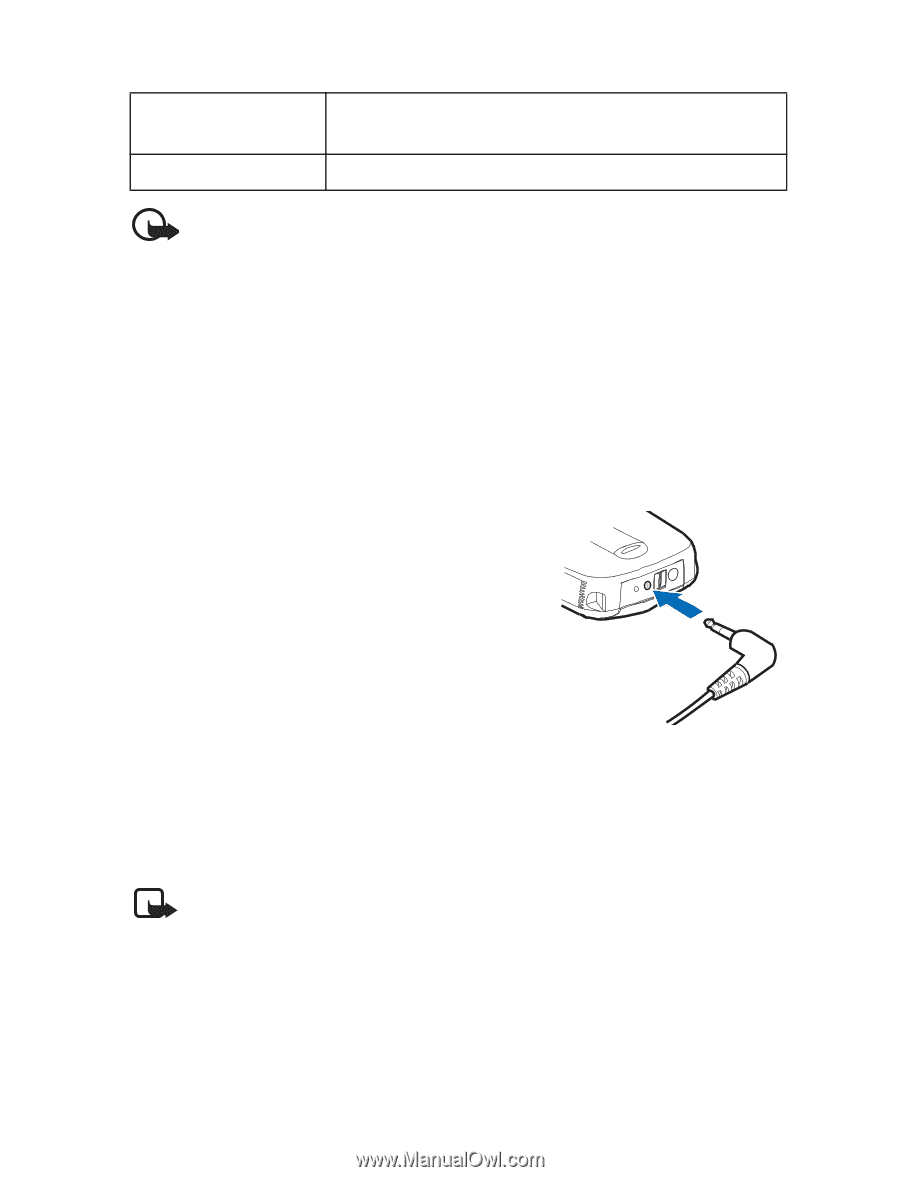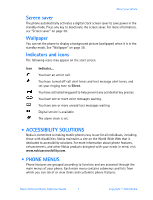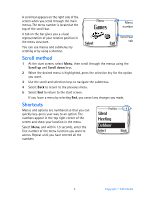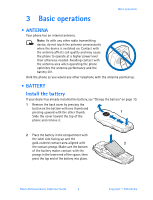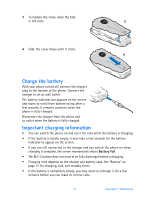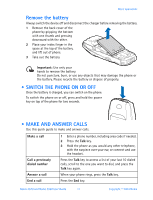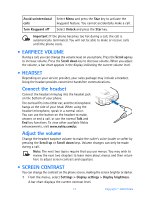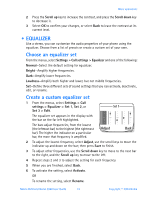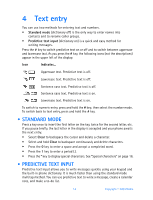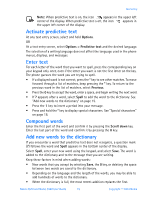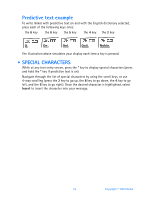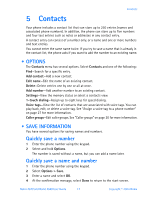Nokia 3520 Nokia 3520 User Guide in English - Page 21
Earpiece volume, . Headset, . Screen contrast, Important, Scroll up, Scroll down - review
 |
UPC - 844602105455
View all Nokia 3520 manuals
Add to My Manuals
Save this manual to your list of manuals |
Page 21 highlights
Avoid unintentional calls Turn Keyguard off Select Menu and press the Star key to activate the keyguard feature. You cannot accidentally make a call. Select Unlock and press the Star key. Important: If the phone becomes too hot during a call, the call is automatically terminated. You will not be able to make or receive calls until the phone cools. • EARPIECE VOLUME During a call, you can change the volume level on your phone. Press the Scroll up key to increase volume. Press the Scroll down key to decrease volume. When you adjust the volume, a bar chart appears in the display indicating the current volume level. • HEADSET Depending on your service provider, your sales package may include a headset. Using the headset provides convenient handsfree communications. Connect the headset Connect the headset miniplug into the headset jack on the bottom of your phone. The ear bud fits into either ear, and the microphone hangs at the side of your head. When using the headset microphone, speak in a normal voice. You can use the button on the headset to make, answer, or end a call, or use the normal Talk and End key functions. To view other available Nokia enhancements, visit www.nokia.com/us. Adjust the volume Change the headset earpiece volume to make the caller's voice louder or softer by pressing the Scroll up or Scroll down keys. Volume changes can only be made during a call. Note: The next two topics require that you use menus. You may wish to review the next two chapters to learn more about menus and then return here to adjust screen contrast and equalizer. • SCREEN CONTRAST You can change the contrast on the phone screen, making the screen brighter or darker. 1 From the menus, select Settings > Display settings > Display brightness. A bar chart displays the current contrast level. 12 Copyright © 2004 Nokia