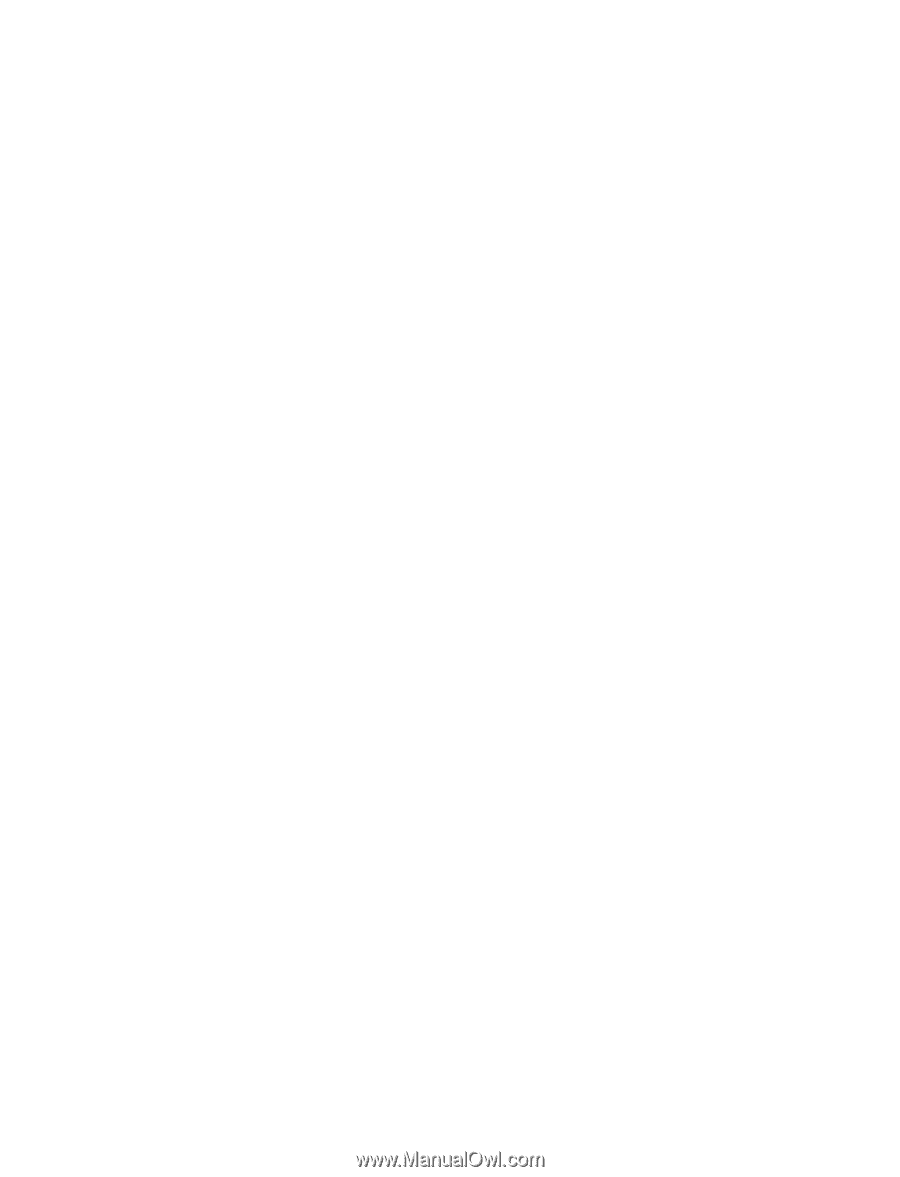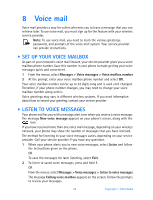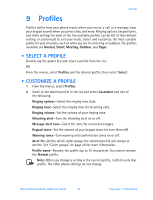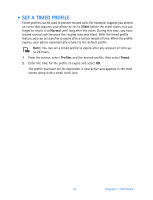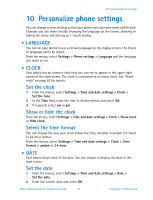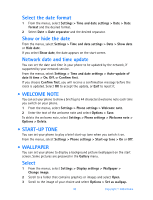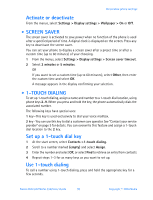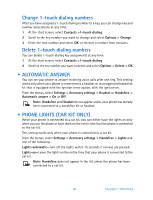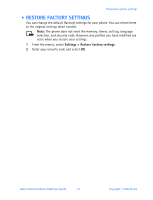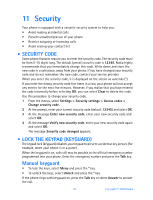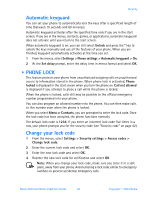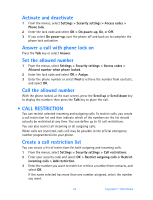Nokia 3520 Nokia 3520 User Guide in English - Page 48
Screen saver, . 1-touch dialing, Contacts >1-touch dialing
 |
UPC - 844602105455
View all Nokia 3520 manuals
Add to My Manuals
Save this manual to your list of manuals |
Page 48 highlights
Personalize phone settings Activate or deactivate From the menus, select Settings > Display settings > Wallpaper > On or Off. • SCREEN SAVER The screen saver is activated to save power when no function of the phone is used after a specified period of time. A digital clock is displayed on the screen. Press any key to deactivate the screen saver. You can set your phone to display a screen saver after a preset time or after a custom time (up to 60 minutes) of your choosing. 1 From the menus, select Settings > Display settings > Screen saver timeout. 2 Select 2 minutes or 5 minutes. OR If you want to set a custom time (up to 60 minutes), select Other, then enter the custom time and select OK. A message appears in the display confirming your selection. • 1-TOUCH DIALING To set up 1-touch dialing, assign a name and number to a 1-touch dial location, using phone keys 2-9. When you press and hold the key, the phone automatically dials the associated number. The following keys have special uses: 1 key-This key is used exclusively to dial your voice mailbox. 2 key-You can use this key to dial a customer care operator. See "Contact your service provider" on page 5 for details. You can overwrite this feature and assign a 1-touch dial location to the 2 key. Set up a 1-touch dial key 1 At the start screen, select Contacts >1-touch dialing. 2 Scroll to a number marked (empty) and select Assign. 3 Enter the number and select OK, or select Find to retrieve an entry from contacts. 4 Repeat steps 1-3 for as many keys as you want to set up. Use 1-touch dialing To call a number using 1-touch dialing, press and hold the appropriate key for a few seconds. Nokia 3520 and Nokia 3560 User Guide 39 Copyright © 2004 Nokia