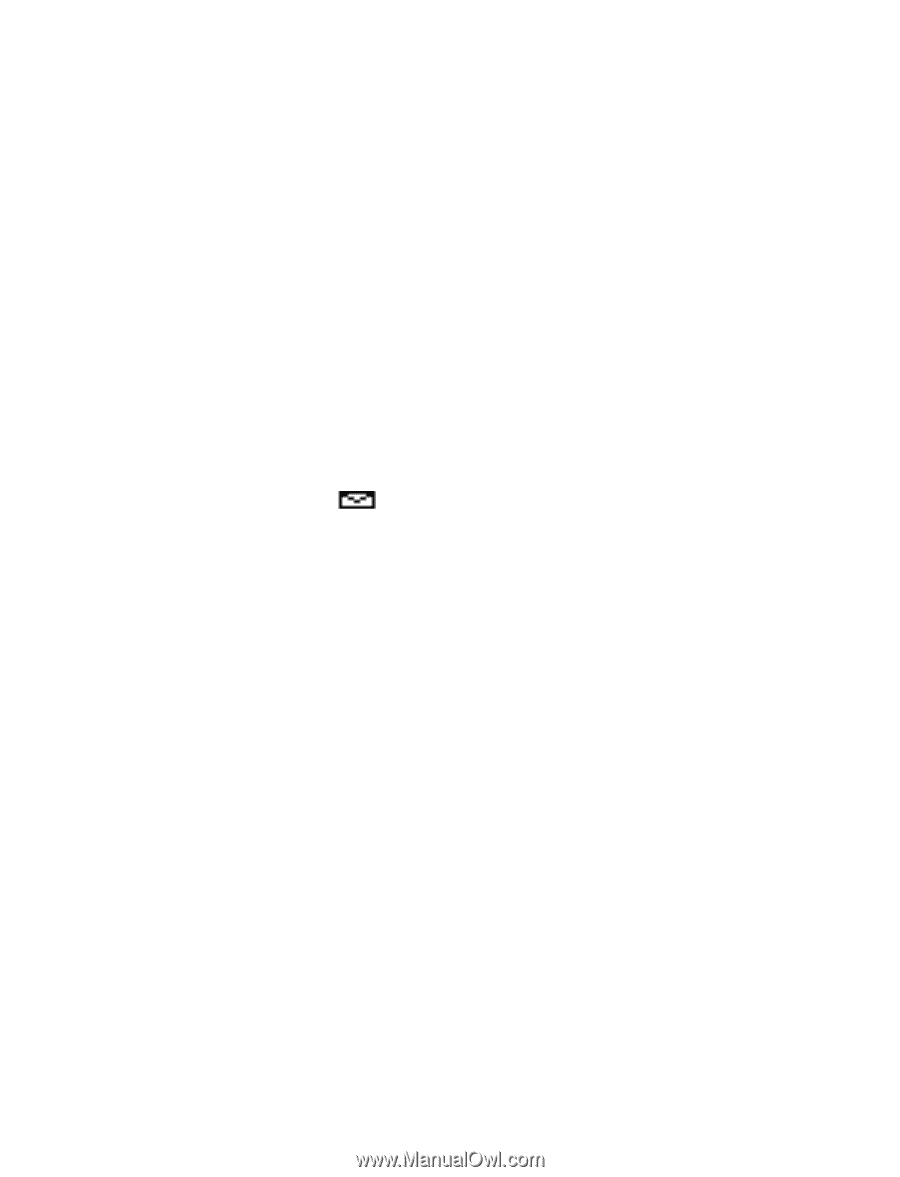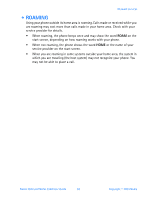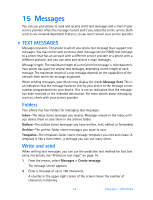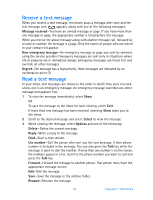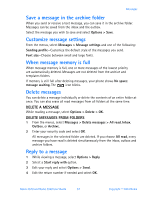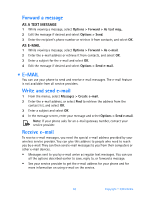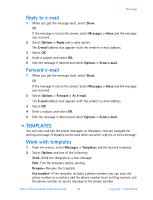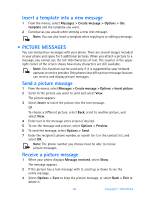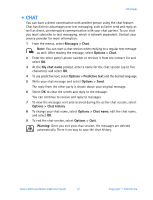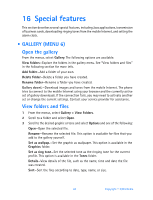Nokia 3520 Nokia 3520 User Guide in English - Page 66
Save a message in the archive folder, Customize message settings, When message memory is full
 |
UPC - 844602105455
View all Nokia 3520 manuals
Add to My Manuals
Save this manual to your list of manuals |
Page 66 highlights
Messages Save a message in the archive folder When you send or receive a text message, you can save it in the archive folder. Messages can be saved from the inbox and the outbox. Select the message you wish to save and select Options > Save. Customize message settings From the menus, select Messages > Message settings and one of the following: Sending profile-Customize the default style of the messages you send. Font size-Choose between small and large fonts. When message memory is full When message memory is full, one or more messages of the lowest priority are automatically deleted. Messages are not deleted from the archive and templates folders. If memory is still full after deleting messages, your phone shows No space: message waiting. The icon blinks. Delete messages You can delete a message individually or delete the contents of an entire folder at once. You can also erase all read messages from all folders at the same time. DELETE A MESSAGE While reading a message, select Options > Delete > OK. DELETE MESSAGES FROM FOLDERS 1 From the menus, select Messages > Delete messages > All read, Inbox, Outbox, or Archive. 2 Enter your security code and select OK. All messages in the selected folder are deleted. If you choose All read, every message you have read is deleted simultaneously from the inbox, outbox and archive folders. Reply to a message 1 While viewing a message, select Options > Reply. 2 Select a Start reply with option. 3 Edit your reply and select Options > Send. 4 Edit the return number if needed and select OK. Nokia 3520 and Nokia 3560 User Guide 57 Copyright © 2004 Nokia