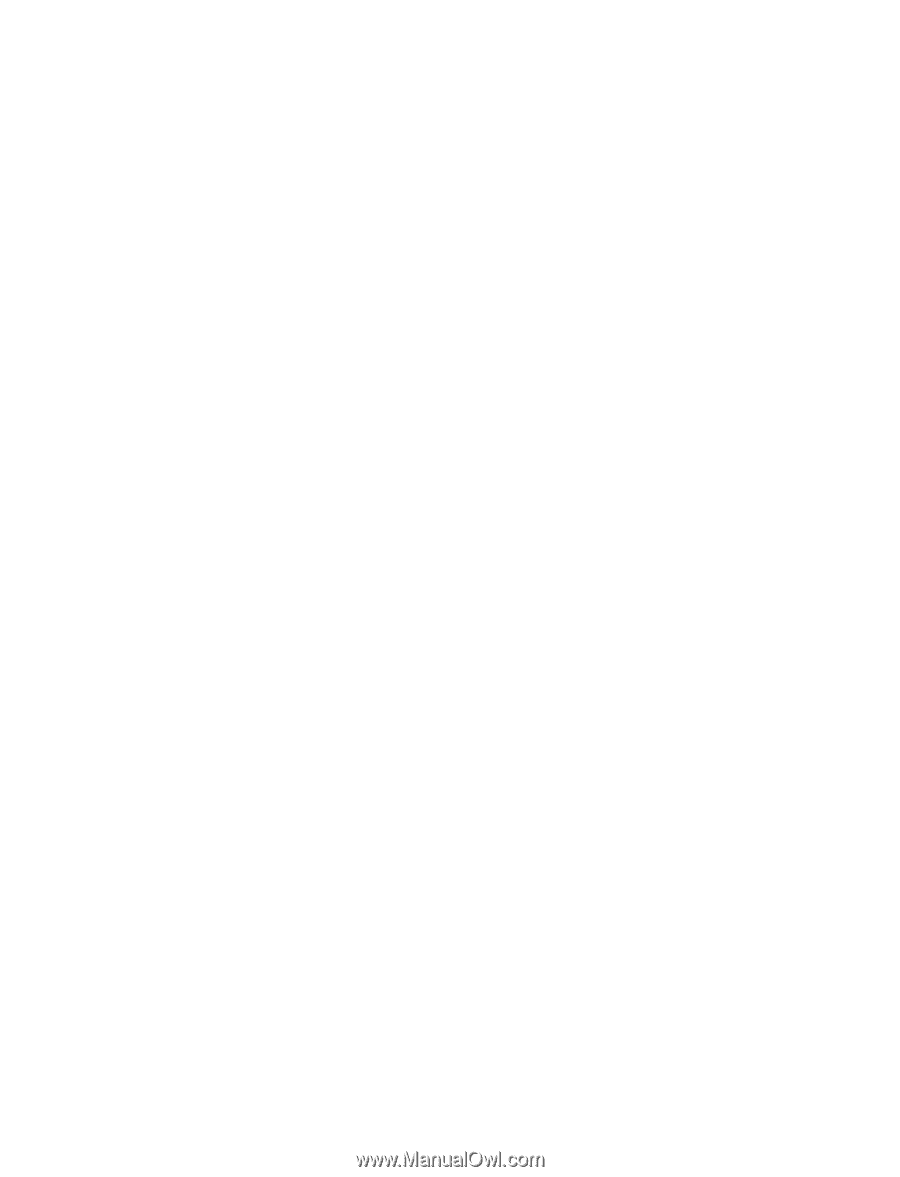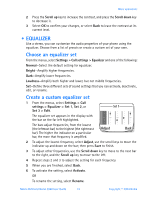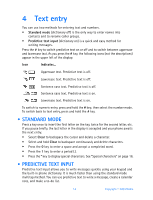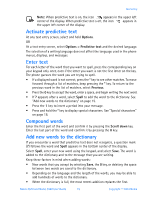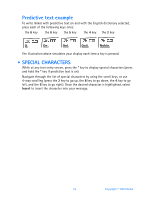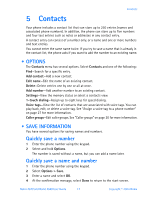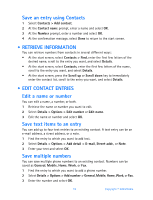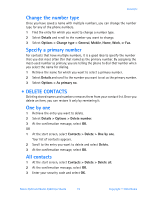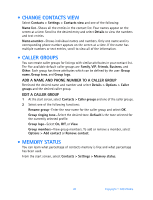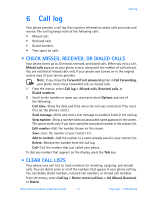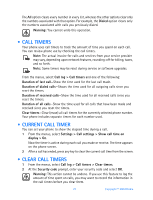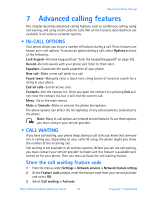Nokia 3520 Nokia 3520 User Guide in English - Page 27
Retrieve information, . Edit contact entries, Contacts > Find
 |
UPC - 844602105455
View all Nokia 3520 manuals
Add to My Manuals
Save this manual to your list of manuals |
Page 27 highlights
Save an entry using Contacts 1 Select Contacts > Add contact. 2 At the Contact name prompt, enter a name and select OK. 3 At the Number prompt, enter a number and select OK. 4 At the confirmation message, select Done to return to the start screen. • RETRIEVE INFORMATION You can retrieve numbers from contacts in several different ways: • At the start screen, select Contacts > Find, enter the first few letters of the desired name, scroll to the entry you want, and select Details. • At the start screen, select Contacts, enter the first few letters of the name, scroll to the entry you want, and select Details. • At the start screen, press the Scroll up or Scroll down key to immediately enter the contact list, scroll to the entry you want, and select Details. • EDIT CONTACT ENTRIES Edit a name or number You can edit a name, a number, or both. 1 Retrieve the name or number you want to edit. 2 Select Details > Options > Edit number or Edit name. 3 Edit the name or number and select OK. Save text items to an entry You can add up to four text entries to an existing contact. A text entry can be an e-mail address, a street address, or a note. 1 Find the entry to which you want to add text. 2 Select Details > Options > Add detail > E-mail, Street addr., or Note. 3 Enter your text and select OK. Save multiple numbers You can save multiple phone numbers to an existing contact. Numbers can be saved as General, Mobile, Home, Work, or Fax. 1 Find the entry to which you want to add a phone number. 2 Select Details > Options > Add number > General, Mobile, Home, Work, or Fax. 3 Enter the number and select OK. 18 Copyright © 2004 Nokia