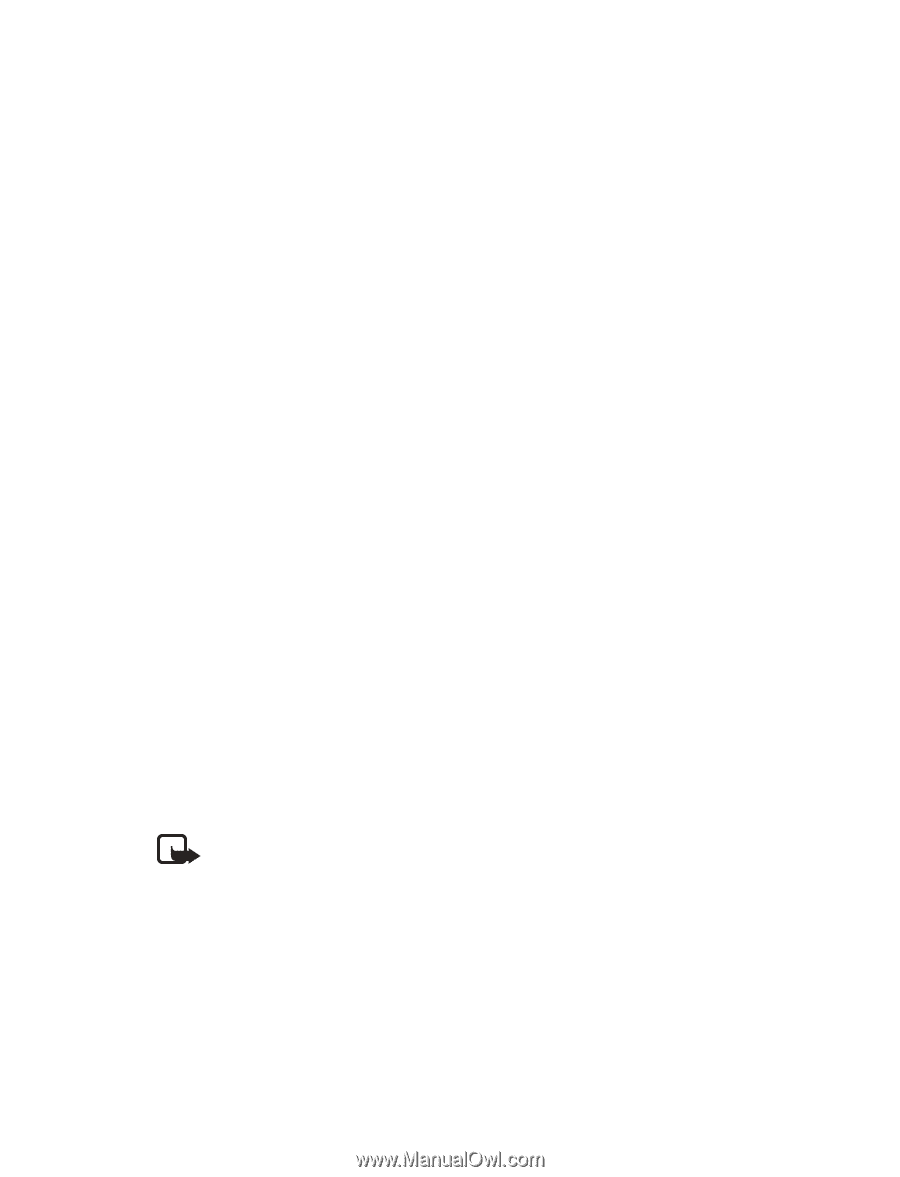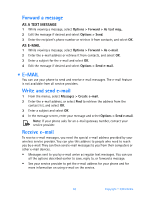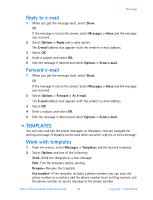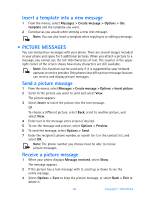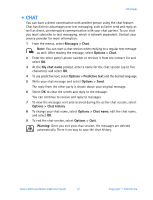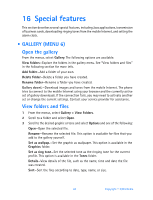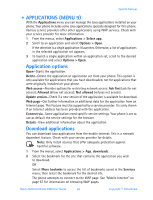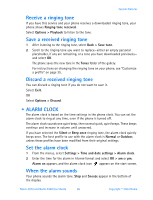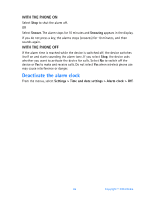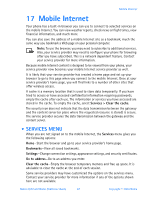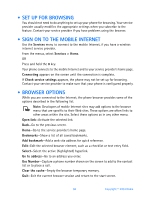Nokia 3520 Nokia 3520 User Guide in English - Page 72
Applications (Menu 9), Options > Open
 |
UPC - 844602105455
View all Nokia 3520 manuals
Add to My Manuals
Save this manual to your list of manuals |
Page 72 highlights
Special features • APPLICATIONS (MENU 9) With the Applications menu you can manage the Java applications installed on your phone. Your phone includes some Java applications specially designed for this phone. Various service providers offer other applications using WAP services. Check with your service provider for more information. 1 From the menus, select Applications > Select app.. 2 Scroll to an application and select Options > Open. If the selection is a single application it launches. Otherwise, a list of applications in the selected application set appears. 3 To launch a single application within an application set, scroll to the desired application and select Options > Open. Application options Open-Starts the application. Delete-Delete the application or application set from your phone. This option is only available for applications that you have downloaded, not for applications that were originally installed on your phone. Web access-Provides options for restricting network access: Ask first (ask for net access); Allowed (allow net access); Not allowed (refuses net access). Update version-Check if a new version of the application is available for download. Web page-Get further information or additional data for the application from an Internet page. This feature must be supported by a service provider. It is only shown if an Internet address has been provided with the application. Connect via-Some applications need specific service settings. Your phone is set to use as default the service settings for the browser. Details-View additional information about the application. Download applications You can download Java applications from the mobile Internet. This is a network dependent feature. Check with your service provider for details. Note: Only install sources that offer adequate protection against harmful software. 1 From the menus, select Applications > App. downloads. 2 Select the bookmark for the site that contains the application you wish to download. OR Select More bookmks to access the list of bookmarks saved in the Services menu; then select the bookmark for the desired site. The phone attempts to connect to the WAP page. See "Mobile Internet" on page 67 for information on browsing WAP pages. Nokia 3520 and Nokia 3560 User Guide 63 Copyright © 2004 Nokia