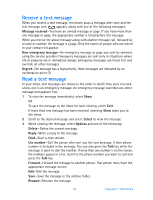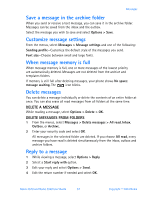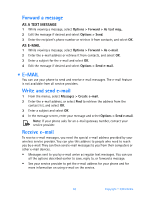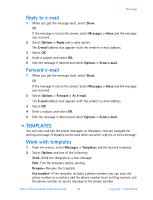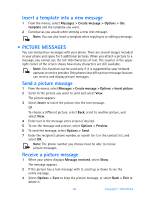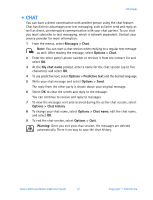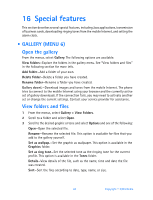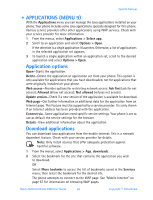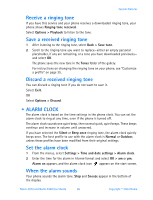Nokia 3520 Nokia 3520 User Guide in English - Page 69
Picture messages
 |
UPC - 844602105455
View all Nokia 3520 manuals
Add to My Manuals
Save this manual to your list of manuals |
Page 69 highlights
Insert a template into a new message 1 From the menus, select Messages > Create message > Options > Use template and the template you want. 2 Continue as you would when sending a new text message. Note: You can also insert a template when replying to or editing a message. • PICTURE MESSAGES You can send picture messages with your phone. There are several images included in your phone and space for 5 additional pictures. When you attach a picture to a message, you cannot use the full 160 characters of text. The counter in the upper right corner of the screen shows how many characters are still available. Note: This function can be used only if it is supported by your network operator or service provider. Only phones that offer picture message features can receive and display picture messages. Send a picture message 1 From the menus, select Messages > Create message > Options > Insert picture. 2 Scroll to the picture you want to send and select View. The picture appears. 3 Select Insert to insert the picture into the text message. OR To choose a different picture, select Back, scroll to another picture, and select View. 4 Enter text in the message entry screen if desired. 5 To see the message and picture, select Options > Preview. 6 To send the message, select Options > Send. 7 Enter the recipient's phone number, or search for it in the contact list, and select OK. Note: The phone number you choose must be able to receive picture messages. Receive a picture message 1 When your phone displays Message received, select Show. The message appears. 2 If the picture has a text message with it, scroll up or down to see the entire message. 3 Select Options > Save to keep the picture message, or select Back > Exit to delete it. 60 Copyright © 2004 Nokia