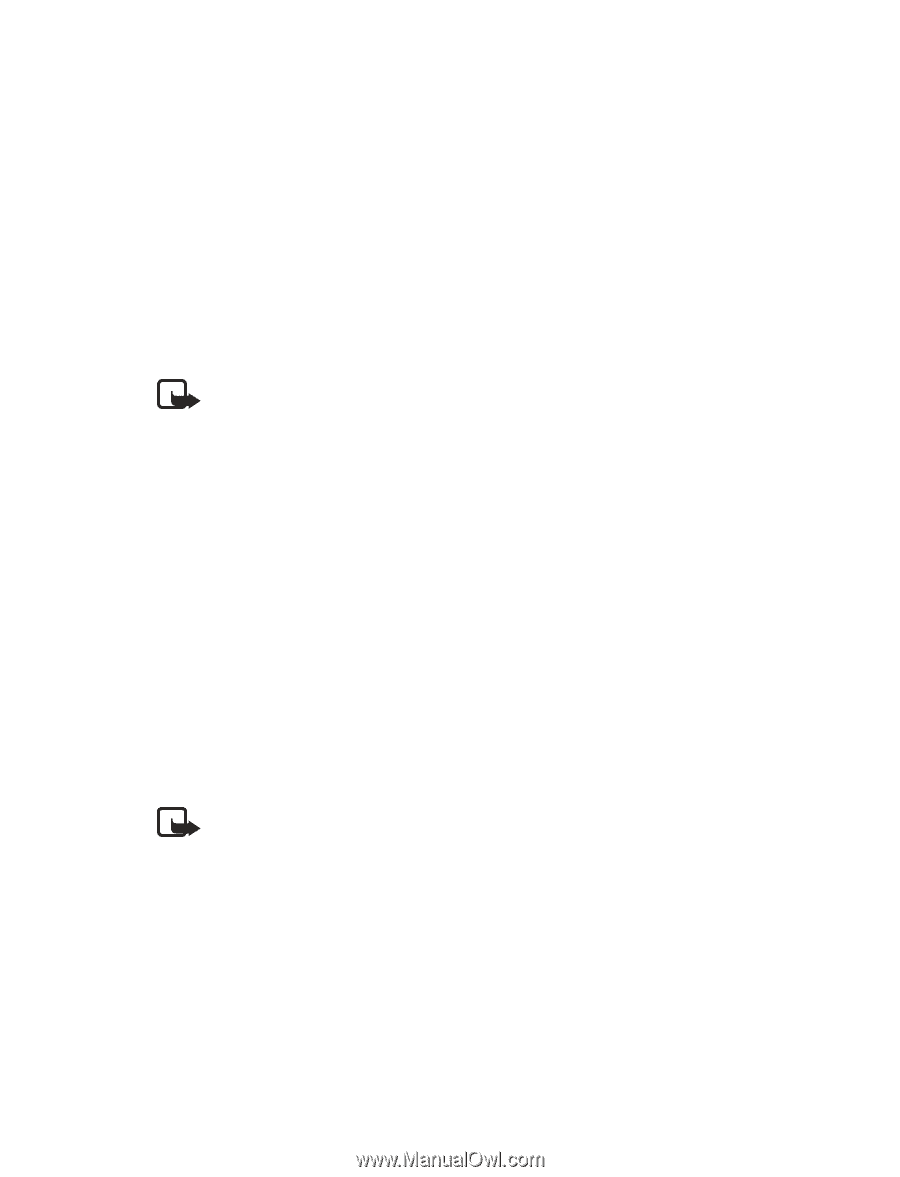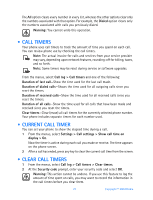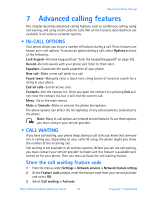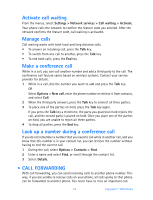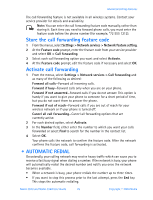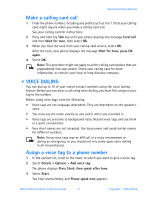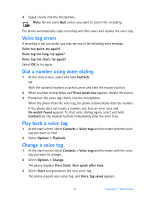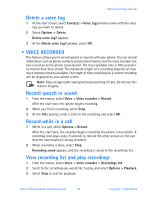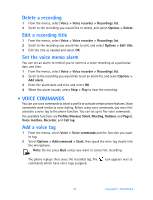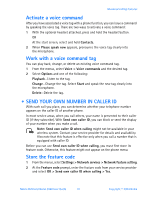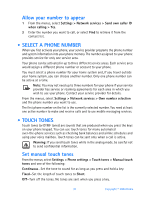Nokia 3520 Nokia 3520 User Guide in English - Page 36
Voice dialing, Card call, Wait for tone, press OK, again, Details > Options > Add voice tag
 |
UPC - 844602105455
View all Nokia 3520 manuals
Add to My Manuals
Save this manual to your list of manuals |
Page 36 highlights
Advanced calling features Make a calling card call 1 Enter the phone number, including any prefix (such as 0 or 1) that your calling card might require when you make a calling card call. See your calling card for instructions. 2 Press and hold the Talk key until your phone displays the message Card call and then Wait for tone; then select OK. 3 When you hear the tone from your calling card service, select OK. After the tone, your phone displays the message Wait for tone, press OK again. 4 Select OK. Note: This procedure might not apply to all the calling card options that are programmed into your phone. Check your calling card for more information, or contact your local or long distance company. • VOICE DIALING You can dial up to 10 of your stored contact numbers using the voice dialing feature. Before you can place a call using voice dialing, you must first assign a voice tag to the number. Before using voice tags, note the following: • Voice tags are not language-dependent. They are dependent on the speaker's voice. • You must say the name exactly as you said it when you recorded it. • Voice tags are sensitive to background noise. Record voice tags and use them in a quiet environment. • Very short names are not accepted. Use long names and avoid similar names for different numbers. Note: Using voice tags may be difficult in a noisy environment or during an emergency, so you should not rely solely upon voice dialing in all circumstances. Assign a voice tag to a phone number 1 In the contact list, scroll to the name to which you want to give a voice tag. 2 Select Details > Options > Add voice tag. The phone displays Press Start; then speak after tone. 3 Select Start. You hear several beeps, and Please speak now appears. Nokia 3520 and Nokia 3560 User Guide 27 Copyright © 2004 Nokia