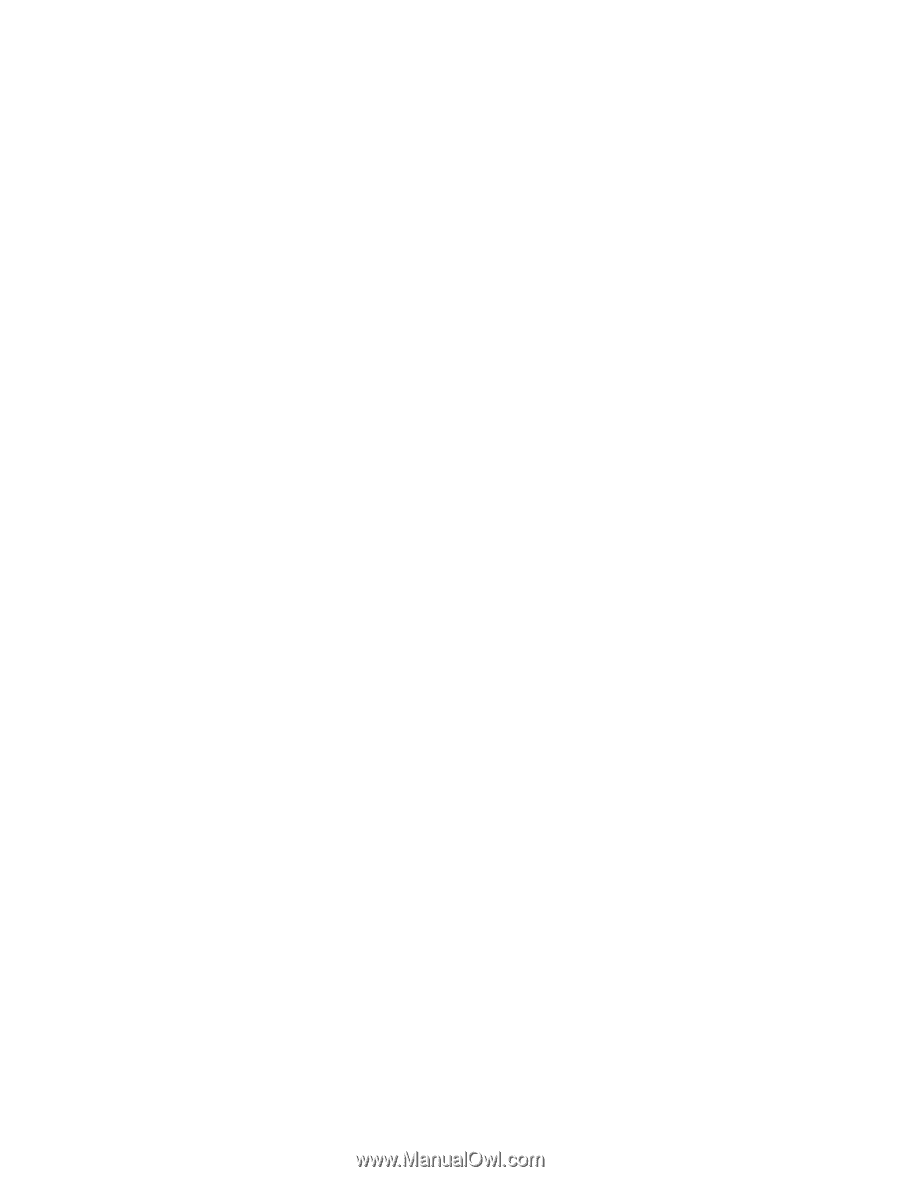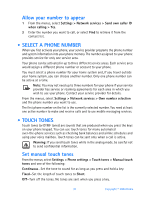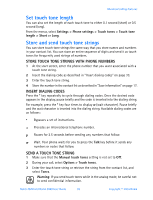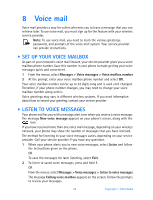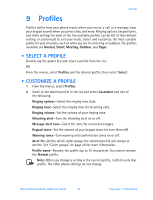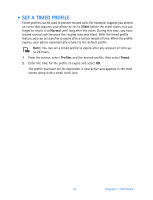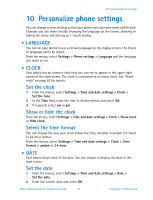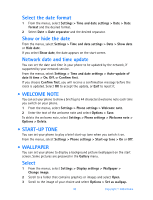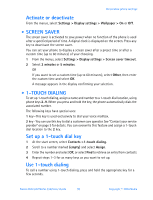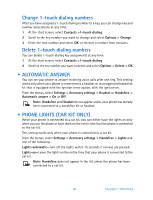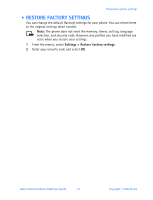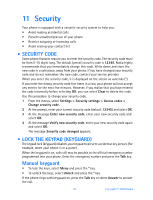Nokia 3520 Nokia 3520 User Guide in English - Page 46
Personalize phone settings, . Language, . Clock, . Date
 |
UPC - 844602105455
View all Nokia 3520 manuals
Add to My Manuals
Save this manual to your list of manuals |
Page 46 highlights
Personalize phone settings 10 Personalize phone settings You can change certain settings so that your phone suits your own needs and lifestyle. Changes you can make include changing the language on the screen, showing or hiding the clock, and setting up 1-touch dialing. • LANGUAGE You can set your phone to use a certain language on the display screen. The choice of language varies by region. From the menus, select Settings > Phone settings > Language and the language you want to use. • CLOCK Your phone has an internal clock that you can set to appear in the upper right corner of the start screen. The clock is connected to an alarm clock. See "Alarm clock" on page 65 for details. Set the clock 1 From the menus, select Settings > Time and date settings > Clock > Set the time. 2 In the Time field, enter the time in hh:mm format and select OK. 3 If required, select am or pm. Show or hide the clock From the menus, select Settings > Time and date settings > Clock > Show clock or Hide clock. Select the time format You can change the way your clock shows the time, whether in am/pm (12-hour) or 24-hour format. From the menus, select Settings > Time and date settings > Clock > Time format > am/pm or 24-hour. • DATE Your phone keeps track of the date. You can choose to display the date in the start screen. Set the date 1 From the menus, select Settings > Time and date settings > Date > Set the date. 2 Enter the current date and select OK. Nokia 3520 and Nokia 3560 User Guide 37 Copyright © 2004 Nokia