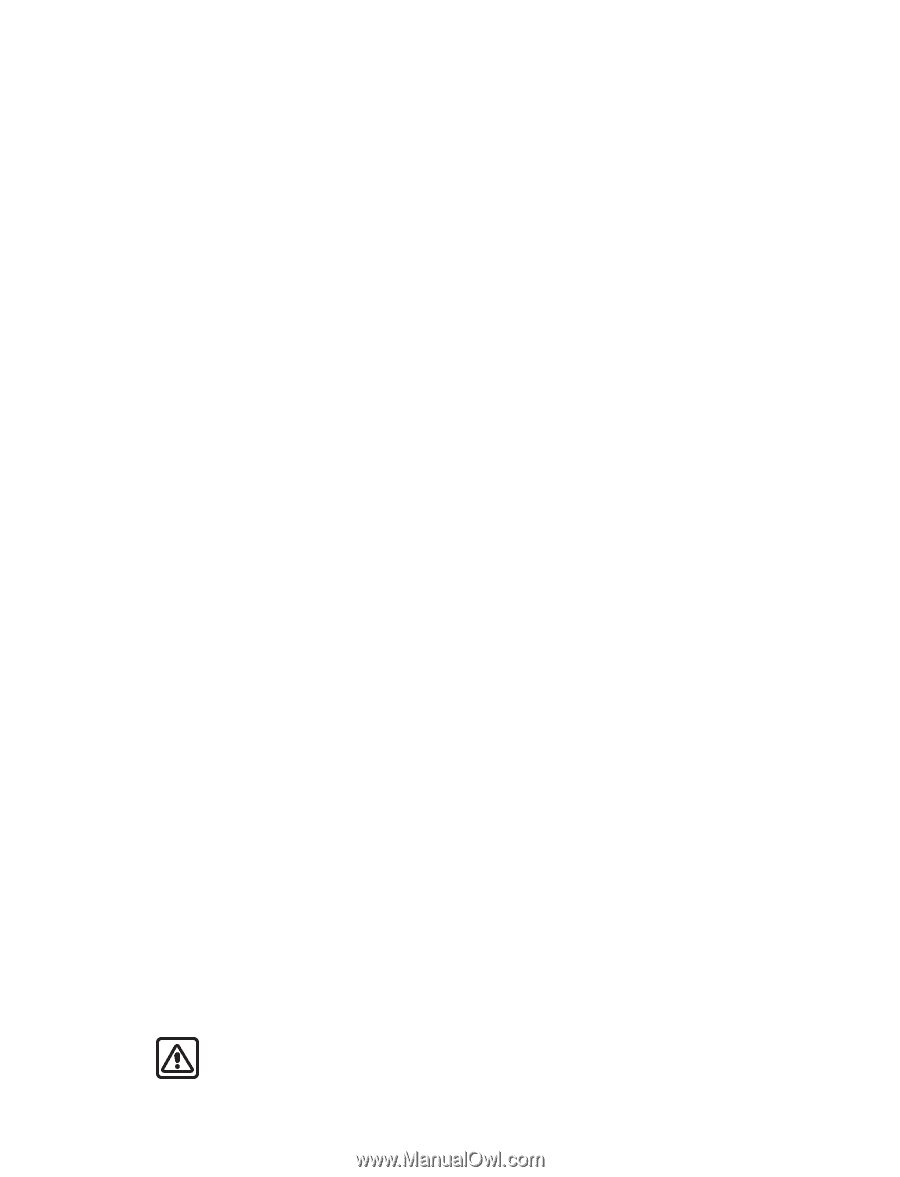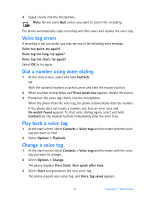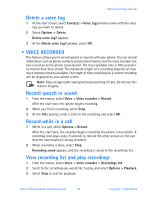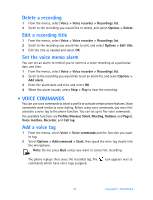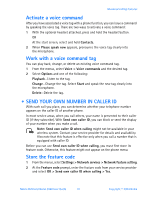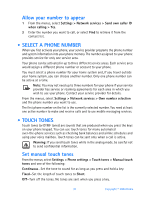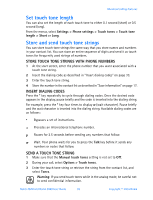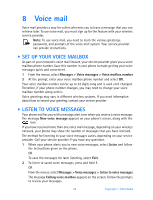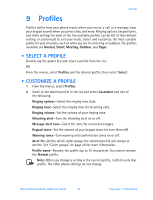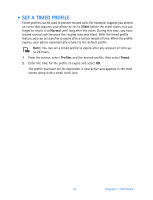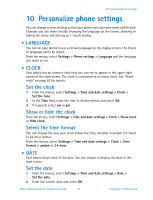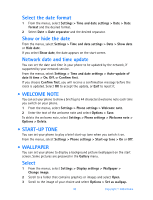Nokia 3520 Nokia 3520 User Guide in English - Page 42
Set touch tone length, Store and send touch tone strings, STORE TOUCH TONE STRINGS WITH PHONE NUMBERS - user manual
 |
UPC - 844602105455
View all Nokia 3520 manuals
Add to My Manuals
Save this manual to your list of manuals |
Page 42 highlights
Advanced calling features Set touch tone length You can also set the length of each touch tone to either 0.1 second (short) or 0.5 second (long). From the menus, select Settings > Phone settings > Touch tones > Touch tone length > Short or Long. Store and send touch tone strings You can store touch tone strings the same way that you store names and numbers in your contact list. You can store an entire sequence of digits and send it as touch tones for frequently used strings of numbers. STORE TOUCH TONE STRINGS WITH PHONE NUMBERS 1 At the start screen, enter the phone number that you want associated with a touch tone string. 2 Insert the dialing code as described in "Insert dialing codes" on page 33. 3 Enter the touch tone string. 4 Store the number in the contact list as described in "Save information" on page 17. INSERT DIALING CODES Press the * key repeatedly to cycle through dialing codes. Once the desired code appears in the display, pause briefly and the code is inserted into the dialing string. For example, press the * key four times to display w (wait character). Pause briefly and the wait character is inserted into the dialing string. Available dialing codes are as follows: * Bypasses a set of instructions. + Precedes an international telephone number. p Pauses for 2.5 seconds before sending any numbers that follow. w Wait. Your phone waits for you to press the Talk key before it sends any numbers or codes that follow. SEND A TOUCH TONE STRING 1 Make sure that the Manual touch tones setting is not set to Off. 2 During your call, select Options > Touch tones. 3 Enter the touch tone string or retrieve the string from the contact list, and select Tones. Warning: If you send touch tones while in the analog mode, be careful not to send confidential information. Nokia 3520 and Nokia 3560 User Guide 33 Copyright © 2004 Nokia