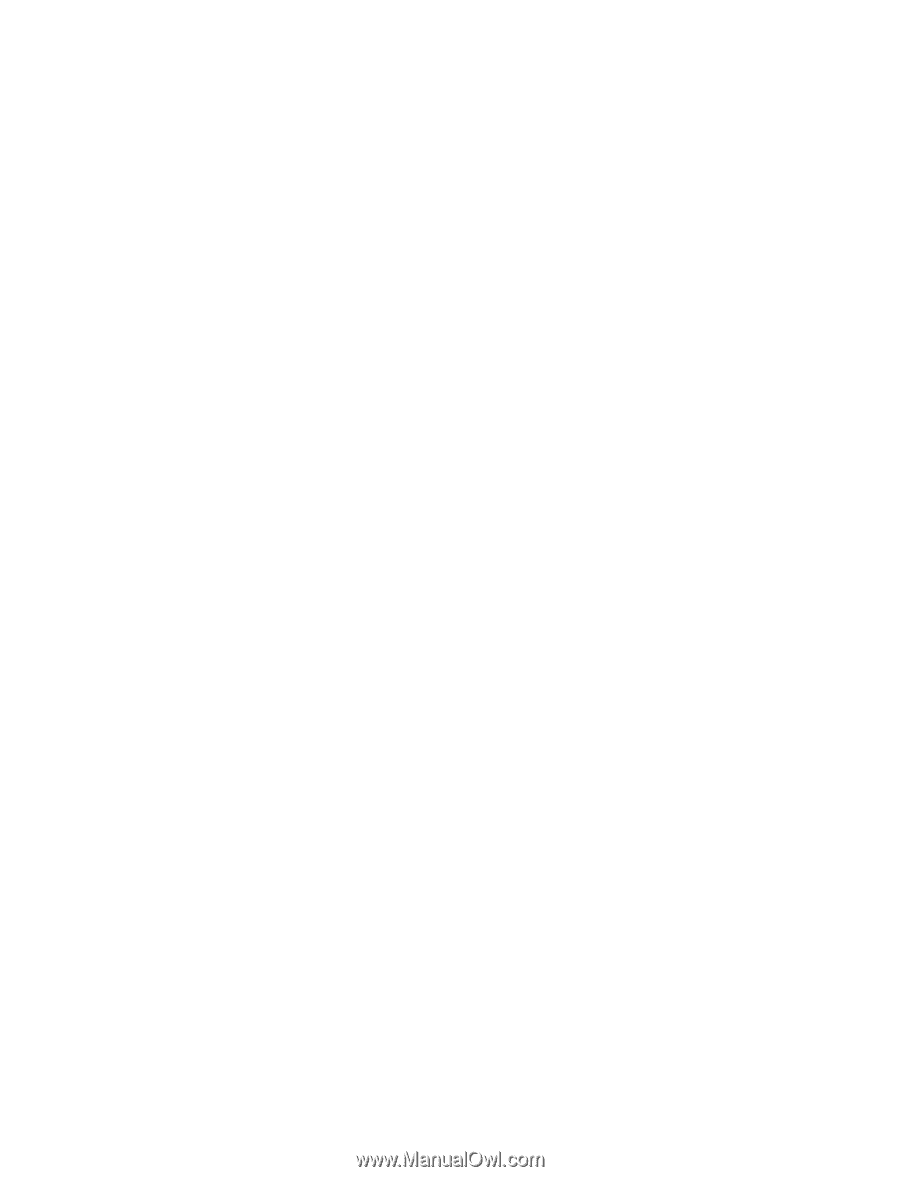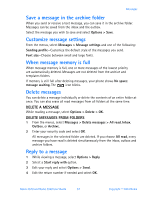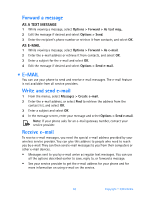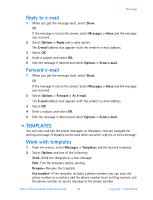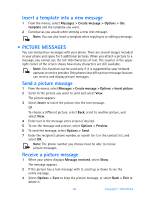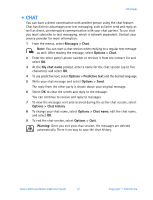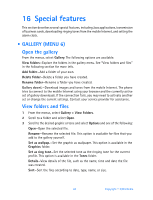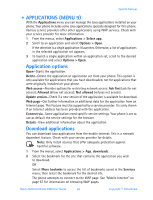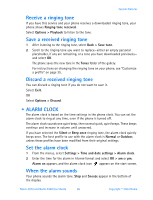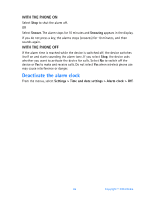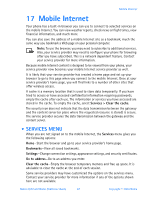Nokia 3520 Nokia 3520 User Guide in English - Page 71
Special features, . Gallery (Menu 6
 |
UPC - 844602105455
View all Nokia 3520 manuals
Add to My Manuals
Save this manual to your list of manuals |
Page 71 highlights
16 Special features This section describes several special features, including Java applications, transmission of business cards, downloading ringing tones from the mobile Internet, and setting the alarm clock. • GALLERY (MENU 6) Open the gallery From the menus, select Gallery. The following options are available: View folders-Explore the folders in the gallery menu. See "View folders and files" in the following section for more info. Add folder-Add a folder of your own. Delete folder-Delete a folder you have created. Rename folder-Rename a folder you have created. Gallery downl.-Download images and tones from the mobile Internet. The phone tries to connect to the mobile Internet using your browser and the currently active set of gallery downloads. If the connection fails, you may need to activate another set or change the current settings. Contact your service provider for assistance. View folders and files 1 From the menus, select Gallery > View Folders. 2 Scroll to a folder and select Open. 3 Scroll to the desired graphic or tone and select Options and one of the following: Open-Open the selected file. Rename-Rename the selected file. This option is available for files that you add to the gallery yourself. Set as wallpap.-Set the graphic as wallpaper. This option is available in the Graphics folder. Set as ring tone-Set the selected tone as the ringing tone for the current profile. This option is available in the Tones folder. Details-View details of the file, such as the name, time and date the file was created. Sort-Sort the files according to date, type, name, or size. 62 Copyright © 2004 Nokia