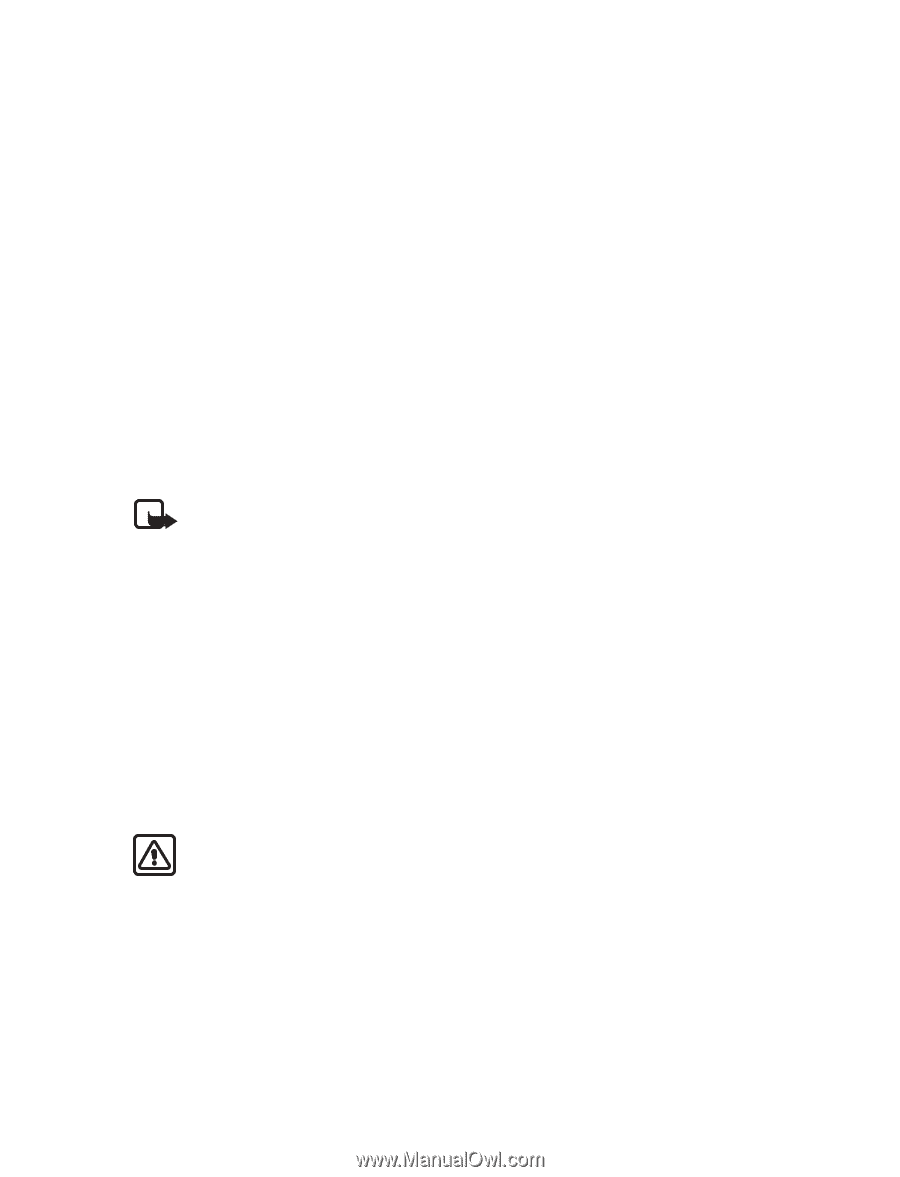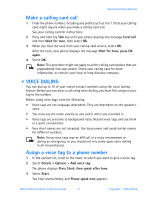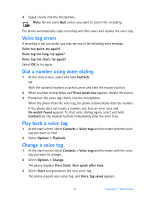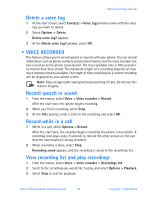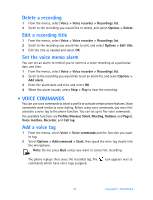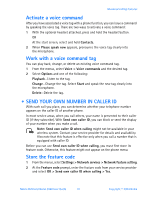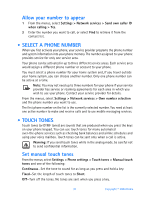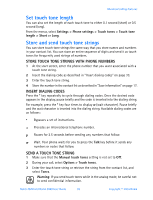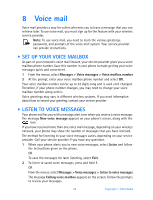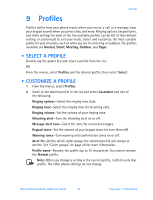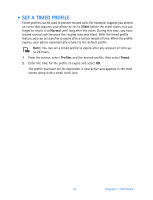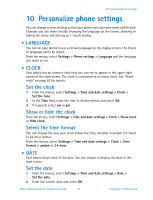Nokia 3520 Nokia 3520 User Guide in English - Page 41
Select a phone number, . Touch tones, Settings > Network services > Own number selection
 |
UPC - 844602105455
View all Nokia 3520 manuals
Add to My Manuals
Save this manual to your list of manuals |
Page 41 highlights
Allow your number to appear 1 From the menus, select Settings > Network services > Send own caller ID when calling > Yes. 2 Enter the number you want to call, or select Find to retrieve it from the contact list. • SELECT A PHONE NUMBER When you first activate your phone, your service provider programs the phone number and system information into your phone memory. The number assigned to your phone provides service for only one service area. Your phone can be activated in up to three different service areas. Each service area would assign a different phone number or account to your phone. You must select a phone number for your home system and, if you travel outside your home system, you can choose another number. Only one phone number can be active at a time. Note: You may not need up to three numbers for your phone if your service provider has service or roaming agreements for each area in which you wish to use your phone. Contact your service provider for details. From the menus, select Settings > Network services > Own number selection and the phone number you want to use. The first phone number on the list is the currently selected number. You need at least one active number to make and receive calls and to use mobile messaging services. • TOUCH TONES Touch tones (or DTMF tones) are sounds that are produced when you press the keys on your phone keypad. You can use touch tones for many automated over-the-phone services such as checking bank balances and airline schedules and using your voice mailbox. Touch tones can be sent only when a call is active. Warning: If you send touch tones while in the analog mode, be careful not to send confidential information. Set manual touch tones From the menus, select Settings > Phone settings > Touch tones > Manual touch tones and one of the following: Continuous-Set the tone to sound for as long as you press and hold a key. Fixed-Set the length of touch tones to Short. Off-Turn off the tones. No tones are sent when you press a key. 32 Copyright © 2004 Nokia