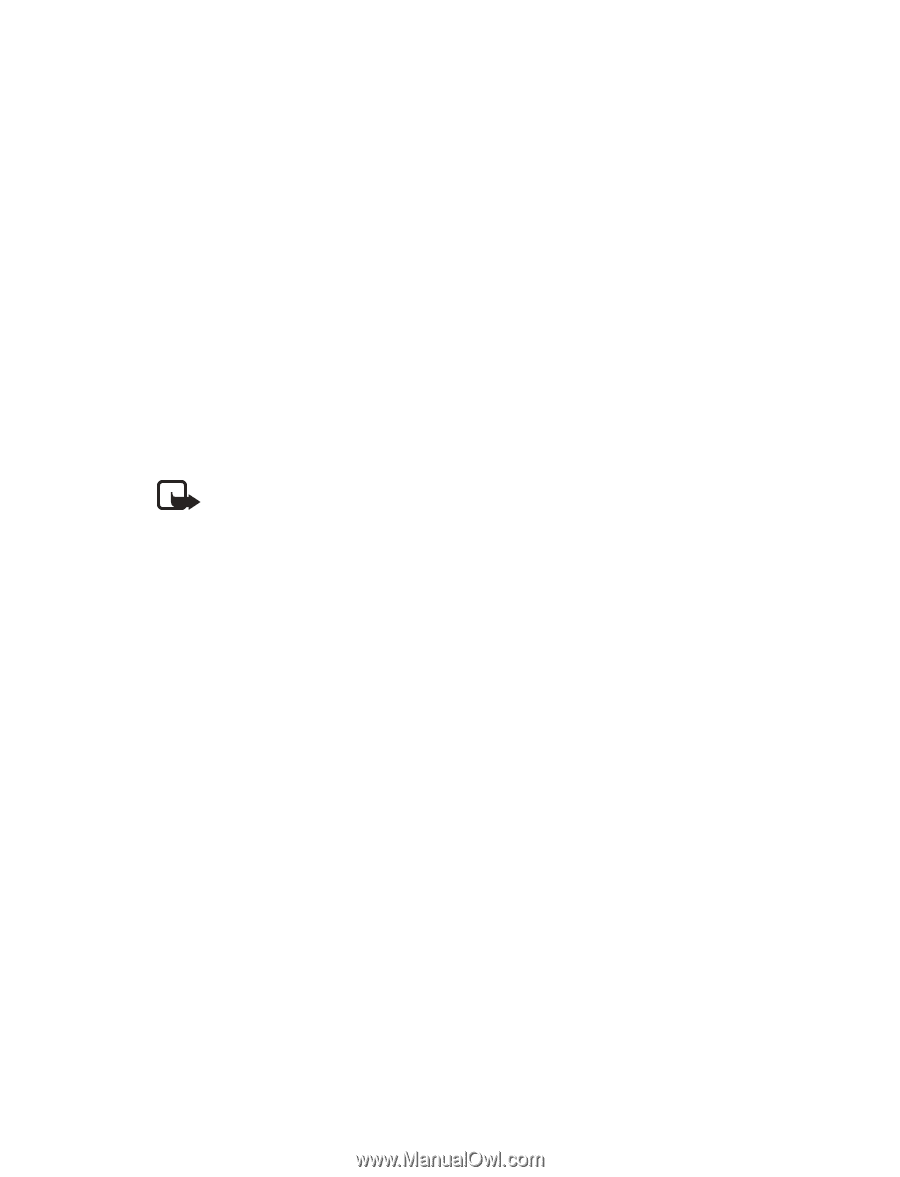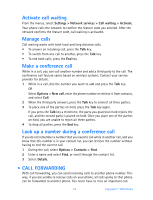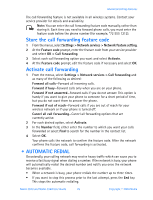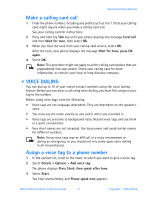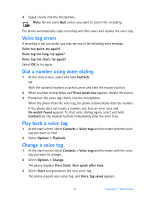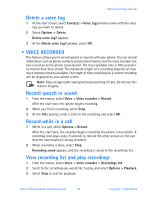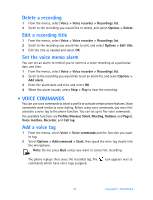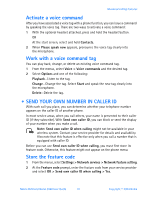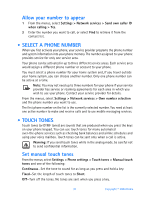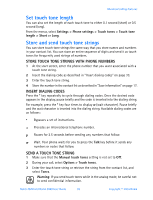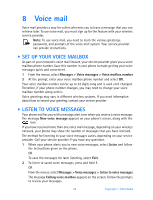Nokia 3520 Nokia 3520 User Guide in English - Page 38
Voice recorder, Options > Delete
 |
UPC - 844602105455
View all Nokia 3520 manuals
Add to My Manuals
Save this manual to your list of manuals |
Page 38 highlights
Advanced calling features Delete a voice tag 1 At the start screen, select Contacts > Voice tags and the name with the voice tag you want to delete. 2 Select Options > Delete. Delete voice tag? appears. 3 At the Delete voice tag? prompt, select OK. • VOICE RECORDER This feature allows you to record speech or sounds with your phone. You can record information such as phone numbers and personal memos, but the voice recorder can also record an active phone conversation. The total available time is 180 seconds if no memos have been stored. The maximum length of a recording depends on how much memory remains available. The length of time remaining for a current recording will be displayed on your phone screen. Note: Obey all applicable laws governing recording of calls. Do not use this feature illegally. Record speech or sound 1 From the menus, select Voice > Voice recorder > Record. After the start tone, the phone begins recording. 2 When you finish recording, select Stop. 3 At the Title prompt, enter a title for the recording and select OK. Record while in a call 1 While in a call, select Options > Record. After the start tone, the recorder begins recording the phone conversation. A recording tone plays every 5 seconds to remind the other person on the call that the conversation is being recorded. 2 When recording is done, select Stop. Recording saved appears, and the recording is saved in the recordings list. View recording list and play recordings 1 From the menus, select Voice > Voice recorder > Recordings list. 2 Scroll to the recording you would like to play, and select Options > Playback. 3 Select Stop to end the playback. Nokia 3520 and Nokia 3560 User Guide 29 Copyright © 2004 Nokia