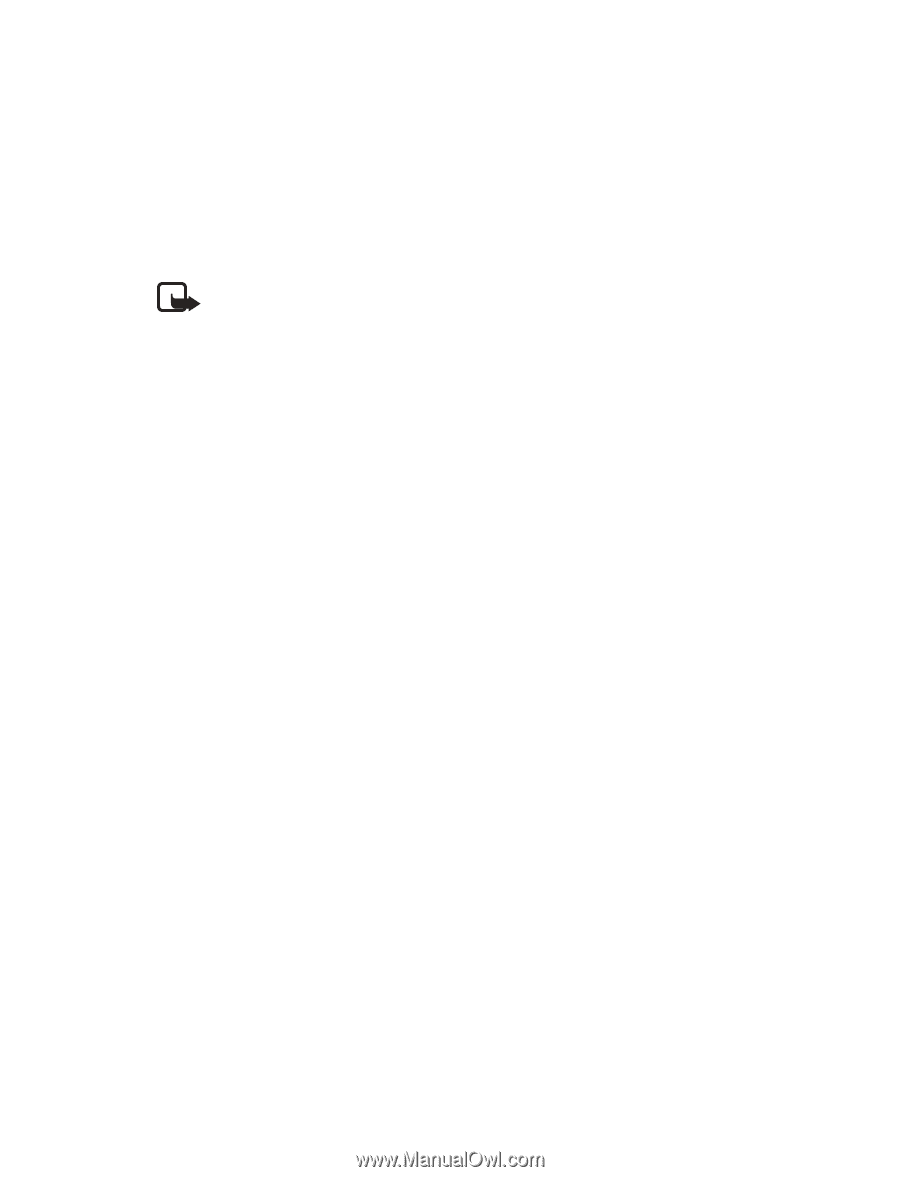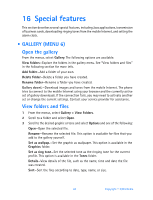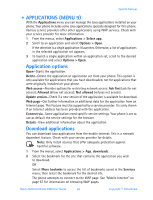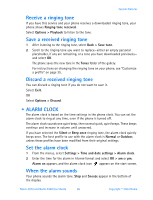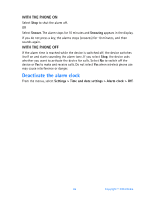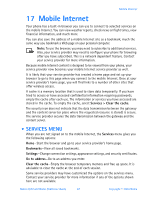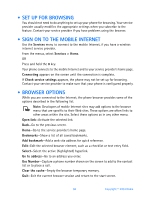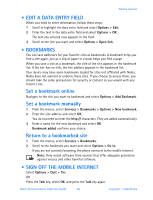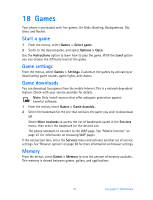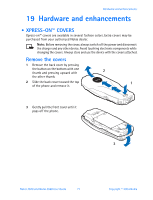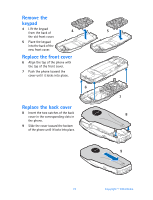Nokia 3520 Nokia 3520 User Guide in English - Page 76
Mobile Internet, . Services menu
 |
UPC - 844602105455
View all Nokia 3520 manuals
Add to My Manuals
Save this manual to your list of manuals |
Page 76 highlights
Mobile Internet 17 Mobile Internet Your phone has a built-in browser you can use to connect to selected services on the mobile Internet. You can view weather reports, check news or flight times, view financial information, and much more. You can also save the address of a mobile Internet site as a bookmark, much the same way you bookmark a Web page on your personal computer. Note: To use the browser, you may need to subscribe to additional services. Also, your service provider may need to configure your phone for browsing after you have subscribed. This is a network dependent feature. Contact your service provider for more information. Because mobile Internet content is designed to be viewed from your phone, your service provider now becomes your mobile Internet service provider as well. It is likely that your service provider has created a home page and set up your browser to go to this page when you connect to the mobile Internet. Once at your service provider's home page, you will find links to a number of other sites that offer wireless access. A cache is a memory location that is used to store data temporarily. If you have tried to access or have accessed confidential information requiring passwords, empty the cache after each use. The information or services you have accessed are stored in the cache. To empty the cache, select Services > Clear the cache. The security icon does not indicate that the data transmission between the gateway and the content server (or place where the requested resource is stored) is secure. The service provider secures the data transmission between the gateway and the content server. • SERVICES MENU When you are not signed on to the mobile Internet, the Services menu gives you the following options: Home-Start the browser and go to your service provider's home page. Bookmarks-View all saved bookmarks. Settings-Change connection settings, appearance settings, and security certificates. Go to address-Go to an address you enter. Clear the cache-Empty the browser temporary memory and free up space. It is advisable to clear the cache at the end of each session. Some service providers may have customized the options on the services menu. Contact your service provider for more information if any of the options shown here are not available. Nokia 3520 and Nokia 3560 User Guide 67 Copyright © 2004 Nokia