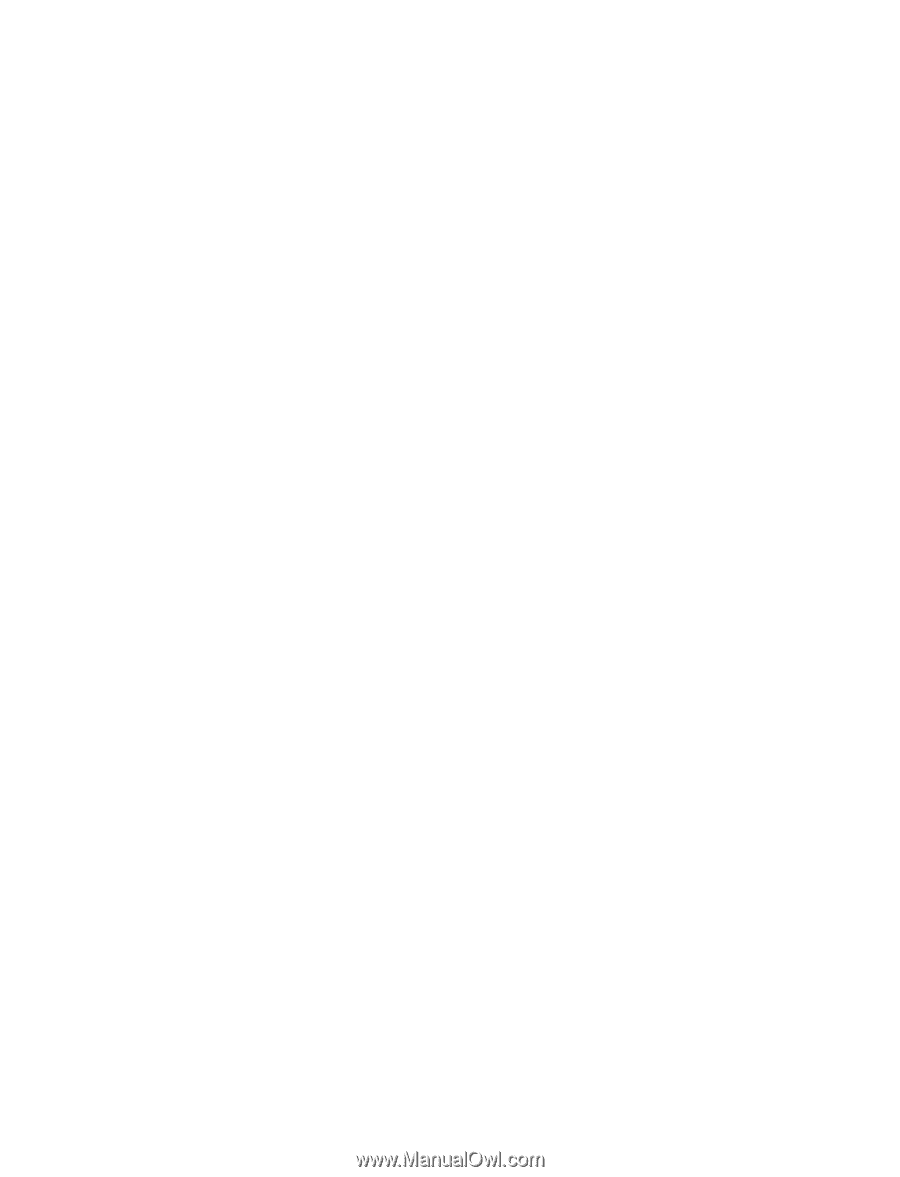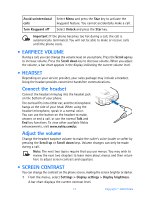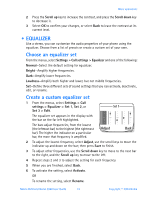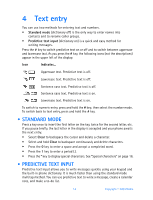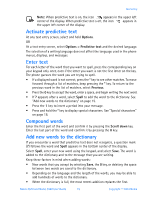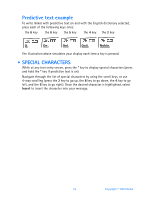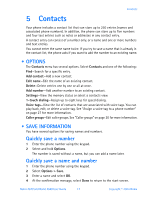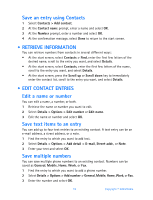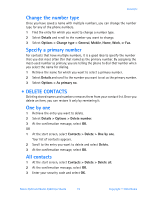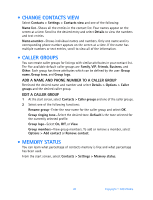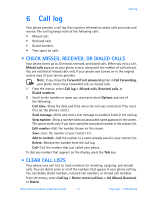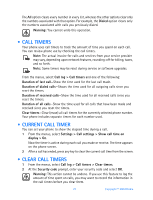Nokia 3520 Nokia 3520 User Guide in English - Page 26
Contacts, . Options, . Save information - specification
 |
UPC - 844602105455
View all Nokia 3520 manuals
Add to My Manuals
Save this manual to your list of manuals |
Page 26 highlights
Contacts 5 Contacts Your phone includes a contact list that can store up to 250 entries (names and associated phone numbers). In addition, the phone can store up to five numbers and four text entries such as notes or addresses in any contact entry. A contact entry can consist of a number only, or a name and one or more numbers and text entries. You cannot enter the same name twice. If you try to save a name that is already in the contact list, the phone asks if you want to add the number to an existing name. • OPTIONS The Contacts menu has several options. Select Contacts and one of the following: Find-Search for a specific entry. Add contact-Add a new contact. Edit name-Edit the name of an existing contact. Delete-Delete entries one by one or all at once. Add number-Add another number to an existing contact. Settings-View the memory status or select a contacts view. 1-touch dialing-Assign up to eight keys for speed dialing. Voice tags-View the list of contacts that are associated with voice tags. You can play back, edit, or delete a voice tag. See "Assign a voice tag to a phone number" on page 27 for more information. Caller groups-Edit caller groups. See "Caller groups" on page 20 for more information. • SAVE INFORMATION You have several options for saving names and numbers. Quickly save a number 1 Enter the phone number using the keypad. 2 Select and hold Options. The number is saved without a name, but you can add a name later. Quickly save a name and number 1 Enter the phone number using the keypad. 2 Select Options > Save. 3 Enter a name and select OK. 4 At the confirmation message, select Done to return to the start screen. Nokia 3520 and Nokia 3560 User Guide 17 Copyright © 2004 Nokia