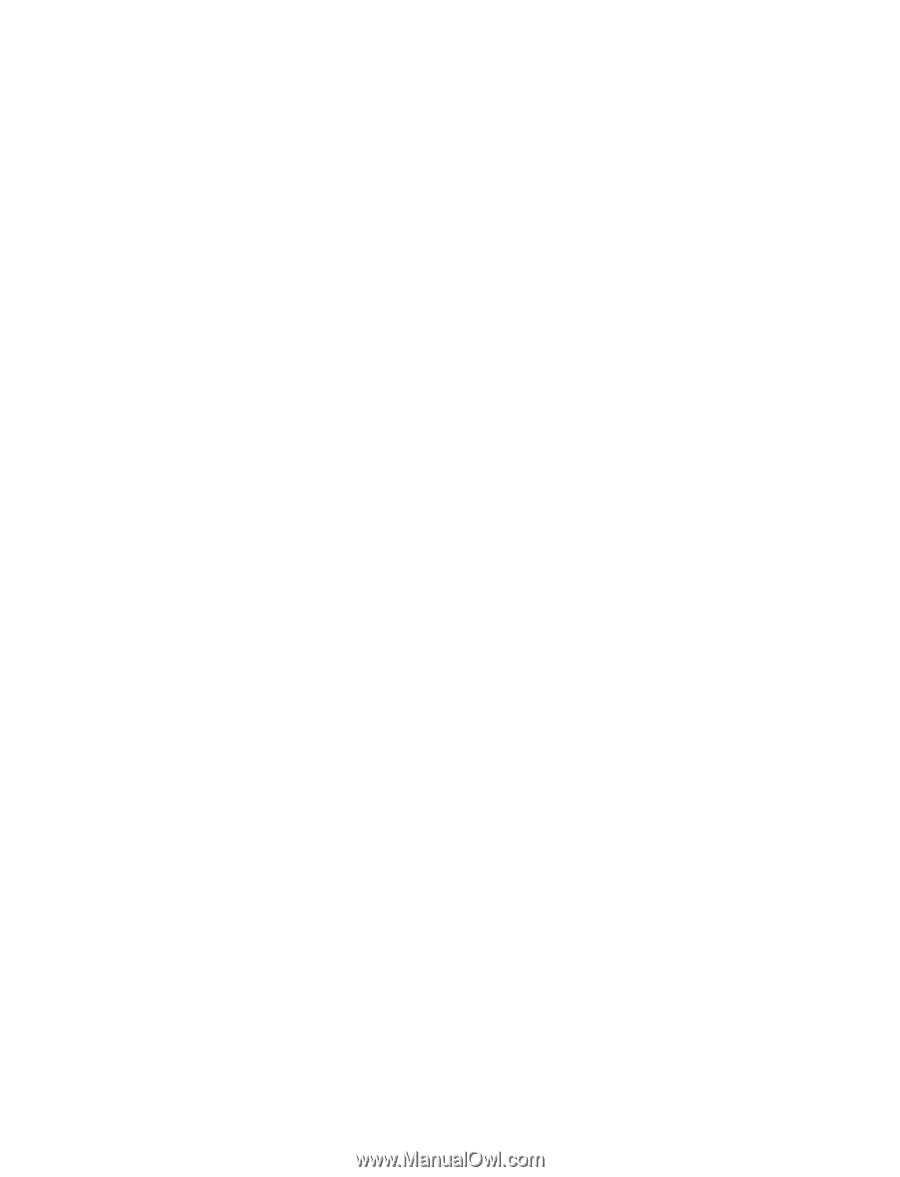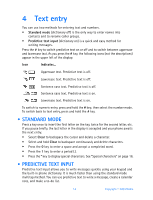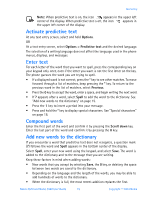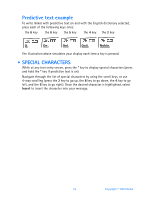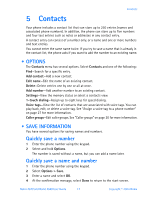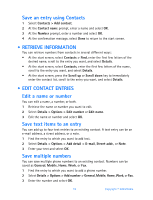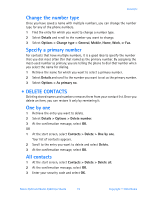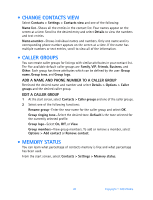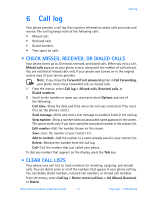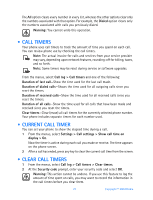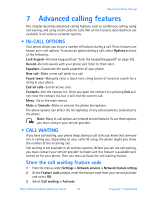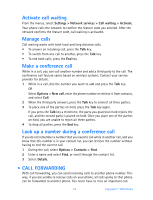Nokia 3520 Nokia 3520 User Guide in English - Page 28
Delete contacts, Details > Options > Delete number
 |
UPC - 844602105455
View all Nokia 3520 manuals
Add to My Manuals
Save this manual to your list of manuals |
Page 28 highlights
Contacts Change the number type Once you have saved a name with multiple numbers, you can change the number type for any of the phone numbers. 1 Find the entry for which you want to change a number type. 2 Select Details and scroll to the number you want to change. 3 Select Options > Change type > General, Mobile, Home, Work, or Fax. Specify a primary number For contacts that have multiple numbers, it is a good idea to specify the number that you dial most often (for that name) as the primary number. By assigning the most-used number as primary, you are telling the phone to dial that number when you select the name for dialing. 1 Retrieve the name for which you want to select a primary number. 2 Select Details and scroll to the number you want to set as the primary number. 3 Select Options > As primary no. • DELETE CONTACTS Deleting stored names and numbers removes them from your contact list. Once you delete an item, you can restore it only by reentering it. One by one 1 Retrieve the entry you want to delete. 2 Select Details > Options > Delete number. 3 At the confirmation message, select OK. OR 1 At the start screen, select Contacts > Delete > One by one. Your list of contacts appears. 2 Scroll to the entry you want to delete and select Delete. 3 At the confirmation message, select OK. All contacts 1 At the start screen, select Contacts > Delete > Delete all. 2 At the confirmation message, select OK. 3 Enter your security code and select OK. Nokia 3520 and Nokia 3560 User Guide 19 Copyright © 2004 Nokia