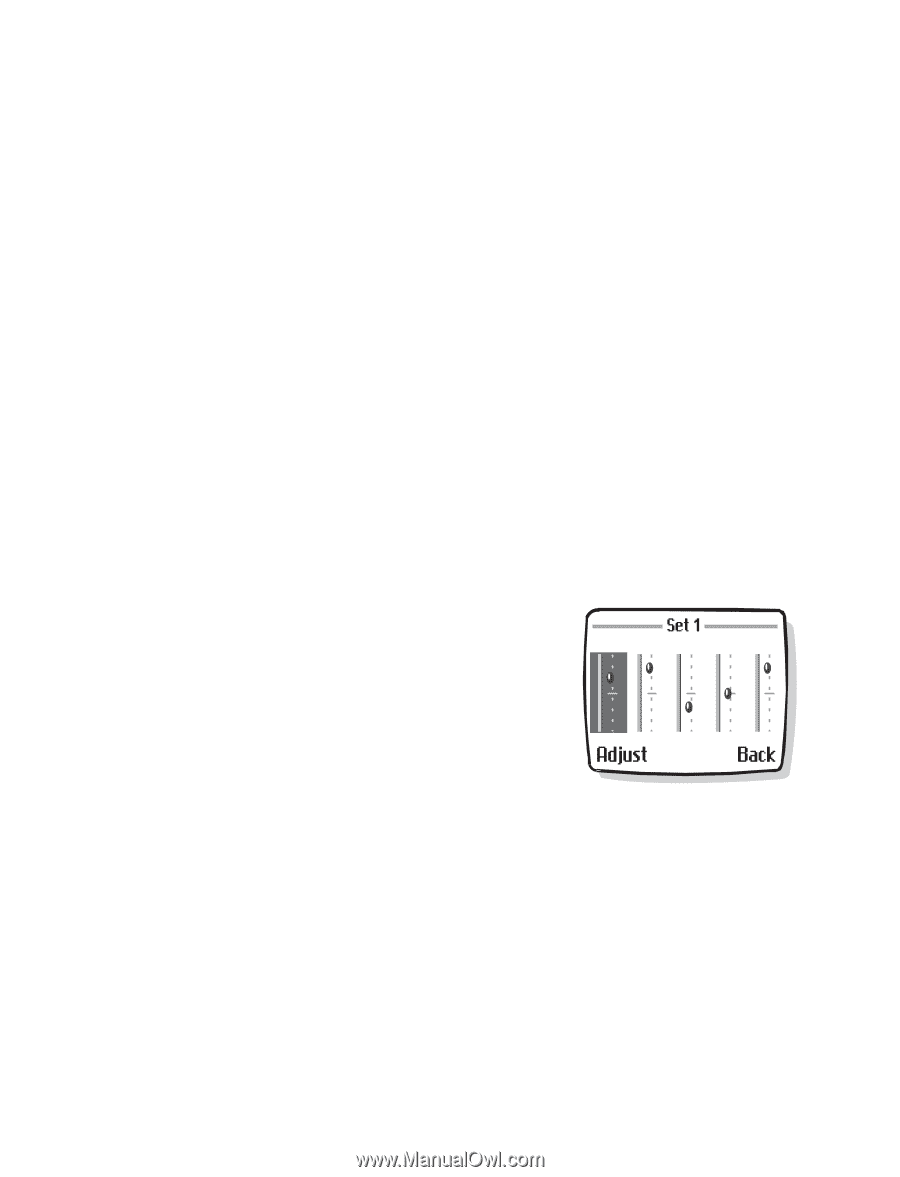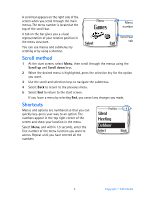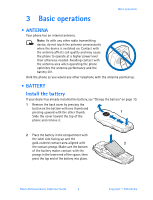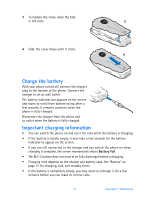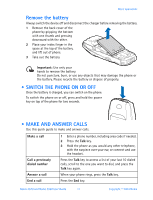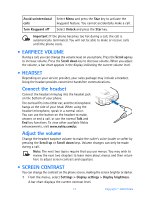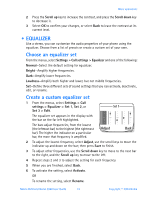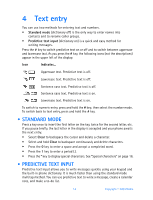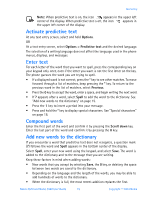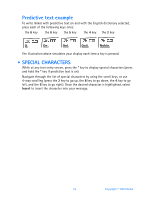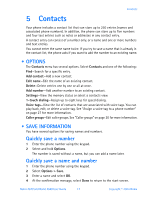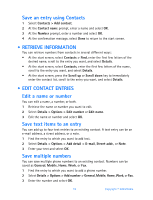Nokia 3520 Nokia 3520 User Guide in English - Page 22
Equalizer, Set 3 > Edit
 |
UPC - 844602105455
View all Nokia 3520 manuals
Add to My Manuals
Save this manual to your list of manuals |
Page 22 highlights
Basic operations 2 Press the Scroll up key to increase the contrast, and press the Scroll down key to decrease it. 3 Select OK to confirm your changes, or select Back to leave the contrast at its current level. • EQUALIZER Like a stereo, you can customize the audio properties of your phone using the equalizer. Choose from a list of presets or create a custom set of your own. Choose an equalizer set From the menus, select Settings > Call settings > Equalizer and one of the following: Normal-Select the default setting for equalizer. Bright-Amplify higher frequencies. Dark-Amplify lower frequencies. Loudness-Amplify both higher and lower, but not middle frequencies. Set-Define three different sets of sound settings that you can activate, deactivate, edit, or rename. Create a custom equalizer set 1 From the menus, select Settings > Call settings > Equalizer > Set 1, Set 2, or Set 3 > Edit. The equalizer set appears in the display with the bar on the far left highlighted. The bars adjust frequencies, from the lowest (the leftmost bar) to the highest (the rightmost bar). The higher the indicator on a particular bar, the more that frequency is amplified. 2 To adjust the lowest frequency, select Adjust, use the scroll keys to move the indicator up and down on the bar; then press Save to finish. 3 To adjust other frequencies, use the Scroll down key to move to the next bar to the right, and the Scroll up key to move to the left. 4 Repeat steps 2 and 3 to adjust the setting for each frequency. 5 When you are finished, select Back. 6 To activate the setting, select Activate. OR To rename the setting, select Rename. Nokia 3520 and Nokia 3560 User Guide 13 Copyright © 2004 Nokia