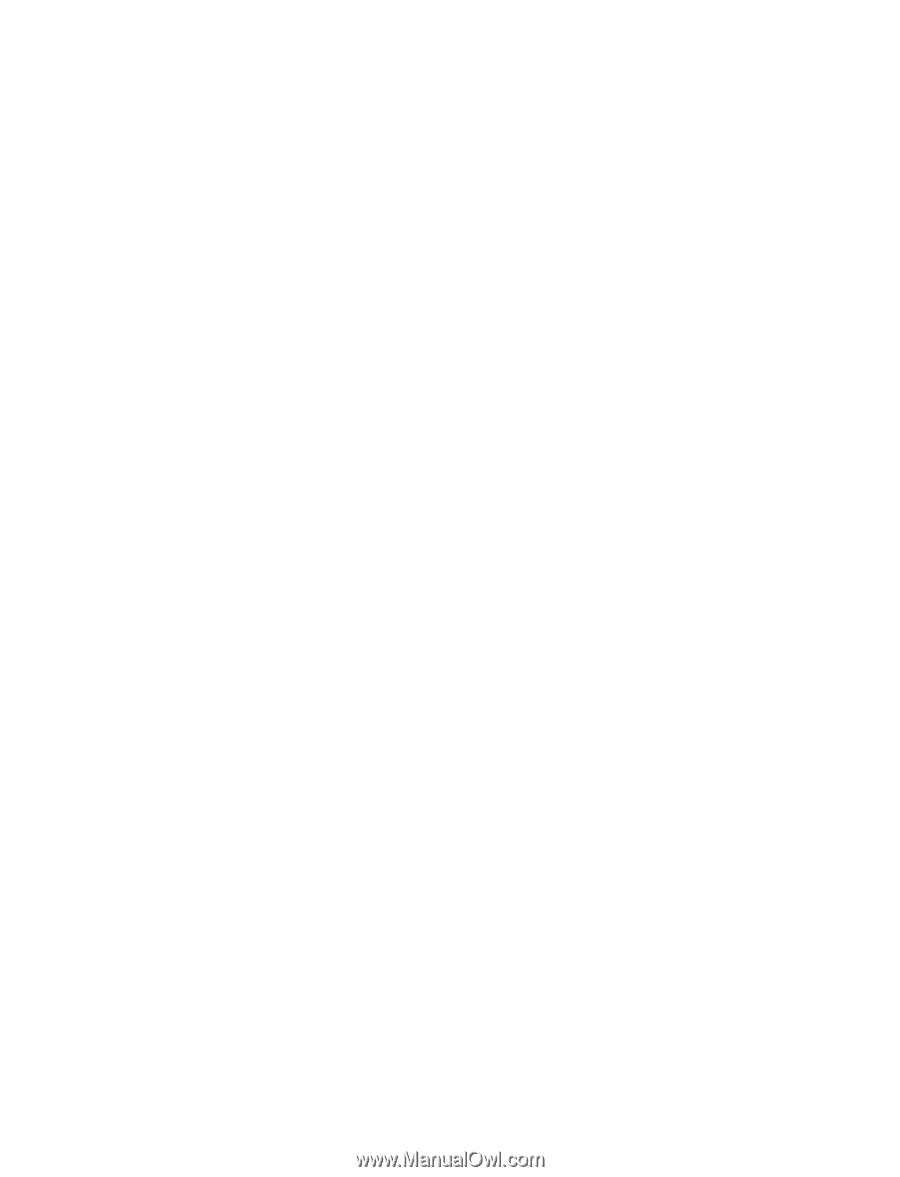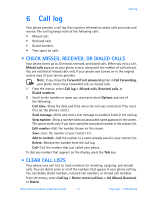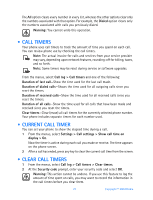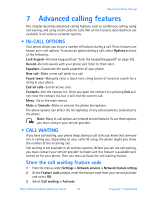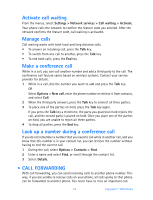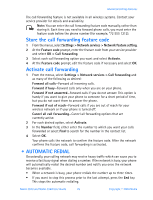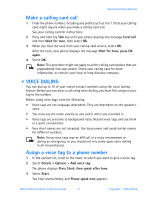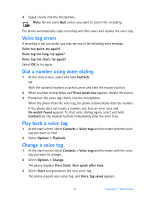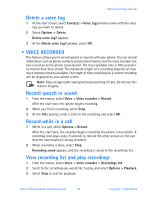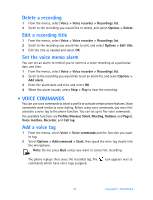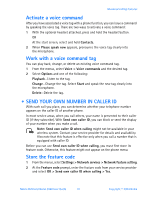Nokia 3520 Nokia 3520 User Guide in English - Page 35
Calling card, PART 1
 |
UPC - 844602105455
View all Nokia 3520 manuals
Add to My Manuals
Save this manual to your list of manuals |
Page 35 highlights
Before you can use the automatic redial feature, you must activate it. From the menus, select Settings > Call settings > Automatic redial > On. • CALLING CARD You can use a calling card when you dial long distance calls. First you must store your calling card information in the phone. Your phone can store information for a maximum of four calling cards. Save calling card information PART 1 1 From the menus, select Settings > Call settings > Calling card. 2 At the prompt, enter your security code and select OK. 3 Scroll to Card A, Card B, Card C, or Card D and select Options > Edit > Dialing sequence and one of the following: Access no. + phone no. + card no.-For cards that require you to dial the 1-800 access number followed by the phone number followed by the card number (and PIN if required). Access no. + card no. + phone no.-For cards that require you to dial the 1-800 access number followed by the card number (and PIN, if required) followed by the phone number. Prefix + phone no. + card no.-For cards that require you to dial the prefix (any numbers that must precede the phone number) followed by the phone number you want to dial followed by the card number (and PIN, if required). PART 2 The order of the following steps may vary, depending on which dialing sequence your card uses. 4 When prompted for the access number of the calling card, enter the number and select OK. This number is usually the 1-800 number that is listed on the calling card. 5 When prompted to enter a calling card number (usually shown on the front of the calling card), enter the number (and PIN, if required) and select OK. 6 At the Save changes? prompt, select OK. Choose a calling card If you have more than one calling card, you must choose one before making a call. 1 From the menus, select Settings > Call settings > Calling card. 2 Enter your security code and select OK. 3 Scroll to the desired card and select Options > Select. The message Card ready for use appears. 26 Copyright © 2004 Nokia