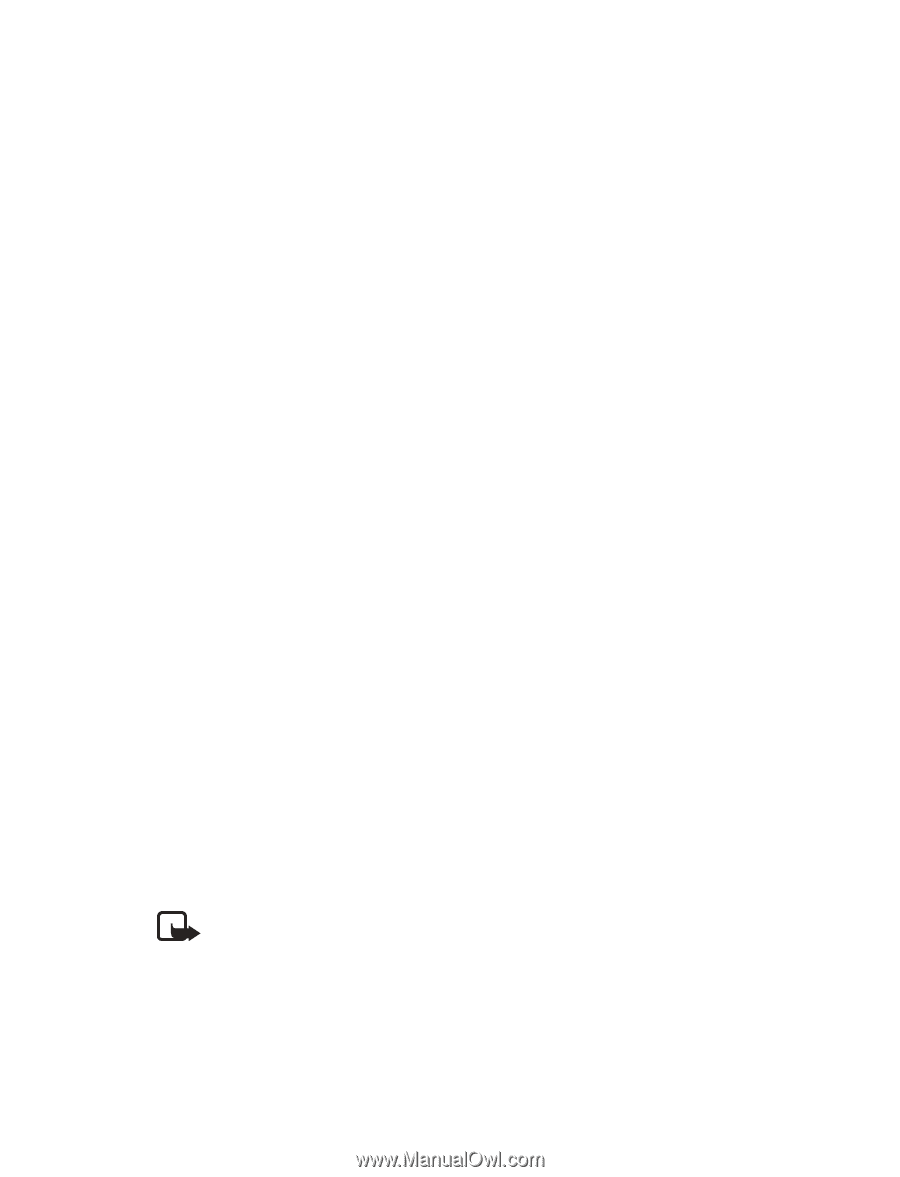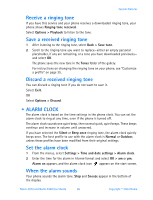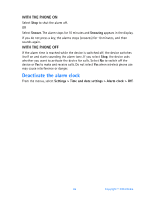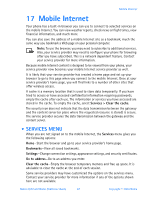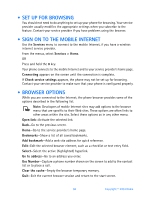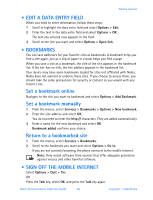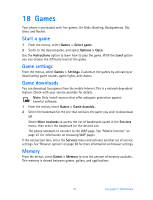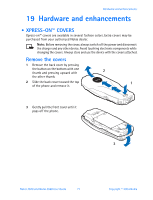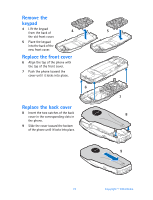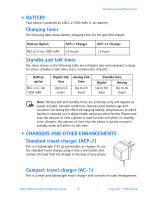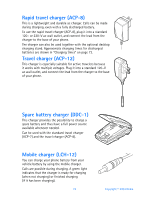Nokia 3520 Nokia 3520 User Guide in English - Page 78
Edit a data entry field, . Bookmarks, . Sign off the mobile Internet, Options > Quit > Yes
 |
UPC - 844602105455
View all Nokia 3520 manuals
Add to My Manuals
Save this manual to your list of manuals |
Page 78 highlights
Mobile Internet • EDIT A DATA ENTRY FIELD When you need to enter information, follow these steps: 1 Scroll to highlight the data entry field and select Options > Edit. 2 Enter the text in the data entry field and select Options > OK. The text you entered now appears in the field. 3 Scroll to the link you want and select Options > Open link. • BOOKMARKS You can save addresses for your favorite sites as bookmarks. A bookmark helps you find a site again, just as a slip of paper in a book helps you find a page. When you save a site as a bookmark, the title of the site appears in the bookmark list. If the site has no title, the site address appears in the bookmark list. Your device may have some bookmarks loaded for sites not affiliated with Nokia. Nokia does not warrant or endorse these sites. If you choose to access them, you should take the same precautions for security or content as you would with any Internet site. Set a bookmark online Navigate to the site you want to bookmark and select Options > Add Bookmark. Set a bookmark manually 1 From the menus, select Services > Bookmarks > Options > New bookmark. 2 Enter the site address and select OK. You do not need to enter the http:// characters. They are added automatically. 3 Enter a name for the new bookmark and select OK. Bookmark added confirms your choice. Return to a bookmarked site 1 From the menus, select Services > Bookmarks. 2 Scroll to the bookmark you want and select Options > Go to. If you are not currently browsing, the phone connects to the mobile Internet. Note: Only install software from sources that offer adequate protection against viruses and other harmful software. • SIGN OFF THE MOBILE INTERNET Select Options > Quit > Yes. OR Press the Talk key, select OK, and press the Talk key again. Nokia 3520 and Nokia 3560 User Guide 69 Copyright © 2004 Nokia