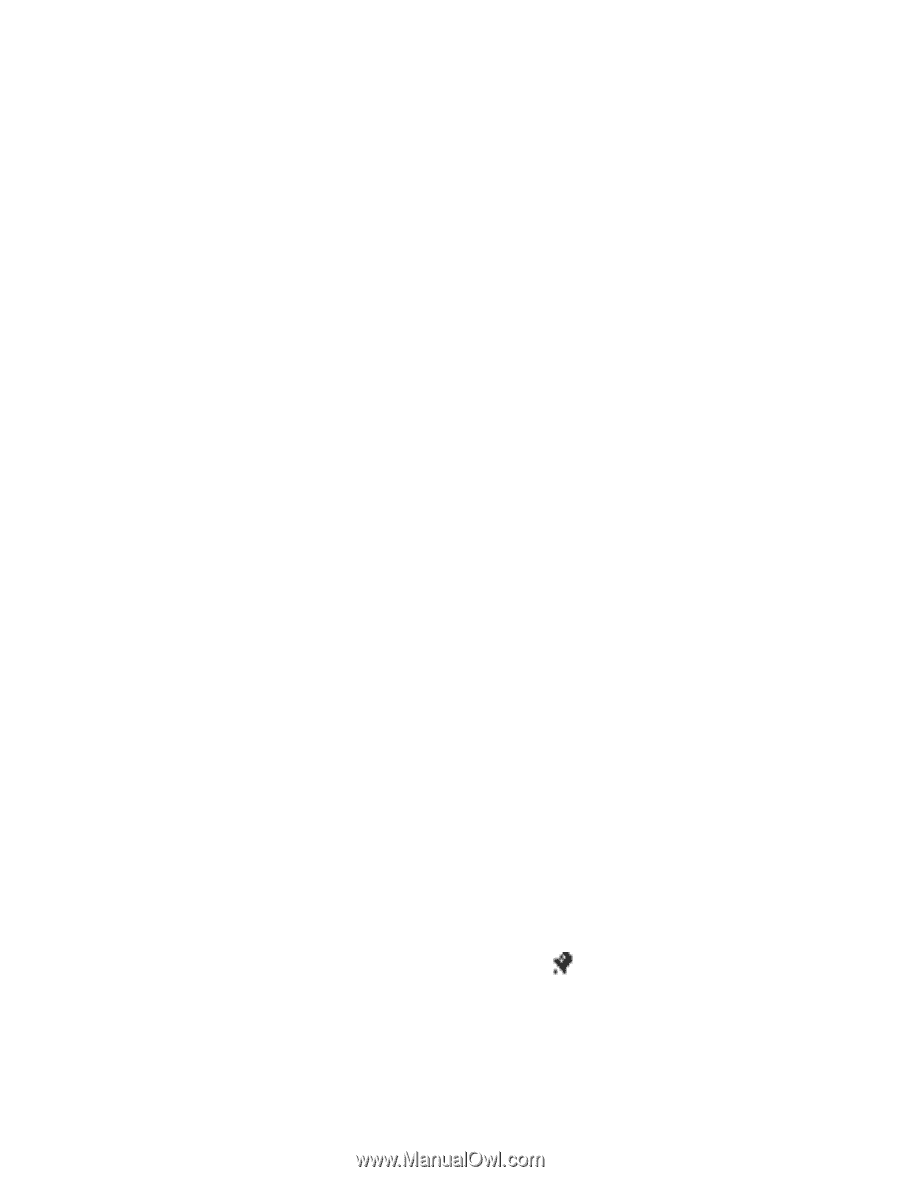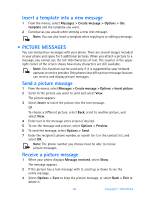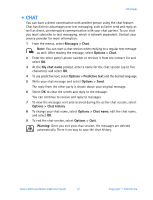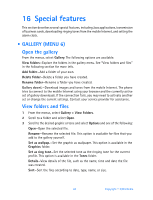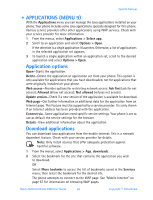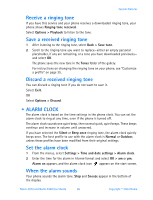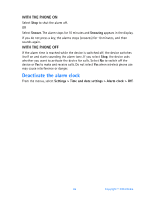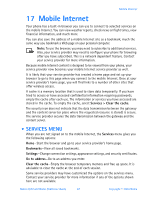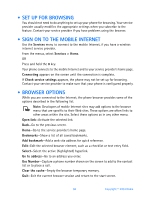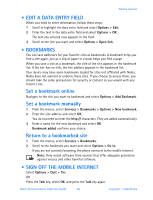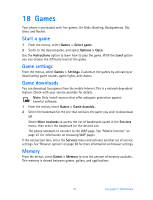Nokia 3520 Nokia 3520 User Guide in English - Page 74
Alarm clock
 |
UPC - 844602105455
View all Nokia 3520 manuals
Add to My Manuals
Save this manual to your list of manuals |
Page 74 highlights
Special features Receive a ringing tone If you have this service and your phone receives a downloaded ringing tone, your phone shows Ringing tone received. Select Options > Playback to listen to the tone. Save a received ringing tone 1 After listening to the ringing tone, select Back > Save tone. 2 Scroll to the ringing tone you want to replace-either an empty personal placeholder, if any are remaining, or a tone you have downloaded previously- and select OK. The phone saves the new tone in the Tones folder of the gallery. For instructions on changing the ringing tone on your phone, see "Customize a profile" on page 35. Discard a received ringing tone You can discard a ringing tone if you do not want to save it. Select Exit. OR Select Options > Discard. • ALARM CLOCK The alarm clock is based on the time settings in the phone clock. You can set the alarm clock to ring at any time, even if the phone is turned off. The alarm clock sounds one quiet beep, then several quick, quiet beeps. These beeps continue and increase in volume until answered. If you have selected the Silent or Beep once ringing tone, the alarm clock quietly beeps once. The best profile to use with the alarm clock is Normal or Outdoor, unless these profiles have been modified from their original settings. Set the alarm clock 1 From the menus, select Settings > Time and date settings > Alarm clock. 2 Enter the time for the alarm in hh:mm format and select OK > am or pm. Alarm on appears, and the alarm clock icon appears on the start screen. When the alarm sounds Your phone sounds the alarm tone. Stop and Snooze appear in the bottom of the display. Nokia 3520 and Nokia 3560 User Guide 65 Copyright © 2004 Nokia