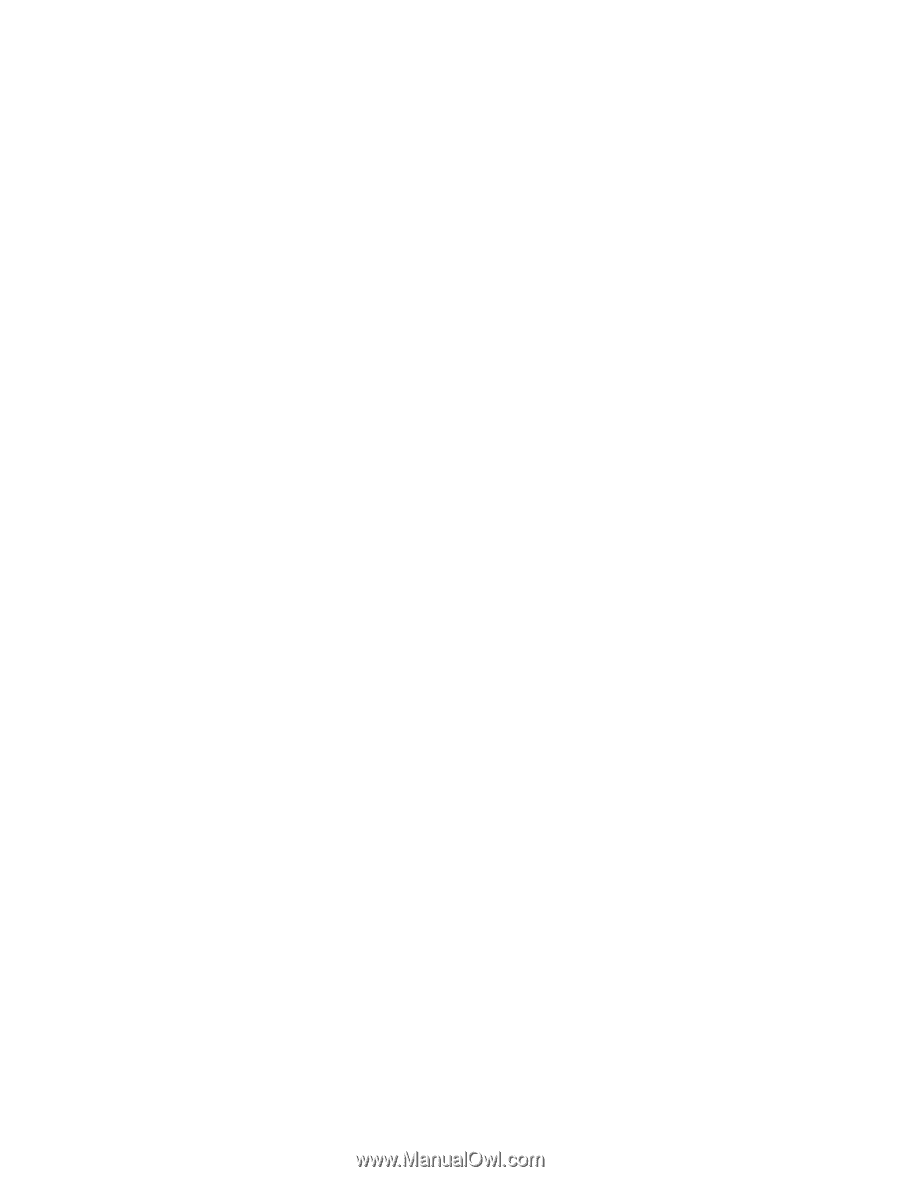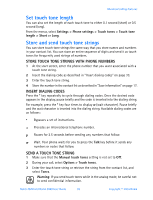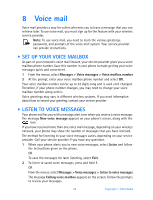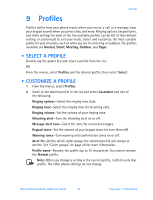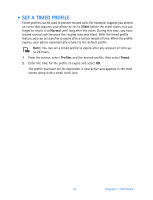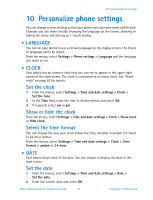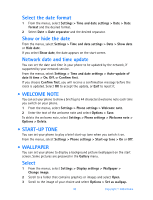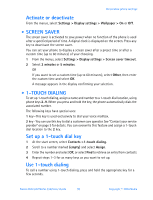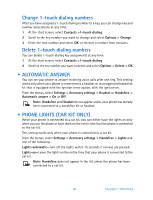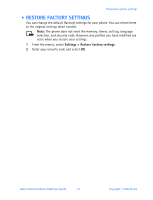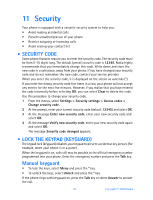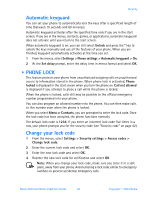Nokia 3520 Nokia 3520 User Guide in English - Page 47
Welcome note, . Start-up tone, . Wallpaper, Options > Save
 |
UPC - 844602105455
View all Nokia 3520 manuals
Add to My Manuals
Save this manual to your list of manuals |
Page 47 highlights
Select the date format 1 From the menus, select Settings > Time and date settings > Date > Date format and the desired format. 2 Select Date > Date separator and the desired separator. Show or hide the date From the menus, select Settings > Time and date settings > Date > Show date or Hide date. If you select Show date, the date appears on the start screen. Network date and time update You can set the date and time in your phone to be updated by the network, if supported by your network service. From the menus, select Settings > Time and date settings > Auto-update of date & time > On, Off, or Confirm first. If you choose Confirm first, you will receive a confirmation message before the clock is updated. Select OK to accept the update, or Exit to reject it. • WELCOME NOTE You can set your phone to show a brief (up to 44 characters) welcome note each time you switch on your phone. 1 From the menus, select Settings > Phone settings > Welcome note. 2 Enter the text of the welcome note and select Options > Save. To delete the welcome note, select Settings > Phone settings > Welcome note > Options > Delete. • START-UP TONE You can set your phone to play a brief start-up tone when you switch it on. From the menus, select Settings > Phone settings > Start-up tone > On or Off. • WALLPAPER You can set your phone to display a background picture (wallpaper) on the start screen. Some pictures are presaved in the Gallery menu. Select 1 From the menus, select Settings > Display settings > Wallpaper > Change image. 2 Scroll to a folder that contains graphics or images and select Open. 3 Scroll to the image of your choice and select Options > Set as wallpap. 38 Copyright © 2004 Nokia