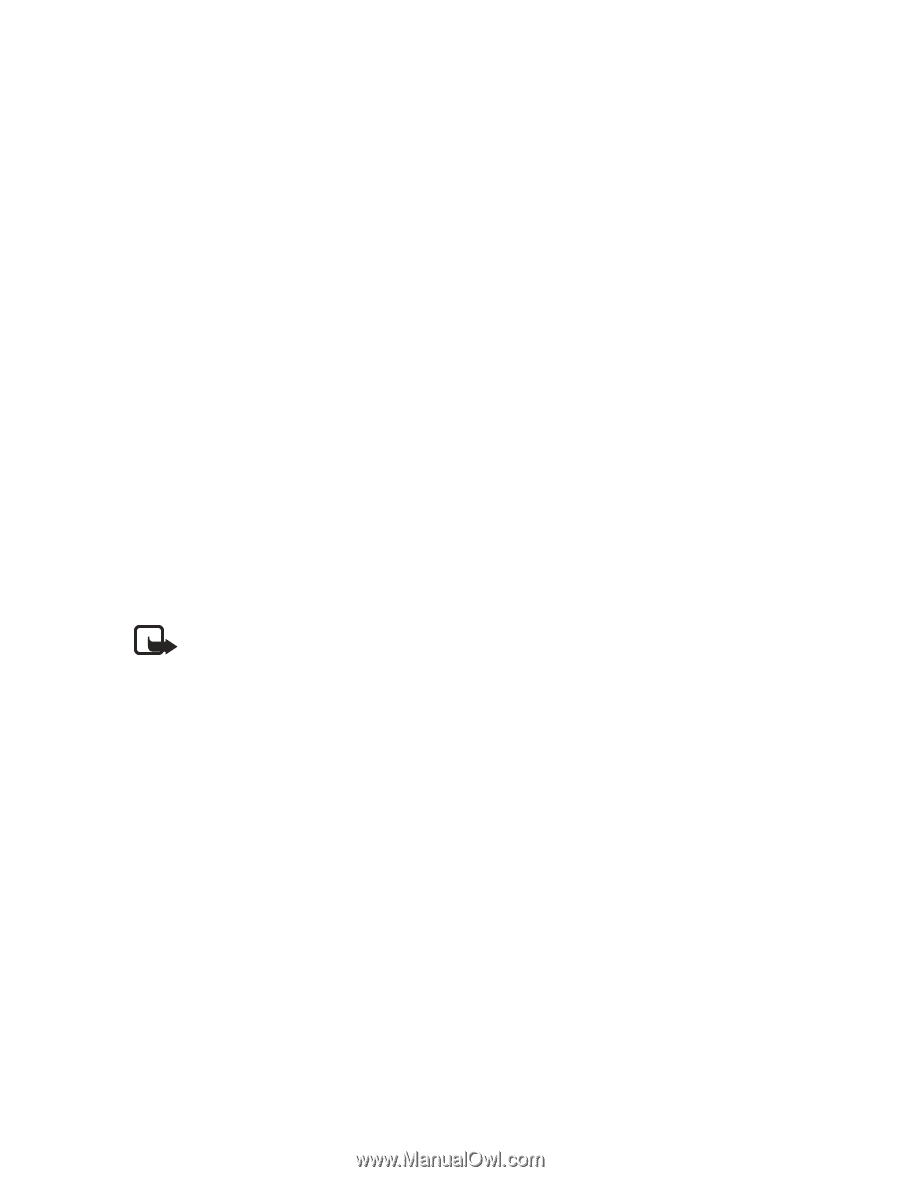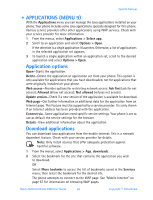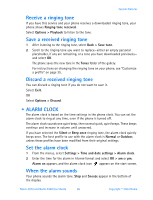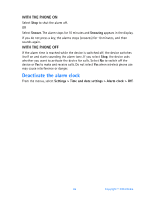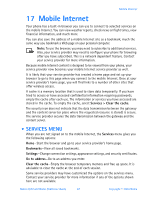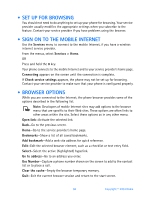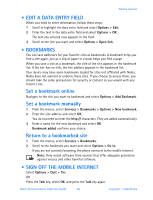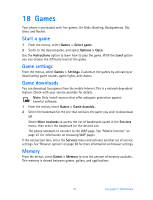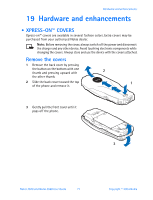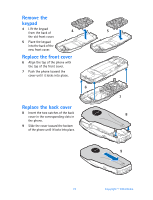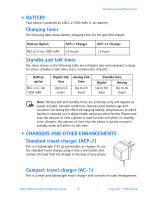Nokia 3520 Nokia 3520 User Guide in English - Page 77
Set up for browsing, . Sign on to the mobile Internet, . Browser options, Go to the previous screen.
 |
UPC - 844602105455
View all Nokia 3520 manuals
Add to My Manuals
Save this manual to your list of manuals |
Page 77 highlights
• SET UP FOR BROWSING You should not need to do anything to set up your phone for browsing. Your service provider usually modifies the appropriate settings when you subscribe to the feature. Contact your service provider if you have problems using the browser. • SIGN ON TO THE MOBILE INTERNET Use the Services menu to connect to the mobile Internet, if you have a wireless internet service provider. From the menus, select Services > Home. OR Press and hold the 0 key. Your phone connects to the mobile Internet and to your service provider's home page. Connecting appears on the screen until the connection is complete. If Check service settings appears, the phone may not be set up for browsing. Contact your service provider to make sure that your phone is configured properly. • BROWSER OPTIONS While you are connected to the Internet, the phone browser provides some of the options described in the following list. Note: Developers of mobile Internet sites may add options to the browser menu that are specific to their Web sites. These options are often links to other areas within the site. Select these options as in any other menu. Open link-Activate the selected link. Back-Go to the previous screen. Home-Go to the service provider's home page. Bookmarks-Show a list of all saved bookmarks. Add bookmark-Add a web site address for quick reference. Edit-Edit the selected browser element, such as a checklist or text entry field. Select-Select the active (highlighted) hyperlink. Go to address-Go to an address you enter. Use Number-Capture a phone number shown on the screen to add to the contact list or to place a call. Clear the cache-Empty the browser temporary memory. Quit-Exit the current browser session and return to the start screen. 68 Copyright © 2004 Nokia