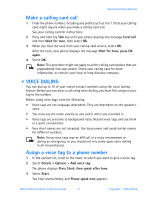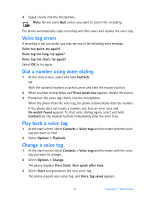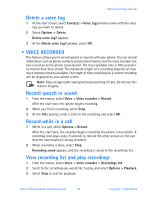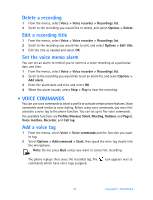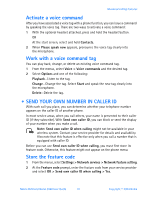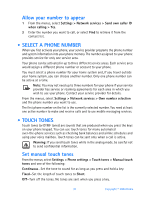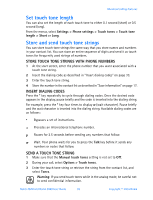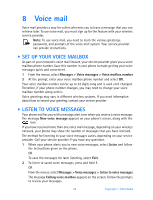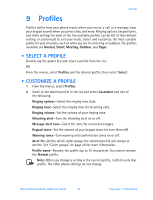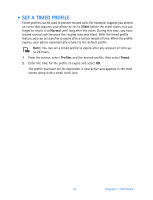Nokia 3520 Nokia 3520 User Guide in English - Page 40
Send your own number in caller ID, Send own caller ID
 |
UPC - 844602105455
View all Nokia 3520 manuals
Add to My Manuals
Save this manual to your list of manuals |
Page 40 highlights
Advanced calling features Activate a voice command After you have associated a voice tag with a phone function, you can issue a command by speaking the voice tag. There are two ways to activate a voice command: 1 With the optional headset attached, press and hold the headset button. OR At the start screen, select and hold Contacts. 2 When Please speak now appears, pronounce the voice tag clearly into the microphone. Work with a voice command tag You can play back, change, or delete an existing voice command tag. 1 From the menus, select Voice > Voice commands and the desired tag. 2 Select Options and one of the following: Playback-Listen to the tag. Change-Change the tag. Select Start and speak the new tag clearly into the microphone. Delete-Delete the tag. • SEND YOUR OWN NUMBER IN CALLER ID With each call you place, you can determine whether your telephone number appears on the caller ID of another phone. In most service areas, when you call others, your name is presented to their caller ID (if they subscribe). With Send own caller ID, you can block or send the display of your number when you make a call. Note: Send own caller ID when calling might not be available in your wireless system. Contact your service provider for details and availability. Also note that this feature is effective only when you call a number that is equipped with caller ID. Before you can use Send own caller ID when calling, you must first store its feature code. Otherwise, this feature might not appear on the phone menu. Store the feature code 1 From the menus, select Settings > Network services > Network feature setting. 2 At the Feature code prompt, enter the feature code from your service provider and select OK > Send own caller ID when calling > Yes. Nokia 3520 and Nokia 3560 User Guide 31 Copyright © 2004 Nokia