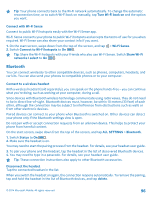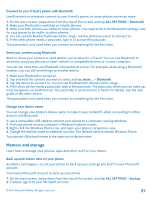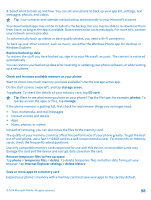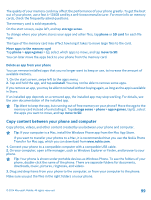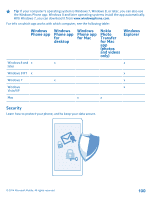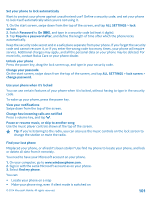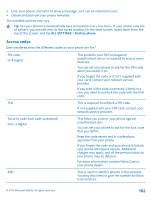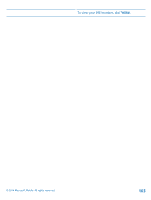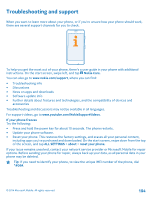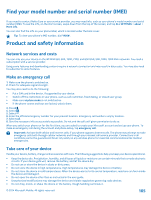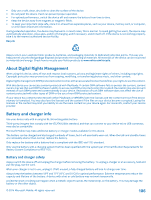Nokia Lumia 630 User Guide - Page 101
Set your phone to lock automatically, Use your phone when it's locked, Find your lost phone - unlock code
 |
View all Nokia Lumia 630 manuals
Add to My Manuals
Save this manual to your list of manuals |
Page 101 highlights
Set your phone to lock automatically Want to protect your phone against unauthorized use? Define a security code, and set your phone to lock itself automatically when you're not using it. 1. On the start screen, swipe down from the top of the screen, and tap ALL SETTINGS > lock screen. 2. Switch Password to On , and type in a security code (at least 4 digits). 3. Tap Require a password after, and define the length of time after which the phone locks automatically. Keep the security code secret and in a safe place separate from your phone. If you forget the security code and cannot recover it, or if you enter the wrong code too many times, your phone will require service. Additional charges may apply, and all the personal data on your phone may be deleted. For more info, contact Nokia Care or your phone dealer. Unlock your phone Press the power key, drag the lock screen up, and type in your security code. Change your passcode On the start screen, swipe down from the top of the screen, and tap ALL SETTINGS > lock screen > change password. Use your phone when it's locked You can use certain features of your phone when it is locked, without having to type in the security code. To wake up your phone, press the power key. View your notifications Swipe down from the top of the screen. Change how incoming calls are notified Press a volume key, and tap . Pause or resume music, or skip to another song Use the music player controls shown at the top of the screen. Tip: If you're listening to the radio, you can also use the music controls on the lock screen to change the station or mute the radio. Find your lost phone Misplaced your phone, or afraid it's been stolen? Use find my phone to locate your phone, and lock or delete all data from it remotely. You need to have your Microsoft account on your phone. 1. On your computer, go to www.windowsphone.com. 2. Sign in with the same Microsoft account as on your phone. 3. Select find my phone. You can: • Locate your phone on a map • Make your phone ring, even if silent mode is switched on © 2014 Microsoft Mobile. All rights reserved. 101