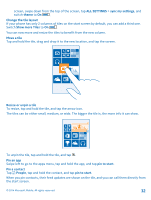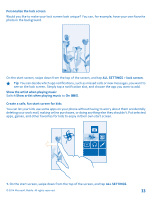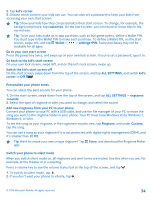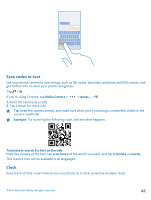Nokia Lumia 630 User Guide - Page 37
Battery Saver brightness, Battery Saver - display
 |
View all Nokia Lumia 630 manuals
Add to My Manuals
Save this manual to your list of manuals |
Page 37 highlights
Change the phone screen settings Lower the screen brightness Stop apps from running in the background Use location services selectively Use network connections selectively battery status, and to switch Battery Saver on, on the start screen, swipe left, and tap Battery Saver. When your phone goes into battery saver mode, you may not be able to change the settings of all apps. • Set the phone screen to switch off after a short time. On the start screen, swipe down from the top of the screen, and tap ALL SETTINGS > lock screen > Screen times out after. • On the start screen, swipe down from the top of the screen, and tap ALL SETTINGS > brightness. Make sure that Automatically adjust is switched to Off . Switch Level to low, and switch Automatically adjust to On . • To lower the screen brightness when the battery saver is on, on the start screen, swipe down from the top of the screen, tap ALL SETTINGS > display, and switch Battery Saver brightness to On . • Close the apps you are not using. To close most of the apps, press and hold , and tap on the apps you want to close. If you want to keep location services switched on, but don't want to use check-in services, on the start screen, swipe left, and tap Settings. Swipe to applications, tap people, and switch Use my location to Off . • Set your phone to check for new mail less frequently, or even by request only. In every mailbox you have, tap > settings > sync settings, and select how often to sync. • Switch Bluetooth on only when needed. • Use a Wi-Fi connection to connect to the internet, rather than a mobile data connection. • Stop your phone scanning for available wireless networks. On the start screen, swipe down from the top of the screen, tap ALL SETTINGS > Wi-Fi, and switch Wi-Fi networking to Off . • If you're listening to music or otherwise using your phone, but don't want to make or receive calls, switch airplane mode on. On the start screen, swipe down from the top of the screen, tap ALL SETTINGS > airplane mode, and switch Status to On . © 2014 Microsoft Mobile. All rights reserved. 37