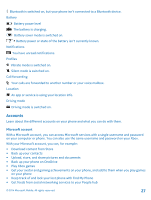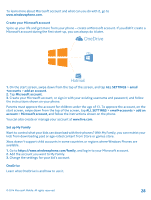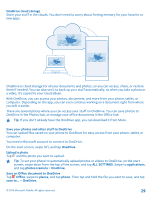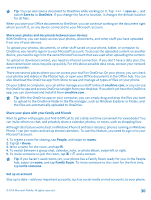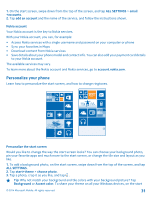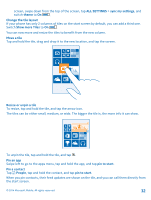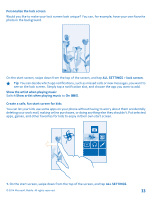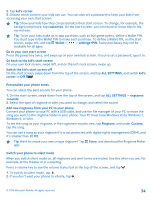Nokia Lumia 630 User Guide - Page 32
Show more Tiles, Change the tile layout
 |
View all Nokia Lumia 630 manuals
Add to My Manuals
Save this manual to your list of manuals |
Page 32 highlights
screen, swipe down from the top of the screen, tap ALL SETTINGS > sync my settings, and switch theme to On . Change the tile layout If your phone has only 2 columns of tiles on the start screen by default, you can add a third one. Switch Show more Tiles to On . You can now move and resize the tiles to benefit from the new column. Move a tile Tap and hold the tile, drag and drop it to the new location, and tap the screen. Resize or unpin a tile To resize, tap and hold the tile, and tap the arrow icon. The tiles can be either small, medium, or wide. The bigger the tile is, the more info it can show. To unpin the tile, tap and hold the tile, and tap . Pin an app Swipe left to go to the apps menu, tap and hold the app, and tap pin to start. Pin a contact Tap People, tap and hold the contact, and tap pin to start. When you pin contacts, their feed updates are shown on the tile, and you can call them directly from the start screen. © 2014 Microsoft Mobile. All rights reserved. 32