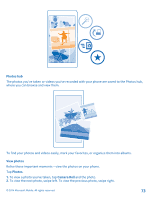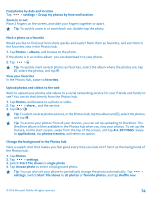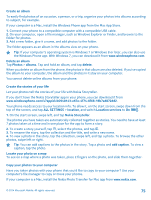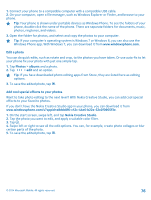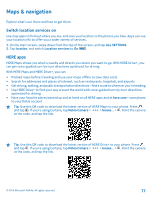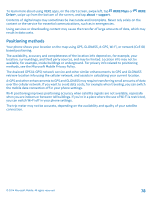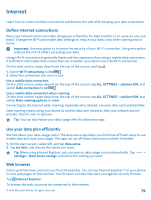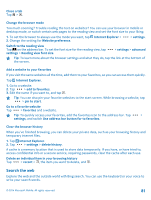Nokia Lumia 630 User Guide - Page 77
Maps & navigation, Switch location services on, HERE apps
 |
View all Nokia Lumia 630 manuals
Add to My Manuals
Save this manual to your list of manuals |
Page 77 highlights
Maps & navigation Explore what's out there and how to get there. Switch location services on Use map apps to find out where you are, and save your location to the photos you take. Apps can use your location info to offer you a wider variety of services. 1. On the start screen, swipe down from the top of the screen, and tap ALL SETTINGS. 2. Tap location, and switch Location services to On . HERE apps HERE Maps shows you what is nearby and directs you where you want to go. With HERE Drive+, you can get voice-guided turn-by-turn directions optimized for driving. With HERE Maps and HERE Drive+, you can: • Preload maps before traveling and use your maps offline to save data costs • Search for addresses and places of interest, such as restaurants, hospitals, and airports • Get driving, walking, and public transportation directions - find a route to wherever you're heading • Use HERE Drive+ to find your way around the world with voice-guided turn-by-turn directions optimised for driving • Have your favorite places backed up and at hand on all HERE apps and at here.com - save places to your Nokia account Tip: Use this QR code to download the latest version of HERE Maps to your phone. Press , and tap . If you're using Cortana, tap Nokia Camera > > lenses... > . Point the camera at the code, and tap the link. Tip: Use this QR code to download the latest version of HERE Drive+ to your phone. Press , and tap . If you're using Cortana, tap Nokia Camera > > lenses... > . Point the camera at the code, and tap the link. © 2014 Microsoft Mobile. All rights reserved. 77