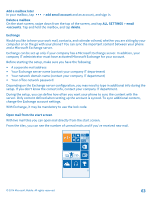Nokia Lumia 630 User Guide - Page 60
Reply to a message, Send a message to a group, Chat using Skype, Nokia Camera - single sim
 |
View all Nokia Lumia 630 manuals
Add to My Manuals
Save this manual to your list of manuals |
Page 60 highlights
Tip: To be able to receive multimedia messages, swipe down from the top of the screen, tap ALL SETTINGS > cellular+SIM, and switch Data connection to on . You can send text messages that are longer than the character limit for a single message. Longer messages are sent as two or more messages. Your service provider may charge accordingly. Characters with accents, other marks, or some language options, take more space, and limit the number of characters that can be sent in a single message. Using services or downloading content may cause the transfer of large amounts of data, which may result in data costs. Save an attachment Tap the attachment, such as a photo, and tap > save to phone. Delete a conversation In threads, tap , select the conversation you want to delete, and tap . Delete a single message in a conversation In threads, tap a conversation, tap and hold the message you want to delete, and tap delete. Delete all messages in your phone Tap > > select all > . Reply to a message Don't keep your friend waiting - reply to the message straight away. 1. Tap Messaging. 2. In threads, tap the conversation containing the message. 3. Tap the message box, and write your message. 4. Tap . Forward a message In threads, tap a conversation, tap and hold the message you want to forward, and tap forward. Before forwarding the message, you can edit what's written or add or remove attachments. Send a message to a group Need to send a message to a group of people? Create a group in the People hub, and you can reach them all with a single message or mail. 1. Tap People, and swipe to rooms. 2. Tap the group and text or send email, and write and send your message. Tip: To create a group, on the start screen, tap People, swipe to rooms, and tap > Group. Chat using Skype You can use your phone to send Skype-to-Skype instant messages. If you don't yet have the Skype app, you can use this QR code to download it to your phone. Press , and tap . If you're using Cortana, tap Nokia Camera > > lenses... > . Point the camera at the code, and tap the link. © 2014 Microsoft Mobile. All rights reserved. 60