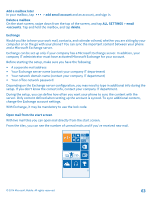Nokia Lumia 630 User Guide - Page 63
Exchange, Open mail from the start screen, Depending on the Exchange server configuration
 |
View all Nokia Lumia 630 manuals
Add to My Manuals
Save this manual to your list of manuals |
Page 63 highlights
Add a mailbox later In your mailbox, tap > add email account and an account, and sign in. Delete a mailbox On the start screen, swipe down from the top of the screen, and tap ALL SETTINGS > email +accounts. Tap and hold the mailbox, and tap delete. Exchange Would you like to have your work mail, contacts, and calendar at hand, whether you are sitting by your computer or on the go with your phone? You can sync the important content between your phone and a Microsoft Exchange server. Exchange can be set up only if your company has a Microsoft Exchange server. In addition, your company IT administrator must have activated Microsoft Exchange for your account. Before starting the setup, make sure you have the following: • A corporate mail address • Your Exchange server name (contact your company IT department) • Your network domain name (contact your company IT department) • Your office network password Depending on the Exchange server configuration, you may need to type in additional info during the setup. If you don't know the correct info, contact your company IT department. During the setup, you can define how often you want your phone to sync the content with the server. Only content defined when setting up the account is synced. To sync additional content, change the Exchange account settings. With Exchange, it may be mandatory to use the lock code. Open mail from the start screen With live mail tiles you can open mail directly from the start screen. From the tiles, you can see the number of unread mails and if you've received new mail. © 2014 Microsoft Mobile. All rights reserved. 63