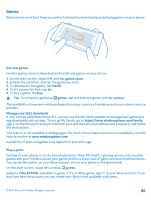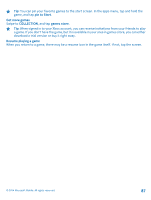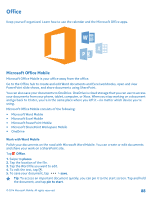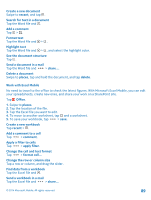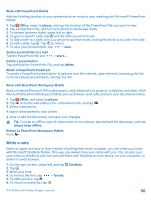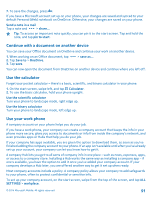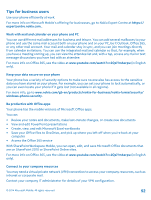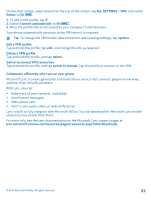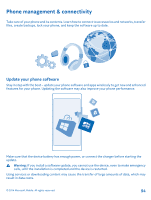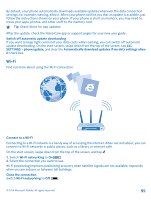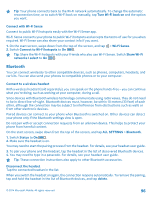Nokia Lumia 630 User Guide - Page 91
Continue with a document on another device, Use the calculator, Use your work phone
 |
View all Nokia Lumia 630 manuals
Add to My Manuals
Save this manual to your list of manuals |
Page 91 highlights
7. To save the changes, press . If you have a Microsoft account set up on your phone, your changes are saved and synced to your default Personal (Web) notebook on OneDrive. Otherwise, your changes are saved on your phone. Send a note in a mail Tap a note and > share.... Tip: To access an important note quickly, you can pin it to the start screen. Tap and hold the note, and tap pin to start. Continue with a document on another device You can save your Office document on OneDrive and continue your work on another device. 1. When working on an Office document, tap 2. Tap Save to > OneDrive. 3. Tap save. > save as.... You can now open the document from OneDrive on another device and continue where you left off. Use the calculator Forget your pocket calculator - there's a basic, scientific, and binary calculator in your phone. 1. On the start screen, swipe left, and tap Calculator. 2. To use the basic calculator, hold your phone upright. Use the scientific calculator Turn your phone to landscape mode, right edge up. Use the binary calculator Turn your phone to landscape mode, left edge up. Use your work phone A company account on your phone helps you do your job. If you have a work phone, your company can create a company account that keeps the info in your phone more secure, gives you access to documents or info from inside the company's network, and even provides apps or Hubs that help you do your job. If your company has apps available, you are given the option to download them, as soon as you've finished adding the company account to your phone. If an app isn't available until after you've already set up your account, your company can let you know how to get it. A company Hub lets you get to all sorts of company info in one place - such as news, expenses, apps, or access to a company store. Installing a Hub works the same way as installing a company app - if one's available, you have the option to add it once you've added your company account. If your company develops a Hub later, you are offered another way to get it set up when ready. Most company accounts include a policy. A company policy allows your company to add safeguards to your phone, often to protect confidential or sensitive info. To set up your company account, on the start screen, swipe from the top of the screen, and tap ALL SETTINGS > workplace. © 2014 Microsoft Mobile. All rights reserved. 91