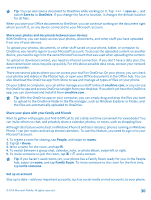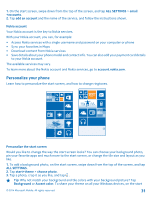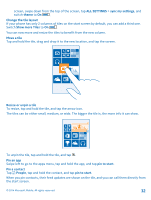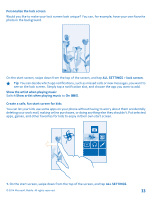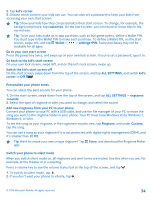Nokia Lumia 630 User Guide - Page 35
Cortana, Cortana voice assistant, Set up Cortana, Use Cortana, ALL SETTINGS, audio, Flip to, silence
 |
View all Nokia Lumia 630 manuals
Add to My Manuals
Save this manual to your list of manuals |
Page 35 highlights
Tip: Don't want to keep your phone in silent mode but can't answer right now? To silence an incoming call, press the volume down key. If you have switched Flip to silence on, you can simply turn your phone face down. To switch Flip to silence on, on the start screen, swipe down from the top of the screen, tap ALL SETTINGS > audio, swipe left, if needed, and switch Flip to silence to On . Cortana Let Cortana make your daily life easier. Cortana voice assistant Ever wished for extra help to keep your busy life in check? Cortana is your personal assistant on your phone, only a word away. Cortana can help you: • Schedule a meeting • Set a reminder for an important task • Send automatic replies for callers when you don't want to be disturbed • Check your location • Get up-to-date traffic and weather info, and much more You can do all this using your voice, with only a minimum of fiddling with the touch screen to distract you from other activities. You need a Microsoft account to use Cortana. This feature is not available in all languages. For info on the supported languages, go to www.windowsphone.com. Set up Cortana Got your hands full, but need to use your phone? You can use your voice to make a call, send a text message, search the web, or open an app. You need a Microsoft account to use Cortana. 1. On the start screen, swipe left, and tap Cortana. 2. Follow the instructions shown on your phone. To later change your settings, such as your name, tap > settings. Use Cortana Got your hands full, but need to use your phone? You can use your voice to make a call, schedule a meeting, search the web, or open an app. On the start screen, swipe left, and tap Cortana. Tap , say what you want to do, and follow the instructions shown on your phone. Example: Say Make an appointment, and see what happens. © 2014 Microsoft Mobile. All rights reserved. 35