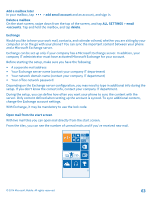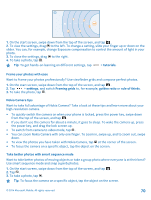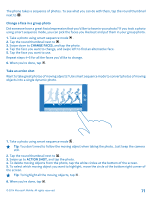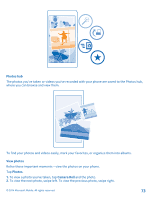Nokia Lumia 630 User Guide - Page 68
Reframe your full-resolution photos, Glam up your selfie, Record a video
 |
View all Nokia Lumia 630 manuals
Add to My Manuals
Save this manual to your list of manuals |
Page 68 highlights
Reframe your full-resolution photos Capture the best moments with Nokia Camera and reframe the photos when you have time. 1. In Nokia Camera, after taking a photo, tap the round thumbnail next to , and tap . 2. To reframe the photo, tap and hold the photo with 2 fingers, and twirl the photo in the direction you want. 3. Tap . The original full-resolution photo stays intact, and the reframed photo can be shared. The reframed photo is saved in Photos. The full-resolution photo can only be viewed in Nokia Camera. Outside Nokia Camera, an easy-to-share version of the photo is used. Tip: You can also open photos in Nokia Camera while viewing them in the Photos hub. Glam up your selfie Use the Nokia Glam Me app to take cool selfies with the front or main camera. Your picture is automatically enhanced and ready to be shared in a snap. Use this QR code to download the latest version of Nokia Glam Me to your phone. Press , and tap . If you're using Cortana, tap Nokia Camera > > lenses... > . Point the camera at the code, and tap the link. 1. On the start screen, swipe left, and tap Nokia Glam Me. 2. To take a selfie, tap the screen. 3. To enhance your portrait manually, tap . 4. When you're done editing, tap . 5. To save your selfie, tap . Record a video Besides taking photos with your phone, you can also capture your special moments as videos. 1. On the start screen, swipe down from the top of the screen, and tap . 2. To switch from photo to video mode, tap . 3. To zoom in, swipe up, and to zoom out, swipe down. 4. To start recording, tap . The timer starts to run. 5. To stop recording, tap . The timer stops. To view the video you just recorded, tap . The video is saved in Photos. Save your photos and videos to a memory card If there is a memory card in your phone, and your phone memory is filling up, save the photos you take and videos you record to the memory card. © 2014 Microsoft Mobile. All rights reserved. 68