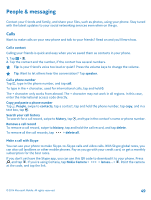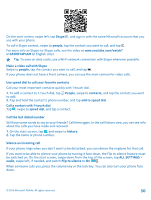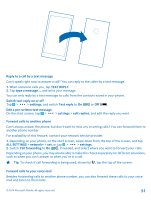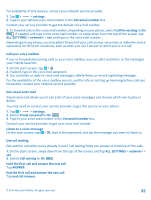Nokia Lumia 630 User Guide - Page 54
People hub, Add or delete a contact, Save a number from a received call, Delete a contact
 |
View all Nokia Lumia 630 manuals
Add to My Manuals
Save this manual to your list of manuals |
Page 54 highlights
People hub The People hub is where all your friends' contact info is kept. It lets you stay in touch with the people who matter the most through rooms and groups. Your social networks are also here. Go to contacts to see your friends' contact info from every account you have signed into. You can organize the list the way you like by filtering it by account or hiding the contacts without phone numbers. Your own contact card is also here. Check out what's new to see your friends' social network status updates conveniently in one place. The rooms view is home to your rooms and groups, which are ways to stay in touch with your most important contacts. The rooms let you and your invited friends privately chat and share things like calendars and photos. The groups make it easy to see social updates from just the people you add to the group and to send mails or messages to all of them at once. Add or delete a contact Keep your friends with you. Save their phone numbers, addresses, and other info to the People hub. Add a contact Tap People, and swipe to contacts. 1. Tap . 2. If you're signed in to several accounts, select the account to which you want to save the contact. 3. Add the contact details, and tap . Tip: Your contacts are backed up automatically to your Microsoft account. Edit a contact Tap the contact and , and edit or add details, such as a ringtone or a web address. Delete a contact Tap the contact and > delete. The contact is deleted both from your phone and, with some exceptions such as Facebook, Twitter, and LinkedIn, from the social networking service where it's stored. Filter your contacts list If you don't want contacts from social networking services to show up in your contacts list, you can filter them out. In the contacts list, tap > settings > filter contact list and the accounts you want to show or hide. Tip: You can also filter out the contacts without phone numbers. Switch Hide contacts without phone numbers to On . Save a number from a received call Have you received a call from a person whose phone number is not yet saved in your People hub? You can easily save the number in a new or existing contacts list entry. 1. Tap , and swipe to history. 2. Tap next to a phone number, and tap . 3. Tap , edit the phone number and phone number type, and tap . 4. Edit other contact details, including the name, and tap . © 2014 Microsoft Mobile. All rights reserved. 54