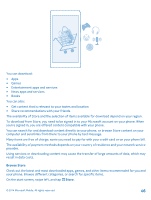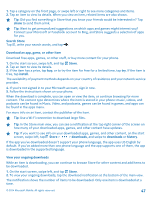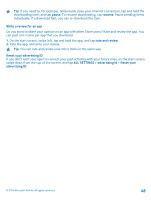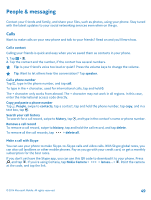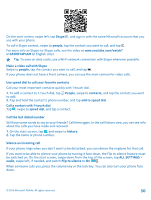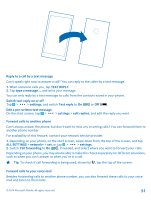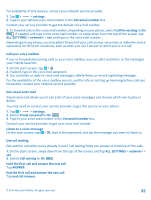Nokia Lumia 630 User Guide - Page 51
Reply to a call by a text message, Forward calls to another phone, Forward calls to your voice mail
 |
View all Nokia Lumia 630 manuals
Add to My Manuals
Save this manual to your list of manuals |
Page 51 highlights
Reply to a call by a text message Can't speak right now to answer a call? You can reply to the caller by a text message. 1. When someone calls you, tap TEXT REPLY. 2. Tap type a message..., and write your message. You can only reply by a text message to calls from the contacts saved in your phone. Switch text reply on or off Tap > > settings, and switch Text reply to On or Off . Edit a pre-written text message On the start screen, tap > > settings > edit replies, and edit the reply you want. Forward calls to another phone Can't always answer the phone, but don't want to miss any incoming calls? You can forward them to another phone number. For availability of this feature, contact your network service provider. 1. Depending on your phone, on the start screen, swipe down from the top of the screen, and tap ALL SETTINGS > network+ > set, or tap > > settings. 2. Switch Call forwarding to On , if needed, and select where you want to forward your calls. Depending on your phone, you may also be able to make the choice separately for different situations, such as when you can't answer or when you're in a call. Tip: To check if call forwarding is being used, shown by , tap the top of the screen. Forward calls to your voice mail Besides forwarding calls to another phone number, you can also forward these calls to your voice mail and listen to them later. © 2014 Microsoft Mobile. All rights reserved. 51