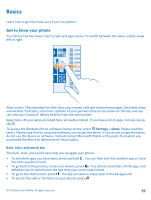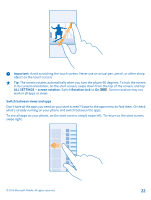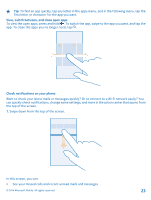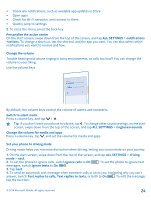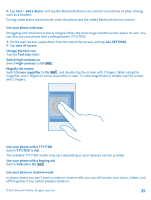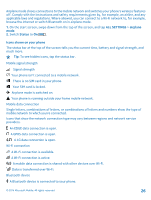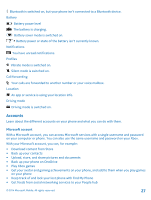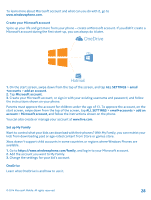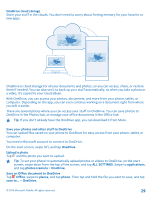Nokia Lumia 630 User Guide - Page 24
Change the volume, Set your phone to driving mode, Switch to silent mode
 |
View all Nokia Lumia 630 manuals
Add to My Manuals
Save this manual to your list of manuals |
Page 24 highlights
• Check any notifications, such as available app updates in Store • Open apps • Check for Wi-Fi networks, and connect to them • Quickly jump to settings 2. To close the menu, press the back key. Personalize the action center On the start screen, swipe down from the top of the screen, and tap ALL SETTINGS > notifications +actions. To change a shortcut, tap the shortcut and the app you want. You can also select which notifications you want to receive and how. Change the volume Trouble hearing your phone ringing in noisy environments, or calls too loud? You can change the volume to your liking. Use the volume keys. By default, the volume keys control the volume of alarms and reminders. Switch to silent mode Press a volume key, and tap > . Tip: If you don't want your phone to vibrate, tap . To change other sound settings, on the start screen, swipe down from the top of the screen, and tap ALL SETTINGS > ringtones+sounds. Change the volume for media and apps Press a volume key, tap , and set the volume for media and apps. Set your phone to driving mode Driving mode helps you minimize distraction when driving, letting you concentrate on your journey. 1. On the start screen, swipe down from the top of the screen, and tap ALL SETTINGS > driving mode > next. 2. To set the phone to ignore calls, switch Ignore calls to On . To set the phone to ignore text messages, switch Ignore texts to On . 3. Tap next. 4. To send an automatic text message when someone calls or texts you, explaining why you can't answer, switch Text replies to calls, Text replies to texts, or both to On . To edit the message, tap the text box. © 2014 Microsoft Mobile. All rights reserved. 24