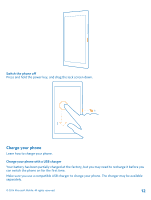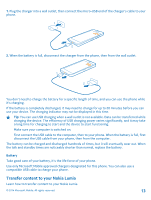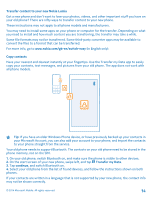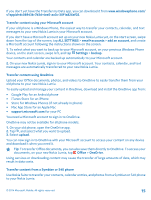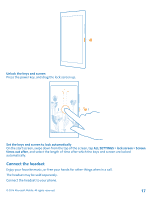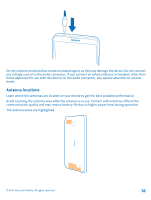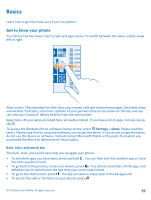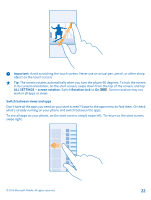Nokia Lumia 630 User Guide - Page 17
Connect the headset, Unlock the keys and screen, Set the keys and screen to lock automatically - unlocked
 |
View all Nokia Lumia 630 manuals
Add to My Manuals
Save this manual to your list of manuals |
Page 17 highlights
Unlock the keys and screen Press the power key, and drag the lock screen up. Set the keys and screen to lock automatically On the start screen, swipe down from the top of the screen, tap ALL SETTINGS > lock screen > Screen times out after, and select the length of time after which the keys and screen are locked automatically. Connect the headset Enjoy your favorite music, or free your hands for other things when in a call. The headset may be sold separately. Connect the headset to your phone. © 2014 Microsoft Mobile. All rights reserved. 17

Unlock the keys and screen
Press the power key, and drag the lock screen up.
Set the keys and screen to lock automatically
On the start screen, swipe down from the top of the screen, tap
ALL SETTINGS
>
lock screen
>
Screen
times out after
, and select the length of time after which the keys and screen are locked
automatically.
Connect the headset
Enjoy your favorite music, or free your hands for other things when in a call.
The headset may be sold separately.
Connect the headset to your phone.
© 2014 Microsoft Mobile. All rights reserved.
17