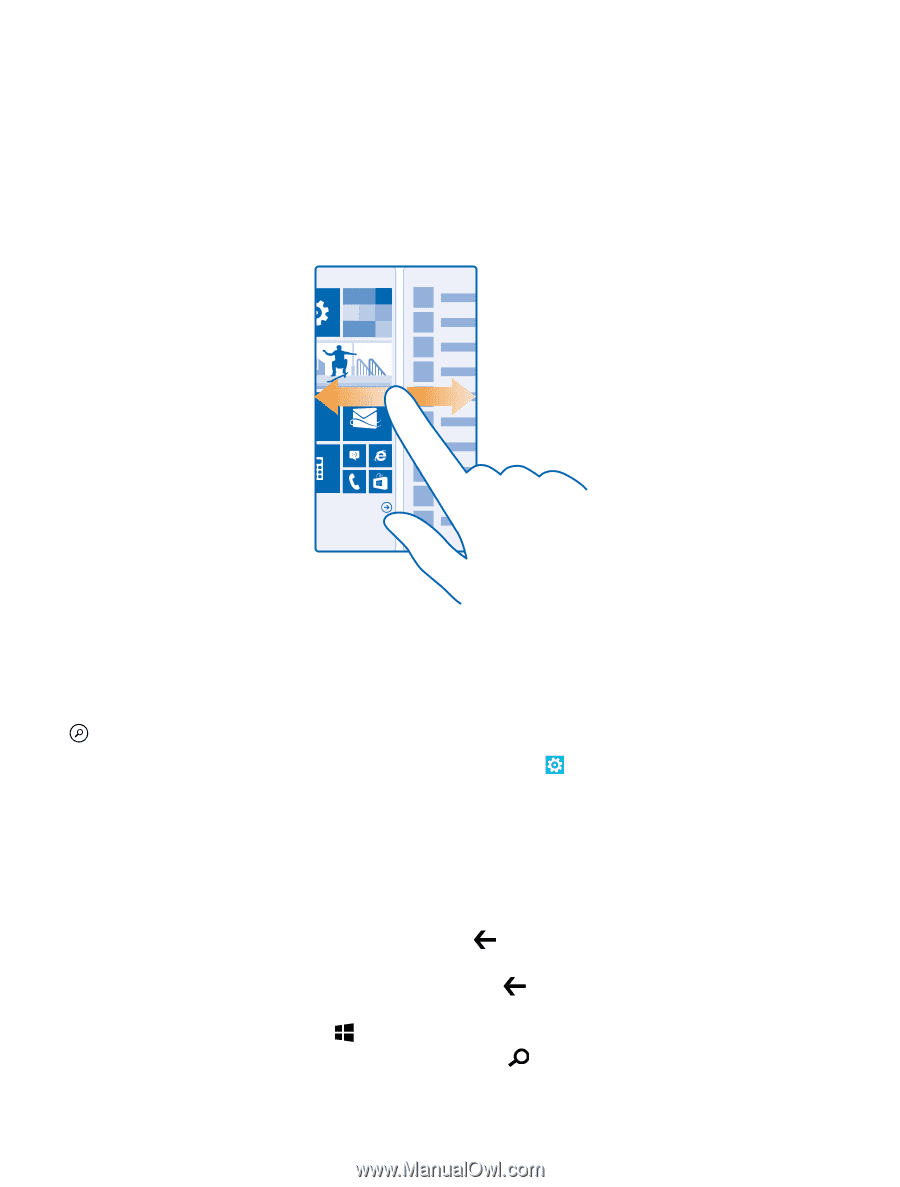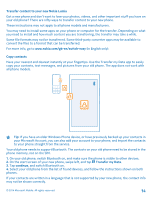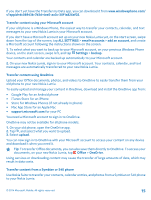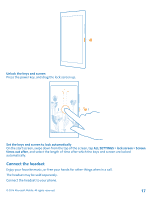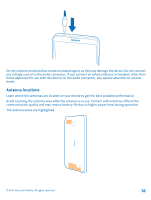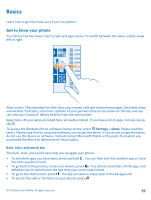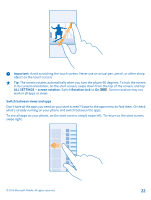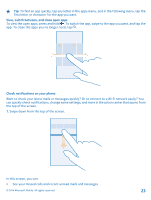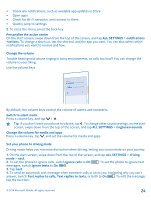Nokia Lumia 630 User Guide - Page 19
Basics, Get to know your phone, Back, start, and search key - screen
 |
View all Nokia Lumia 630 manuals
Add to My Manuals
Save this manual to your list of manuals |
Page 19 highlights
Basics Learn how to get the most out of your new phone. Get to know your phone Your phone has two views, start screen and apps menu. To switch between the views, simply swipe left or right. Start screen: The animated live tiles show your missed calls and received messages, the latest news and weather forecasts, and more. Updates of your pinned contacts are shown on the tile, and you can view your contacts' details directly from the start screen. Apps menu: All your apps are listed here, all neatly ordered. If you have a lot of apps, to look one up, tap . To access the Windows Phone software license terms, select Settings > about. Please read the terms. Please note that by using the software, you accept the terms. If you do not accept the terms, do not use the device or software. Instead contact Microsoft Mobile or the party from which you purchased the device to determine its return policy. Back, start, and search key The back, start, and search keys help you navigate your phone. • To see which apps you have open, press and hold . You can then switch to another app or close the ones you don't need. • To go back to the previous screen you were in, press . Your phone remembers all the apps and websites you've visited since the last time your screen was locked. • To go to the start screen, press . The app you were in stays open in the background. • To search the web or for items on your phone, press . © 2014 Microsoft Mobile. All rights reserved. 19